Olympus FE-150 User Manual
Browse online or download User Manual for Accessories communication Olympus FE-150. Olympus FE-150 User Manual
- Page / 28
- Table of contents
- BOOKMARKS



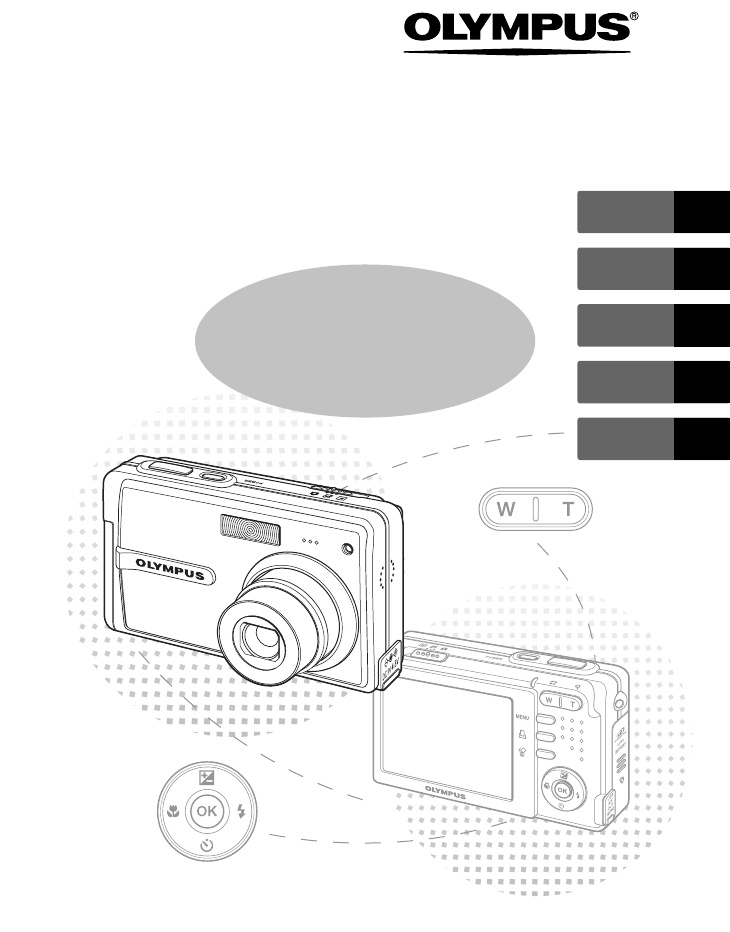
- FE-150/X-730 1
- FE-160/X-735 1
- Table of Contents 2
- CAMERA DIAGRAM 3
- BEFORE YOU BEGIN 4
- GET STARTED 5
- TAKE A PICTURE 6
- REVIEW OR ERASE A PICTURE 7
- TRANSFER IMAGES 8
- [Transfer Images] window 9
- [Transfer Images] button 9
- BASIC OPERATION 10
- Shooting Mode Buttons 11
- SCN (Scene) Modes 12
- Macro Mode 12
- Exposure Compensation Mode 12
- Power Save Feature 13
- Flash Modes 13
- Self-Timer 13
- MENUS AND SETTINGS 14
- Monitor Symbols & Icons 15
- Thumbnail (Index) Display 16
- CONNECTING THE CAMERA 17
- Direct Printing (PictBridge) 18
- OLYMPUS Master Software 19
- SPECIFICATIONS 20
- (Lithium ion battery (LI-42B) 21
- (Battery charger (LI-40C) 21
- SAFETY PRECAUTIONS 22
- Handling the Camera 23
- Battery Handling Precautions 24
- Trademarks 25
- Provisions of warranty 26
- Disclaimer of Warranty 26
- Technical Support (USA) 28
Summary of Contents
Basic ManualDIGITAL CAMERAENGLISH 2FRANÇAIS 28ESPAÑOL 54DEUTSCH 80РУССКИЙ 106FE-150/X-730FE-160/X-735d4312_e_basic_00_bookfile_7.book Page 1 Tuesday
10EnPictures can sometimes appear blurred as the result of moving the camera while the shutter button is being pressed.To prevent the camera from movi
11EnWhile in shooting mode, use these buttons for quick access to some of the more commonly used features.1 X& button (Macro)Use macro or super ma
12EnSelect the shooting mode depending on an object.1 Press the MENU button in shooting mode.2 Press N to select [SCN] and press i.3 Press O/N to sele
13En1 Press Y# repeatedly to select the flash mode and press i.2 Press the shutter button halfway. When the flash is set to fire, the # mark lights.
14En1 Press the MENU button to display the camera’s menu on the monitor.2 Use the arrow pad (O/N/X/Y) and select menu items. IMAGE QUALITYChoose from
15En(Monitor – Shooting ModeItems Indications1 Shooting modes P, G, B, F, G, R, A2 Exposure compensation -2.0 – +2.03 Battery check e = full power, f
16En(Monitor – Playback mode This function lets you show several pictures at the same time on the monitor when reviewing pictures.1 Press the zoom but
17EnUse the AV cable provided with the camera to play back recorded images on your TV. Both still pictures and movies can be played back.1 Make sure t
18EnUsing the provided USB cable, you may connect your camera directly to a PictBridge compatible printer such as the Olympus P-11 to make prints. You
19EnOLYMPUS Master Software: Use this software to download pictures from the camera, view, organize, retouch, e-mail and print your digital pictures a
2EnCAMERA DIAGRAM ...3BEFORE YOU BEGIN...
20En(CameraProduct type : Digital camera (for shooting and displaying)Recording systemStill pictures : Digital recording, JPEG (in accordance with Des
21EnOperating environmentTemperature : 0°C to 40°C (32°F to 104°F) (operation)/-20°C to 60°C (-4°F to 140°F) (storage)Humidity : 30% to 90% (operation
22EnRead All Instructions — Before you use the product, read all operating instructions. Save all manuals and documentation for future reference.Clean
23SAFETY PRECAUTIONSEnWARNING( Do not use the camera near flammable or explosive gases.( Do not use the flash on people (infants, small children, etc.
24SAFETY PRECAUTIONSEnDANGER• The camera uses a lithium ion battery specified by Olympus. Charge the battery with the specified charger. Do not use an
25EnFor customers in EuropeUse Only Dedicated Rechargeable Battery and Battery ChargerWe strongly recommend that you use only the genuine Olympus dedi
26EnProvisions of warranty1. If this product proves to be defective, although it has been used properly (in accordance with the written Handling Care
27Memod4312_e_basic_00_bookfile_7.book Page 27 Tuesday, December 27, 2005 4:13 PM
http://www.olympus.com/2006 Printed in ChinaVH497301Shinjuku Monolith, 3-1 Nishi-Shinjuku 2-chome, Shinjuku-ku, Tokyo, JapanTwo Corporate Center Driv
3EnCAMERA DIAGRAMSelf-Timer LampMode SwitchPOWER ButtonFlashLensZoom ButtonPower/Card Access LampArrow Pad (O/N/X/Y)i ButtonStrap EyeletBattery Compar
4EnBEFORE YOU BEGINDigital Camera Strap LI-42B Lithium Ion BatteryLI-40C Battery ChargerUSB Cable (light gray) AV Cable (black)Gather these items (box
5EnGETTING STARTEDStep 1 Get StartedGET STARTEDa. Attach the strap b. Insert the batteryBattery lock knob Pull the strap tight so that it does not co
6EnStep 2 Ta ke a PictureTAKE A PICTUREa. Zoom2562560×192019204HQHQ42562560×19201920HQHQ44c. Take the picture1 Press the shutter button completely to
7EnStep 3 Review or Erase a PictureREVIEW OR ERASE A PICTUREa. Set the mode switch to qb. Take a closer lookZoom Button The last picture taken will b
8EnStep 4 Transfer ImagesTRANSFER IMAGESa. Install the software1 Insert the OLYMPUS Master CD-ROM.2 Windows: Click the “OLYMPUS Master“ button.Macinto
9Enc. Transfer images to the computer1 With the camera now connected, open OLYMPUS Master. The [Transfer Images] window is displayed.2 Select the ima








Comments to this Manuals