Olympus E-P1 Instruction Manual
Browse online or download Instruction Manual for Bridge cameras Olympus E-P1. Olympus E-P1 User Manual
- Page / 163
- Table of contents
- BOOKMARKS



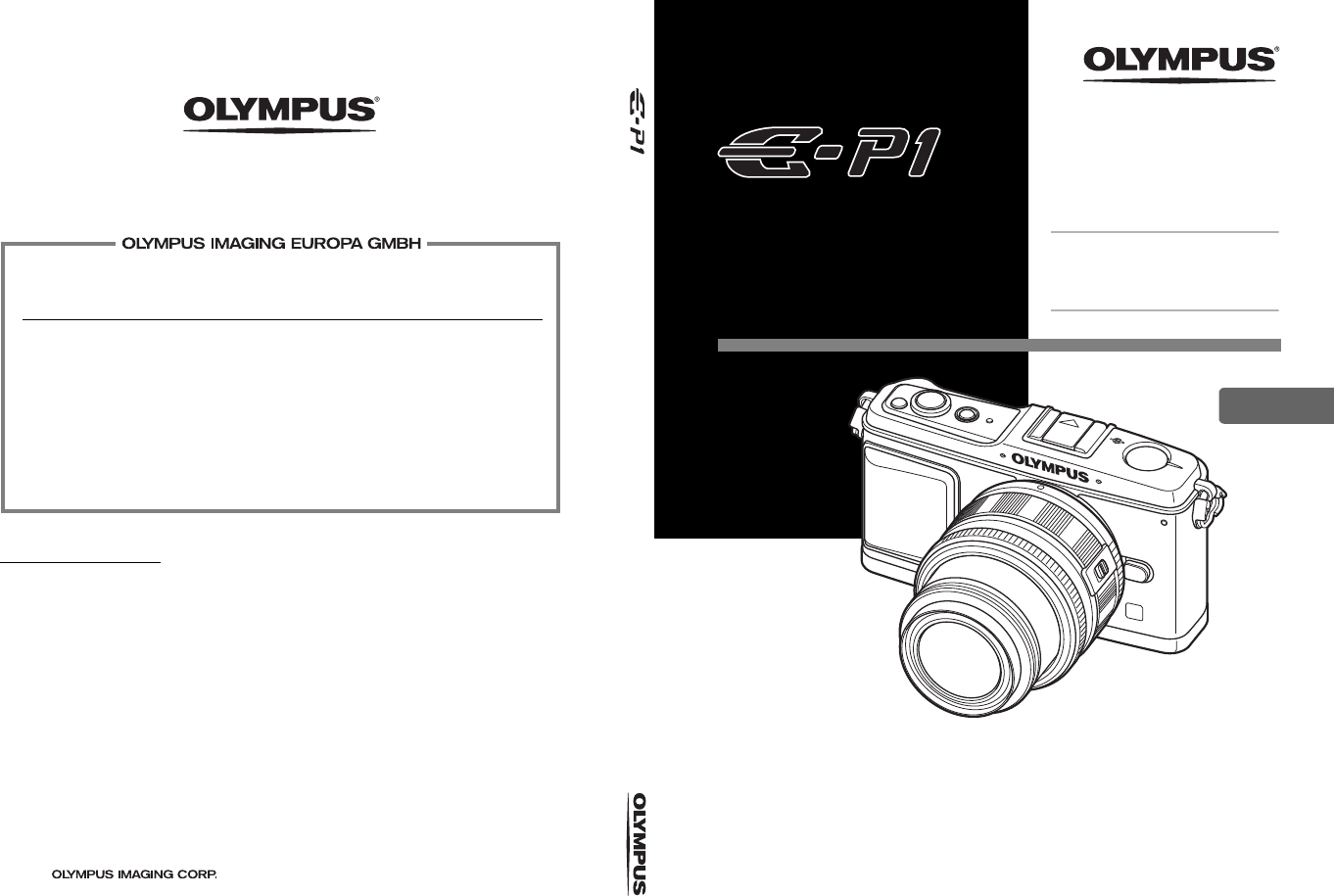
- INSTRUCTION 1
- Names of parts and functions 3
- Mode dial 4
- Live control 6
- Super control panel 7
- LCD monitor (Live view) 8
- LCD monitor (Playback) 9
- Unpack the box contents 10
- Preparing the Camera 11
- Loading the card 12
- Removing the card 12
- Basic guide 13
- Preparations for shooting 13
- Power on 14
- Setting the date/time 15
- Shooting 16
- Playback/Erasing 18
- Basic operations 19
- WB AUTOWB AUTO 22
- Setting on the menu 24
- Table of Contents 26
- 2 Exposure 44 27
- 5 Flash shooting 73 28
- 6 Recording Movies 78 28
- 7 Playback functions 81 28
- 8 Setup functions 94 29
- 9 Customizing your camera 97 29
- 10 Printing 112 31
- 13 Information 130 32
- Quick reference 33
- Playback 36
- Settings 36
- Using live view 37
- AF confirmation mark 38
- AF target mark 38
- 250250 F5.6F5.6 39
- Setting the image aspect 40
- Enlarged display operation 42
- Panorama shooting 43
- Exposure 44
- 250250250 F5.6F5.6 45
- Manual shooting 47
- Preview function 48
- Changing the metering mode 49
- Exposure compensation 50
- AE bracketing 52
- 100 125 160 200 250 320 53
- ISO AUTO 53
- ISO bracketing 54
- Multiple exposure 54
- AF mode selection 56
- C-AF (continuous AF) 57
- MF (manual focus) 57
- AF target selection 58
- Registering an AF target mode 59
- Sequential shooting 61
- Self-timer shooting 62
- Image stabilizer 62
- FOCAL LENGTHFOCAL LENGTH 63
- AUTOAUTO 63
- Selecting the record mode 64
- Super Fine 66
- Selecting the white balance 67
- WB compensation 68
- AUTO 69
- WB PREVIEW 69
- WB bracketing 70
- Picture mode 71
- Gradation 72
- Flash shooting 73
- Flash mode setting 75
- S1/C2/M1 77
- Movie recording 78
- Adding effects to a movie 79
- Playback functions 81
- Information display 83
- Slideshow 84
- Rotating images 85
- MOVIE PLAY 86
- Playback on TV 87
- Image overlay 90
- IMAGE OVERLAY 91
- Erasing images 92
- Resetting the camera settings 96
- Customizing your camera 97
- DIAL MENU 98
- PAL European countries, China 103
- “LEVEL ADJUST” (P. 111) 105
- “Sequential shooting” (P. 61) 106
- /COLOR/WB 107
- RECORD/ERASE 109
- UTILITY 110
- Printing 112
- BACK SET 113
- All-frame reservation 114
- Direct printing (PictBridge) 115
- PC / CUSTOM PRINT 116
- EASY PRINT START 116
- Setting the print paper items 117
- Flowchart 119
- Downloading and saving images 121
- Card access lamp 122
- Viewing still images 123
- OLYMPUS Master 123
- Shooting tips and maintenance 124
- Camera maintenance 128
- ALL ERASE 130
- CARD SETUP 130
- Battery and charger 131
- Using your charger abroad 131
- Interchangeable lenses 132
- Program line diagram ( 136
- Exposure warning display 137
- Information 138
- Reset Setting 141
- Menu directory 142
- Playback Menu 143
- Setup Menu 143
- Custom Menu 143
- Specifications 147
- BLS-1 Lithium ion battery 149
- BCS-1 Lithium ion charger 149
- General Precautions 150
- Product Handling Precautions 151
- Battery Handling Precautions 151
- Caution for Usage Environment 152
- FCC Notice 154
- For customers in Europe 155
- Trademarks 156
Summary of Contents
http://www.olympus.com/Premises:Goods delivery:Letters:Wendenstrasse 14 – 18, 20097 Hamburg, GermanyTel.: +49 40 - 23 77 3-0 / Fax: +49 40 - 23 07 61B
10ENUnpack the box contentsThe following items are included with the camera.If anything is missing or damaged, contact the dealer from whom you purcha
100EN9Customizing your cameraAEL/AFL MEMOYou can lock and maintain the exposure by pressing the AEL/AFL button.[ON]Press the AEL/AFL button to lock an
Customizing your camera9101EN7 FUNCTIONOther functions can be assigned to the 7 button.[AF MODE]g“AF mode selection” (P. 56)[METERING]g“Changing the m
102EN9Customizing your cameraAYou can switch the functions of the AEL/AFL button and the < button. When you select [ON], the AEL/AFL button will fu
Customizing your camera9103ENTV video signal types in major countries and regionsCheck the video signal type before connecting the camera to your TV.8
104EN9Customizing your cameraLIVE VIEW BOOSTDuring live view shooting, you can brighten the monitor for easier confirmation on the subject.[OFF]The su
Customizing your camera9105ENMonitor indication:Press the INFO button repeatedly to display the level gauge. g“Switching the information display” (P.
106EN9Customizing your cameraISO-AUTOYou can set the shooting mode in which the ISO [AUTO] setting is activated.[P/A/S]The [AUTO] setting is activated
Customizing your camera9107ENw+FWhen set to [ON], it will be added to the exposure compensation value and flash intensity control will be performed.X
108EN9Customizing your cameraALL >You can apply the same compensation value to all the white balance modes at once.[ALL SET]The same compensation v
Customizing your camera9109ENPIXEL COUNTYou can set the pixel size for the image size [X] and [W].[Xiddle]Select [3200 x 2400], [2560 x 1920], or [160
Basic guide11ENPreparing the Camera1Charging the battery Battery/card compartment lockBattery/card compartment cover2Loading the batteryBLS-1 Lithium
110EN9Customizing your camera[AUTO]Even when a new card is inserted, the folder numbers are retained from the previous card. If the new card contains
Customizing your camera9111ENf WARNING LEVELYou can change the timing when f is displayed (lights up). Normally, there is no need to change this.g“LCD
Printing1010112ENPrintingPrint reservationPrint reservation allows you to save printing data (the number of prints and the date/time information) with
113ENPrinting10Single-frame reservationFollow the operation guide to set print reservation for a picture.1MENU[q][<]•Selection is also possible d
114ENPrinting10All-frame reservationApplies print reservation to all the pictures stored in the card. The number of prints is fixed at 1.1MENU[q][&l
115ENPrinting10By connecting the camera to a PictBridge-compatible printer with the USB cable, you can print out recorded pictures directly. To find o
116ENPrinting102Turn on the camera.•The selection screen for the USB connection is displayed.3Use fg to select [PRINT]. •[ONE MOMENT] is displayed and
117ENPrinting10Setting the print paper itemsThis setting varies with the type of printer. If only the printer’s STANDARD setting is available, you can
118ENPrinting10Setting printing dataSelect whether to print printing data such as the date and time or file name on the picture when printing. When th
11Using the OLYMPUS Master software11119ENUsing the OLYMPUS Master softwareJust connect the camera to a computer with the USB cable and you can easily
12EN4Closing the battery/card compartment coverWhen using the camera, be sure to close the battery/card compartment cover.•Close the cover until you h
Using the OLYMPUS Master software11120ENConnect the camera to your computer with the provided USB cable.1Use the provided USB cable to connect the com
Using the OLYMPUS Master software11121ENWindows1Double-click the “OLYMPUS Master 2” icon on the desktop.Macintosh1Double-click the “OLYMPUS Master 2
Using the OLYMPUS Master software11122ENDisconnecting the camera from your computer1Make sure that the card access lamp has stopped blinking.2Prepare
Using the OLYMPUS Master software11123EN1Click the “Album” tab on the browse window and select the album that you want to view.•The selected album ima
Shooting tips and maintenance1212124ENShooting tips and maintenanceThe camera does not turn on even when a battery is loadedThe battery is not fully c
Shooting tips and maintenance12125ENSubjects that are difficult to focus onIt may be difficult to focus with auto focus in the following situations.In
Shooting tips and maintenance12126ENError codesMonitor indication Possible cause Corrective actionNO CARDThe card is not inserted, or it cannot be rec
Shooting tips and maintenance12127ENmThe internal temperature of the camera has risen due to sequential shooting. Turn off the camera and wait for the
Shooting tips and maintenance12128ENCleaning and storing the cameraCleaning the cameraTurn off the camera and remove the battery before cleaning the c
Shooting tips and maintenance12129ENPixel mapping – Checking the image processing functionsThe pixel mapping feature allows the camera to check and ad
Basic guide13ENAttaching a lens to the camera21Body capLens capAlignment mark (Red)Lens attachment mark (Red)21Lens release button1Remove the body cap
Information1313130ENInformationUsable cards“Card” in this manual refers to a recording medium. The only cards usable with this camera are SD memory ca
Information13131ENzUse the single Olympus lithium-ion battery (BLS-1).Other batteries cannot be used.zThe camera’s power consumption varies widely wit
Information13132ENSelect the lens that you want to shoot with.Use a specified lens (Micro Four Thirds mount). To use the “Four Thirds System Lens”, an
Information13133ENM.ZUIKO DIGITAL lens specificationsNames of parts1 Filter mount thread2 Zoom ring3Focus ring4 Mount index5 Electrical contacts6 Fro
Information13134ENMain Specifications•It is recommended to extend the retractable lens before turning the power on. Also, do not retract the lens whi
Information13135ENIf you use the optical viewfinder (sold separately: VF-1), you can view the shooting screen in the finder. This is convenient when y
Information13136ENIn the P mode, the camera is programmed such that the aperture value and shutter speed are automatically selected according to the s
Information13137ENIf the optimum exposure cannot be obtained when pressing the shutter button halfway, the display will blink on the LCD monitor. •The
Information13138EN*1 When the flash is set to the Super FP mode, it detects backlight with longer duration than for normal flash before emitting lig
Information13139ENThe higher the color temperature, the richer the light in bluish tones and the poorer in reddish; the lower the color temperature, t
14ENPower onDust reduction function operationThe dust reduction function is automatically activated when the camera is turned on. Ultrasonic vibration
Information13140ENThe file size in the table is approximate for files with a 4:3 aspect ratio.xNotes•The number of remaining pictures may change accor
Information13141EN9: Can be registered. k: Cannot be registered*Includes anti-shock.Functions that can be registered with My Mode and Custom Reset Set
Information13142ENShooting MenuMenu directoryTab Function SettingRef. pageCARD SETUP ALL ERASE/FORMATP. 9 3P. 1 3 0CUSTOM RESETRESETP. 9 6RESET1 SET/R
Information13143ENPlayback MenuSetup MenuCustom MenuTab Function SettingRef. pageqmSTARTP. 8 4BGMMELANCHOLY*/NOSTALGIC/LOVE/JOY/COOL/OFFSLIDEALL*/STIL
Information13144ENcSBUTTON/DIAL P. 9 8DIAL FUNCTIONP %*/F/wP. 9 8AFNo.*/F/wSSHUTTER*/F/wMMain dial: SHUTTER*/FNo.Sub dial: SHUTTER/FNo.* MENUMain dial
Information13145ENcVEXP/e/ISO P. 1 0 5EV STEP 1/3EV*/1/2EV/1EV P. 105METERINGe*P. 4 9J55HI5SHAEL Metering AUTO*/J/5/5HI/5SH P. 105ISO AUTO*/100 – 6400
Information13146ENcXK/COLOR/WB P. 107NOISE REDUCT. OFF/ON/AUTO*P. 1 0 7NOISE FILTER OFF/LOW/STANDARD*/HIGH P. 107WBAUTO* A –7 – +7,G –7 – +7P. 6 75 5,
Information13147ENProduct typeProduct type : Digital camera with interchangeable lens systemLens : M.Zuiko Digital, Micro Four Thirds System LensLens
Information13148ENRecordingMemory : SD memory cardSDHC memory cardRecording system : Digital recording, JPEG (in accordance with Design rule for Came
Information13149ENBLS-1 Lithium ion batteryMODEL NO. : PS-BLS1Product type : Rechargeable Lithium ion batteryNominal voltage : DC 7.2VNominal capacity
Basic guide15ENSetting the date/timeENG.Ws’--.--.----:--SETBACKOFF5SECcMENU DISPLAYFIRMWAREREC VIEWj±0 k±0Date and time information is recorded on the
Information13150ENRead All Instructions – Before you use the product, read all operating instructions. Save all manuals and documentation for future r
Information13151ENWARNING(Do not use the camera near flammable or explosive gases.(Do not use the flash and LED on people (infants, small children, et
Information13152ENWARNING•Keep batteries dry at all times. •To prevent batteries from leaking, overheating, or causing a fire or explosion, use only b
Information13153EN•Do not push the monitor forcibly; otherwise the image may become vague, resulting in a playback mode failure or damage to the monit
Information13154EN•Radio and Television InterferenceChanges or modifications not expressly approved by the manufacturer may void the user’s authority
Information13155ENProvisions of warranty1.If this product proves to be defective, although it has been used properly (in accordance with the written H
156ENNotes regarding warranty maintenance1.This warranty will only be valid if the Warranty Certificate is duly completed by Olympus or an authorized
157ENSymbolsA ... 102w+F ... 1078 (Beep s
158ENEEasy printing ...116Easy shooting modes ... 4EDIT FILENAME
159ENOOLYMPUS Master ...119One-touch white balance V ... 69, 100PPAL ...
16ENShooting250250250F5.6F5.63 838PLNNShutter buttonCardaccess lamp•The shutter sounds and the picture is taken.•The card access lamp blinks and the c
160ENMemoE-P1_MASTER.fm Seite 160 Montag, 8. Juni 2009 1:15 13
161ENMemoE-P1_MASTER.fm Seite 161 Montag, 8. Juni 2009 1:15 13
162ENMemoE-P1_MASTER.fm Seite 162 Montag, 8. Juni 2009 1:15 13
163ENMemoE-P1_MASTER.fm Seite 163 Montag, 8. Juni 2009 1:15 13
Basic guide17ENHorizontal gripVertical gripKeep your fingers and the strap away from the lens.If no operations are performed for approximately one min
18ENPlayback/ErasingDisplays the previous frameDisplays the next frameq buttonDisplays the frame that is stored 10 frames aheadDisplays the frame that
Basic guide19ENBasic operationsThere are three ways to operate this camera.Using the direct buttons to operate the camera gP. 2 1You can make the func
2ENCamera1SSWF indicator gP. 14, 1282ON/OFF button gP. 1 43Shutter button gP. 16, 604 F (Exposure compensation) button gP. 5 05Strap eyelet gP. 1 06Le
20ENIndications used in this manual The operation button icons on the body of the camera are used to indicate the operationbuttons in this manual. “Na
Basic guide21ENUsing the direct buttons to operate the camera1Press the button for the function you want to set•The direct menu is displayed.e.g.) Seq
22ENUsing the live control to operate the camera1Press the i button to display the live control•Press the i button again to turn off the live control.
Basic guide23ENSetting while looking at the super control panel1Press the INFO button while live control is displayed to display the super control pan
24ENSetting on the menu1Press the MENU button to display the menu3Use fg to select a function, and i to go to the settings screen2Use fg to select a t
Basic guide25ENYou can use the Custom Menu to customize the camera settings and operations to suit your personal preferences. Customization is perform
26ENTable of ContentsNames of parts and functions ... 2Camera .
27ENProgram shooting... 44Aperture priority sh
28ENExternal flash shooting... 73Using commercially av
29ENSetup Menu... 94X (Date/time sett
Basic guide3EN1Mode dial gP. 42LCD monitor gP. 8, 93MENU button gP. 2 44INFO (Information display) buttongP. 23, 41, 835Tripod socket6Battery/card co
30ENLEVEL GAUGE ... 104MOVIE R...
31ENPrint reservation (DPOF) ...112Print reservation ...
32ENCard basics... 130Usable cards ...
33ENQuick referenceShootingTaking pictures with automatic settingsSet the mode dial to A and start taking pictures. P. 4Correct focus cannot be obtain
34ENTaking pictures without white subjects appearing too white or black subjects appearing too darkTake a picture while checking the histogram. P. 4 1
35ENTaking pictures without noiseSet [NOISE REDUCT.] to [AUTO] or [ON]. P. 107To take pictures in a dark location, set [NOISE FILTER] to [HIGH].P. 10
36ENPlaybackDisplaying the image after the picture is takenSet [REC VIEW]. You can set the number of seconds that the image is displayed.P. 9 5Display
1Using live view137ENUsing live viewThe view of the subject you are taking a picture of on the LCD monitor is called live view. You can view the expos
1Using live view38ENPress the shutter button down halfway to perform autofocus using the imager device.1Press the shutter button halfway.•When the foc
Using live view139ENBy setting [g FACE DETECT] to [ON], the camera will detect people’s faces in the frame and adjust the focus and metering automatic
4ENMode dialThe mode dial allows you to change the camera settings easily according to the subject.•For more advanced shooting and greater creative co
1Using live view40ENYou can take a picture focusing manually while checking the focus on the LCD monitor.1Set the AF mode to [S-AF+MF] or [MF]. g“AF m
Using live view141ENYou can switch the information displayed on the monitor by pressing INFO button repeatedly. You can also switch the information di
1Using live view42ENYou can check the effect of exposure compensation or white balance on a 4-split screen.1Press the INFO button repeatedly to displa
Using live view143ENYou can enjoy panorama shooting easily. Using OLYMPUS Master (provided CD-ROM) to join images where the subject’s edges overlap, y
44EN2Exposure2ExposureThe camera sets the optimum aperture value and shutter speed automatically according to the subject brightness.Set the mode dial
Exposure245ENThe camera sets the optimum shutter speed automatically for the aperture value you have selected. When you open the aperture (decrease th
46EN2ExposureThe camera sets the optimum aperture value automatically for the shutter speed you have selected. Set the shutter speed depending on the
Exposure247ENAllows you to set the aperture and shutter speed manually. You can check how much it differs from the appropriate exposure by using the e
48EN2ExposureBulb shootingYou can take a picture with a bulb exposure time in which the shutter stays open as long as you hold down the shutter button
Exposure249ENThere are 5 ways to measure the subject brightness: Digital ESP metering, Center weighted averaging metering, and 3 types of spot meterin
Basic guide5EN1 Set the mode dial to ART or SCN.• The art filter menu or scene menu is displayed.2 Use fg to select the filter or scene.3 Press the i
50EN2ExposureIn some situations, you may get better results if you manually compensate (adjust) the exposure value set automatically by the camera. In
Exposure251ENThe metered exposure value can be locked with the AEL/AFL button (AE lock). Use AE lock when you want a different exposure setting from t
52EN2ExposureThe camera automatically shoots a number of pictures at different exposure values for each frame. Even in conditions where correct exposu
Exposure253ENThe larger the ISO value, the darker the location in which you can shoot. However, increasing the ISO value leads to increased noise (gra
54EN2ExposureThe camera automatically takes pictures at a different ISO sensitivity with the shutter speed and aperture value fixed. 3 images with dif
Exposure255ENTo cancel the image during shooting:jPressing the D button cancels the last picture taken.To shoot multiple exposures while checking the
3Focusing and shooting functions356ENFocusing and shooting functionsThe three focus modes S-AF, C-AF, and MF are available with this camera.You can ta
Focusing and shooting functions357ENC-AF (continuous AF)The camera repeats focusing while the shutter button remains pressed halfway. Even if the subj
3Focusing and shooting functions58ENThis camera has 11 AF targets for focusing on the subject with auto focus. Select the optimal AF target mode accor
Focusing and shooting functions359ENSelecting the AF target mode and positionSelect the AF target mode or select the AF target to use with Single targ
6ENLive controlThe following screen which simultaneously displays shooting setting functions and associated options is called the live control. Press
3Focusing and shooting functions60ENIf the camera’s focus does not focus, the easiest solution is to use the focus lock. Use this when composing the s
Focusing and shooting functions361ENSingle-frame shooting oShoots 1 frame at a time when the shutter button is pressed (normal shooting mode).Sequenti
3Focusing and shooting functions62ENThis function lets you take pictures using the self-timer. You can set the camera to release the shutter after eit
Focusing and shooting functions363ENSetting the focal lengthBy setting the focal length of the lens in advance, you can use the image stabilizer funct
4Record mode, white balance, and picture mode464ENRecord mode, white balance, and picture modeYou can select a record mode in which to take pictures.
Record mode, white balance, and picture mode465ENRAWThis is unprocessed data that has not undergone changes in white balance, sharpness, contrast or c
4Record mode, white balance, and picture mode66ENTo quickly set the record mode:jBy setting [RAWK] to the < button, you can turn the main dial whil
Record mode, white balance, and picture mode467ENColor reproduction differs depending on light conditions. For instance, when daylight or tungsten lig
4Record mode, white balance, and picture mode68ENSetting the auto/preset/custom white balanceYou can adjust the white balance by selecting the appropr
Record mode, white balance, and picture mode469ENAdjusting the white balance in the A direction (Amber-Blue)Depending on the original WB conditions, t
Basic guide7ENSuper control panelThe following screen allows the display and setting of shooting settings at the same time and is called the super con
4Record mode, white balance, and picture mode70ENThree images with different white balances (adjusted in specified color directions) are automatically
Record mode, white balance, and picture mode471ENYou can select image tone to create unique image effects. You can also fine-adjust image parameters s
4Record mode, white balance, and picture mode72ENIn addition to the [NORMAL] gradation setting, you can select from 3 other gradation settings.[HIGH K
Flash shooting573EN5Flash shootingWith this camera, you can use one of the separately sold external flash units to achieve a flash suited to your need
74EN5Flash shooting3Turn on the flash.•When the charge lamp on the flash lights up, charging is complete.•The flash will be synchronized with the came
Flash shooting575ENSet when using the external flash which is sold separately. The camera sets the flash mode according to various factors such as fir
76EN5Flash shootingSlow synchronization (2nd curtain)#SLOW2/2nd CURTAIN2nd curtain flash fires just before the shutter closes. Changing the flash timi
Flash shooting577ENThe flash intensity can be adjusted from +3 to –3.In some situations (e.g., when shooting small subjects, distant backgrounds, etc.
6Recording Movies678ENRecording MoviesYou can record high-definition movies. Stereo sound is recorded simultaneously.In addition to using the [P] mode
Recording Movies679ENxNotes•When recording a movie, you cannot change the settings for exposure compensation and aperture value.•In movie mode, [IMAGE
8ENLCD monitor (Live view)You can use the LCD monitor to view the subject while shooting.g“Using live view” (P. 37)1Internal temperature warning m gP.
6Recording Movies80ENSelecting the record modeMovie Record ModeRecording Audio when Recording MovieSet to [ON] to record sound simultaneously when mov
7Playback functions781ENPlayback functionsThe basic procedure for viewing pictures are as shown below.However, before using any of these functions, fo
7Playback functions82ENThis function lets you show several images on the monitor at the same time. This is useful when you want to quickly search a nu
Playback functions783ENThis allows you to display detailed information about the image.Luminance information can also be displayed with histogram and
7Playback functions84ENThis function displays images stored on the card one after another. The images are played back in order, starting with the disp
Playback functions785ENThis function lets you rotate images and display them vertically on the monitor during single-frame playback. This is useful wh
7Playback functions86EN1Select a movie, and press the i button.2Select [MOVIE PLAY] and press the i button.•Playback will start.Operations during movi
Playback functions787ENUse the AV cable provided with the camera to playback recorded images on your TV. You can playback high-definition images on a
7Playback functions88ENConnection via HDMI mini-cable•Be sure to turn off the camera and the TV before connecting the mini-cable.1Connect the HDMI min
Playback functions789ENRecorded images can be edited and saved as new images. Available editing functions depend on the image format (image record mod
Basic guide9ENLCD monitor (Playback)You can switch the monitor display using the INFO button. g“Information display” (P. 83)6890a127345Overall display
7Playback functions90EN3The setting screen varies with the image data format. Select the item you want to edit and do the following steps.•The edited
Playback functions791EN3Use k to select a frame and press the i button.•Repeatedly select images only for the number of frames selected in Step 2.•To
7Playback functions92ENProtecting selected framesDuring index display you can select multiple images and protect them all at the same time. 1During i
Playback functions793ENSingle-frame erase1Display the images you want to erase and press the D button.2Use fg to select [YES], then press the i button
8Setup functions894ENSetup functionsUse the Setup Menu to set the basic camera functions.For details on using the menu lists, see “Setting on the menu
Setup functions895ENREC VIEWYou can display the picture you have just taken on the monitor while it is being recorded to the card, and to select how l
8Setup functions96ENIn P, A, S, or M mode, current camera settings (including any changes you have made) are retained when the power is turned off. To
9Customizing your camera997ENCustomizing your cameraUse the Custom Menu to customize the shooting functions. The Custom Menu has 9 tabs (R to Z) that
98EN9Customizing your cameraRESET LENS When set to [ON], this resets the focus of the lens (infinity) each time the power is turned off.BULB FOCUSINGY
Customizing your camera999ENDIAL DIRECTIONYou can select the rotational direction of the dial and the direction in which the shutter speed/aperture va
More documents for Bridge cameras Olympus E-P1

 (1 pages)
(1 pages)







Comments to this Manuals