Olympus SP-320 Quick Start Guide
Browse online or download Quick Start Guide for Bridge cameras Olympus SP-320. Olympus SP-320 Quick Start Guide User Manual
- Page / 1
- Table of contents
- BOOKMARKS
Rated. / 5. Based on customer reviews



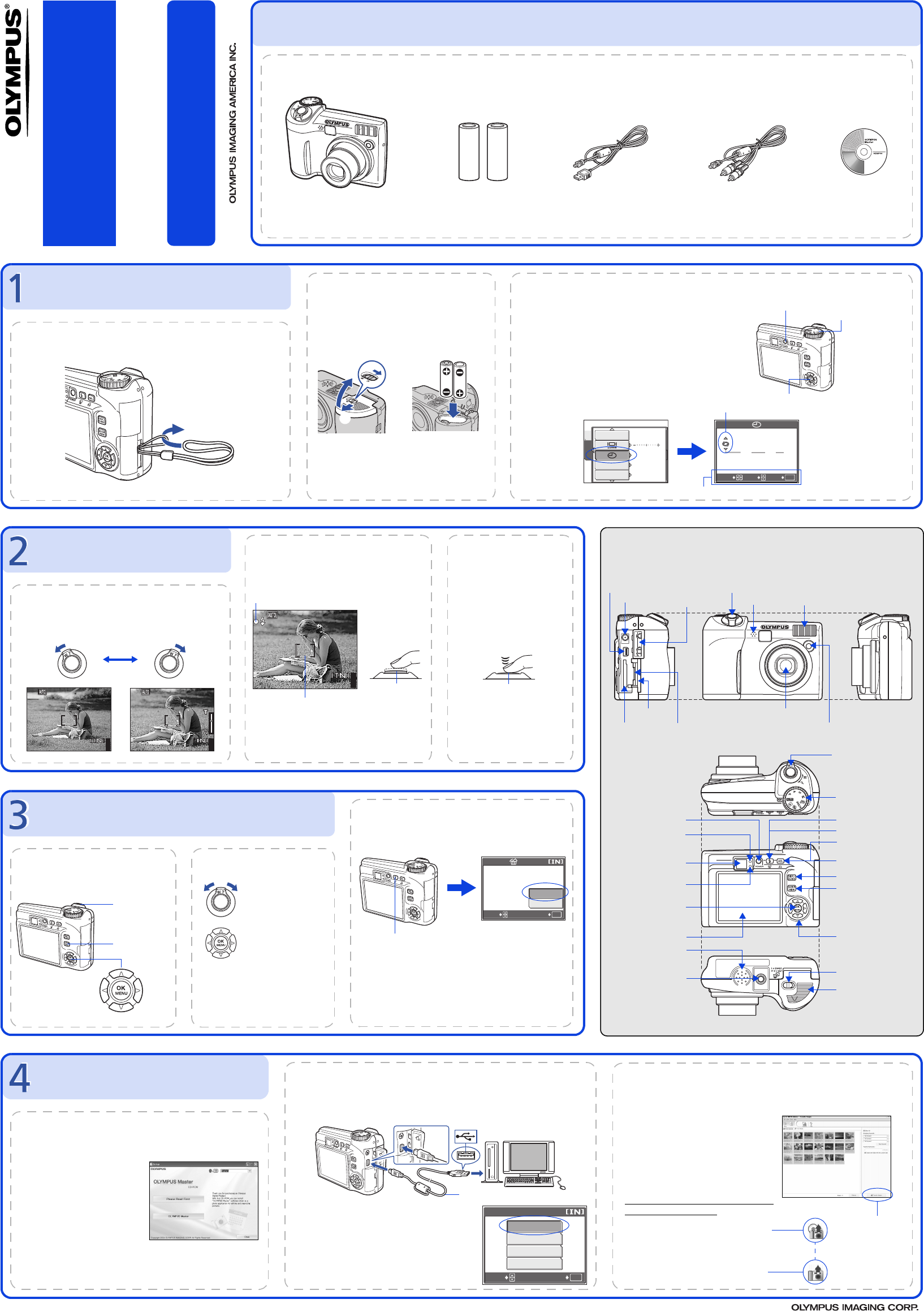
Quick Start Guide
SP-320
TRANSFER IMAGES
a. Install the software
1 Insert the OLYMPUS Master CD-ROM.
2 Windows:
Click the “OLYMPUS
Master“ button.
Macintosh:
Double-click the “Installer“
icon.
3 Simply follow the on-screen
instructions.
Remember to register your camera when you install OLYMPUS
Master or visit:
www.olympusamerica.com/prodreg
b. Connect the camera to the computer
1 Connect the camera and computer using the USB cable (included).
The monitor will turn on automatically.
2 Select [PC] on the monitor, and press Z.
Your PC will now recognize your camera as a
removable storage drive.
2
1
USB Cable
P C
USB
OK
CUSTOM PRINT
EXIT
EASY PRINT
SELECT
GO
c. Transfer images to the computer
1 With the camera now connected,
open OLYMPUS Master.
The [Transfer Images] window is
displayed.
2 Select the images you want to
transfer, and click the [Transfer
Images] button.
[Transfer Images] window
[Transfer Images]
button
b. Click the “From Camera” icon.
a. Click the “Transfer Images” icon
on the OLYMPUS Master main
menu.
If the [Transfer Images] window is not
displayed automatically:
REVIEW OR ERASE A PICTURE
a. Press the QUICK VIEW button
b. Take a closer look
Zoom Lever
The last picture taken will be displayed. Pull the zoom lever
toward T or W to
zoom in or out.
Press Z to return
to the original size.
Press the arrow pad
(s/r/p/q) to
scroll around.
Previous
Picture
Next
Picture
Arrow Pad
QUICK VIEW
Button
Press the QUICK VIEW button
again to return to shooting
mode.
OK
ERASE
YES
NO
SELECT
GO
c. To erase a picture
1 Display the picture you want to erase.
2 Press the S button.
3 Select [YES], and press Z.
The picture is permanently erased.
S Button
TAKE A PICTURE
441600
1600
×
1200
1200
SQ1
SQ1
441600
1600
×
1200
1200
SQ1
SQ1
a. Zoom
Zoom Out: Zoom In:
c. Take the picture
1 Press the shutter
button completely to
take the picture.
(Pressed Completely)
Shutter Button
b. Focus
1 Using the monitor, place the AF target
mark over your subject.
2 Press and hold the shutter button halfway
to lock the focus.
The green lamp indicates the focus and
exposure are locked.
441600
1600
×
1200
1200
SQ1
SQ1
Green Lamp
(Pressed Halfway)
Shutter Button
AF Target Mark
GET STARTED
a. Attach the strap
b. Insert the battery
4
1
2
3
c. Set the date and time
1 Set the mode dial to h, and press the
POWER button to turn the camera on.
2 Press Z to display the top menu, and select
[MODE MENU] > [SETUP] > [X].
3 Press s/r to set an item. Press p/q to select
the next field.
Z Button
Mode Dial
POWER Button
2006
.
01
.
01
00
:
00
Y M D
SELECT
OK
GOSET
SETUP
MEM
m/ft
PIXEL MAPPING
’06.01.01
00:00
OFF
m
DUAL TIME
SETUP
Operation guide
Date format
BEFORE YOU BEGIN
Gather these items (box contents)
Items not shown: Strap, Advanced Manual (CD-ROM), Basic Manual, warranty card. Contents may vary depending on purchase location.
Digital Camera Two AA batteries AV Cable OLYMPUS Master
Software CD-ROM
USB Cable
Start Here
CAMERA DIAGRAM
Microphone
Shutter Button
POWER Button
Lens
Zoom Lever
Mode Dial
Arrow Pad
(s/r/p/q)
Z Button
(OK/MENU)
Battery Compartment
Cover
Tripod Socket
Card Cover
Card Slot
DC-IN Jack
DISP./GUIDE Button
S Button (Erase)
< Button (Print)
Battery Compartment
Lock
QUICK VIEW Button
Flash
Multi-Connector
Speaker
[ Button/
Custom Button
Viewfinder
Self-Timer Lamp/
AF Illuminator
# Button (Flash Mode)
Monitor
Strap Eyelet
Green Lamp
Orange Lamp
Connector Cover
For more information, please refer to the Basic & Advanced
Manuals or visit: www.olympusamerica.com/support
1AG6P1P3016-- VH512401
Printed in Japan © 2006
d4318_qsg_e_7.fm Page 1 Wednesday, December 14, 2005 4:03 PM

1
Summary of Contents
Page 1 - Start Here
Quick Start GuideSP-320TRANSFER IMAGESa. Install the software1 Insert the OLYMPUS Master CD-ROM.2 Windows:Click the “OLYMPUS Master“ button.Macintosh:
 (101 pages)
(101 pages) (83 pages)
(83 pages)







Comments to this Manuals