Olympus DS-320 User Manual
Browse online or download User Manual for Car DVR Olympus DS-320. Olympus DS-320 User Manual
- Page / 60
- Table of contents
- TROUBLESHOOTING
- BOOKMARKS



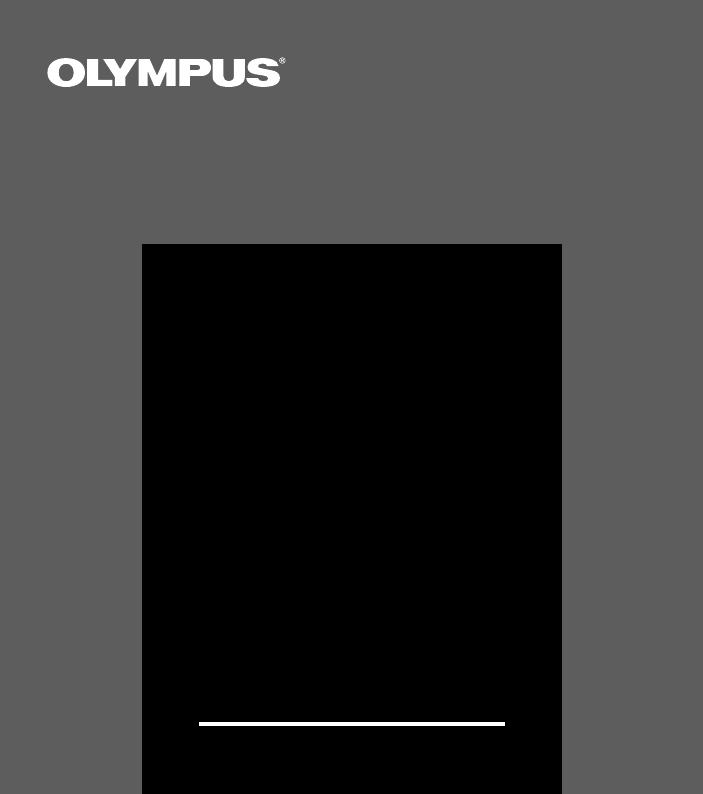
- ViaVoice kit 1
- For Safe and 2
- Correct Usage 2
- General Precautions 2
- Batteries 3
- AC Adapter 3
- Hardware Section 4
- DS-320 Main Features 6
- Identification of Parts 7
- Display (LCD Panel) 8
- Inserting Batteries 9
- Replacing Batteries 10
- Using the AC 10
- Setting Time/Date 11
- Setting an ID 13
- Recording 14
- Recording Settings 15
- Overwrite recording 15
- Insert recording 16
- Press the REC button 17
- Press the STOP button 17
- Monitor) 17
- Playing and Volume Control 18
- ERASE SP DICT 19
- INDEX/ 19
- Erasing One Message at a Time 21
- To Partially Erase a Message 23
- Recording Modes 25
- Microphone Sensitivity 26
- Dictation Mode 28
- Index Marks 29
- Transferring Messages 30
- System Sounds (Alarms) 31
- Formatting 32
- Menu List 33
- Troubleshooting 34
- Specifications 35
- Accessories 35
- (optional) 35
- Software Section 36
- Table of Contents 37
- Operating 38
- Environment 38
- Features of DSS Player 38
- How to Use This Manual 38
- Installation Options 40
- User Information 40
- Acrobat 41
- Setup Complete 41
- Audio Setup Wizard 43
- Creating a Voice Model 44
- Starting DSS Player 48
- 1 Main Window button 49
- 2 Folder 49
- 3 Folder View 49
- Selecting the folder 50
- Selecting the voice files 50
- Downloading the voice files 50
- Voice File Playback Window 51
- Voice File Playback Procedure 52
- Sending Voice Files by E-mail 53
- Voice Recognition 54
- Executing Voice Recognition 57
- Converting File Formats 58
- Uninstalling DSS 58
- Player or IBM ViaVoice 58
- Model Number: DS-320 60
- Tested To Comply 60
- With FCC Standards 60
- FOR HOME OR OFFICE USE 60
Summary of Contents
1DIGITAL VOICERECORDERDS-320INSTRUCTIONSPlease read these instructions for information about usingthe product correctly and safely.Keep the instructio
10Replacing BatteriesIf begins to flash on the display, stop therecorder and replace both batteries as soonas possible.If [BATT] and appear on the
11SP DICTINDEX/ FOLDERRECSTOPERASEMENU/VOLSTOP buttonMENU/VOL switchAll of your recorded messages will be stampedwith the time and date that you fin
12Setting Time/Date1 Press the MENU/VOL switch.The menu appears onthe display.2 Move the MENU/VOL switch up tochoose the screenwith the flashingdate/t
13Setting an IDSetting an IDIf an ID is set, it is automatically included in each message to help identify who recorded themessage when it is transfer
14RecordingRecording1 Press the INDEX/FOLDERbutton to choose a folder.The INDEX/FOLDER button togglesbetween folder A and folder B eachtime you press
15Recording SettingsWhile the recorder is designed to recordmessages without requiring special settings, itoffers a LP mode for long recordings, a DIC
16RecordingRecordingInsert recordingYou can insert recordings into previously recorded messages.1Press the INDEX/FOLDER button to choose afolder.2Move
17Recording9Press the REC button.The insert recording starts.10Press the STOP button.The insert recording stops...
18Playing and Volume ControlPlaying and Volume Control1Press the INDEX/FOLDERbutton to choose a folder.2Move the MENU/VOL switch upor down to choose t
19ERASE SP DICTINDEX/ FOLDERMENU/VOLPlaying and Volume ControlVolume ControlMove the MENU/VOL switch up or downwhile playing a message.Moving the
2Thank you for purchasing the OlympusDigital Voice Recorder DS-320. Beforeusing your new recorder, read this manualcarefully to ensure that you know h
20Playing and Volume ControlOperationPress the PLAY button for 1 second orlonger while playing a message.Press the FF button while stopped.Press the R
21ErasingErasing1Press the INDEX/FOLDER button to choose thefolder containing the message you want toerase.2Move the MENU/VOL switch upor down to choo
22ErasingErasingErase All Messages from a FolderAll files in a folder can be erased simultaneously.1Press the INDEX/FOLDERbutton to choose the folderc
23ErasingTo Partially Erase a MessageYou can select part of a message to erase.1Press the INDEX/FOLDER button to choose a folder.2Move the MENU/VOL sw
24Erasing9Press the ERASE button for 1 second or longer.“OK” appears on the display when the partial erasure isfinished.Remaining recording time is ex
25Recording ModesRecording ModesThe recorder provides approximately 2 hours and 30 minutes of continuous recording* in SPmode and approximately 5 hour
26Microphone SensitivityMicrophone SensitivityThe sensitivity of the built-in microphone is adjustable to suit recording needs.CONF (conference record
27Using the Variable Control Voice Actuator (VCVA)Using the Variable Control Voice Actuator (VCVA)When the microphone senses that sounds have reached
28Using the Variable Control Voice Actuator (VCVA)/Dictation ModeERASE SP DICTINDEX/ FOLDERMENU/VOLDictation ModeSimply pressing the SP DICT butto
29Index MarksIndex MarksPress the INDEX/FOLDER button when the recorder isrecording or paused while recording.An index mark appears on the display, al
3BatteriesWarning• Batteries should never be exposed toflame, heated, short-circuited ordisassembled.• Do not attempt to recharge alkaline,lithium or
30Transferring MessagesTransferring MessagesA recorded message can be transferred from one folder to the other.The file is added as the last message i
31System Sounds (Alarms)System Sounds (Alarms)The recorder beeps to alert you to button operations or to warn you of errors. System sounds maybe turne
32FormattingFormattingIf you want to initialize the built-in flash memory to its factory defaults, follow these steps:1Press the MENU/VOL switch.2 Mov
33ResetIf the display or the recorder acts strangely,lightly press the reset button in the batterycompartment with the tip of a ballpoint pen ora simi
34TroubleshootingQ.1 Nothing appears on the displayA.1 The batteries are not inserted properly.The batteries are drained.The HOLD switch is set to the
35SpecificationsRecording formatDSS (Digital Speech Standard)Recording medium16MB integrated flash memoryInput level –70 dBvOverall frequency response
36Software Section
37Table of ContentsImportantOperating Environment ... 38Features of DSS Player and IBM ViaVoice ...38How to Use This Manual ..
38Operating Environment/Features of DSS Player and IBM ViaVoice/How to Use This ManualOperatingEnvironment● Microsoft Windows 95, Windows 98,Windows 2
39Installing DSS Player SoftwareInstalling DSS Player SoftwareIn order to use the PC link functions, you must firstinstall DSS Player and IBM ViaVoice
4Hardware Section
40Installing IBM ViaVoice SoftwareInstallation OptionsSelect the install Options. Toclear an Option, click on the tickmark in the box.Select the optio
41Installing IBM ViaVoice SoftwareAdobe® Acrobat® ReaderIf Adobe Acrobat Reader is not already installed on your computer, select the option to haveVi
42Setting Up Your Microphone and Audio System for IBM ViaVoiceSetting Up Your Microphone and Audio System for IBM ViaVoiceWoody appears if you placed
43Audio Setup WizardThis wizard presents several windows to help you set up your microphone. We recommend thatyou use the microphone that comes with t
44Creating a Voice ModelCreating a Voice ModelYou must give ViaVoice a sample of your voice so that it can understand you. The User Wizardmakes it eas
45When ViaVoice has enough recorded data, you will see the Story Finished window. Click <Analyse>to have ViaVoice create your voice model. Howev
46You see this window after clicking <Analyse>.Wait until ViaVoice has fully processed your recording before turning off your computer or workin
47Connecting the Digital Voice Recorder DS-32012Connecting the Digital Voice Recorder DS-320Before connecting the KP3 serial connection cable to the D
48Starting DSS PlayerStart DSS Player as described below.• The following procedure assumes that DSS Player is installed in the PC. For installation, s
49Selected File Downloading WindowSelected File Downloading WindowVoice files can be selected and downloaded using the downloading window, which is di
5Table of ContentsGetting StartedMain Features ... 6 Identification of Parts ...
50Selected File Downloading Procedure1 Selecting the folder.Select the folder containing thevoice files to be downloaded. Theillustration shows the di
51Voice File Playback WindowA voice file can be played back from the main window.•To display the main window from the downloading window, click the Ma
52Voice File Playback ProcedureVoice File Playback ProcedureTo play back a voice file.1 Select the folder.From [Active Folder], select thefolder conta
53Sending Voice Files by E-mailVoice files can be sent by E-mail, simply by attaching them to an e-mail message created with youre-mail software.Attac
54Voice RecognitionVoice files can be converted into text with IBM ViaVoice.Input Device SetupTo perform voice recognition of DSS-format files recorde
55• It is sometimes necessary to input voice during audio setupor enrolling. To enable voice input, turn on the microphonewhile pressing and holding t
56When you have finished reading the text aloud, ViaVoice displays the Choosing a Story window.Select the story that you want to read aloud for creati
57Executing Voice RecognitionStart voice recognition as described below.Click the [Start Voice Recognition] icon .The voice recognition software wind
58Converting File Formats/Uninstalling DSS Player or IBM ViaVoiceConverting File FormatsUse the [Save As] command in the [File] menu.To convert a voic
59Troubleshooting/Technical Assistance and SupportPossible CausesInsufficient hard disk capacity.A connection cable is unplugged.DSS Player is not ins
6DS-320 Main FeaturesDS-320 Main FeaturesSummary of product features:● The DS-320 digital voice recorder storeshighly compressed DSS format voicemessa
60Declaration of ConformityModel Number: DS-320Trade Name: DIGITAL VOICE RECORDERResponsible Party: OLYMPUS AMERICA INC.Address: 2 Corporate Center Dr
7Identification of Parts1 SP DICT button2 MENU/VOL switch3 PLAY button4 REW (Rewind) button5 FF (Fast Forward) button6 STOP button7 Strap hook8 Built-
8Display (LCD Panel)12357648901 Recording mode2 Microphone sensitivity3 Month-date-year (M.D.Y.) and hour-minute-second (H.M.S.)4 Elapsed time, remain
91Slide open the battery cover.2Insert two AAA alkaline batteries, observing thecorrect polarity.3Close the battery covercompletely.The display will s
 (10 pages)
(10 pages)







Comments to this Manuals