Olympus DM-650 Specifications
Browse online or download Specifications for Dictaphones Olympus DM-650. Olympus DM-650 User Manual
- Page / 113
- Table of contents
- TROUBLESHOOTING
- BOOKMARKS



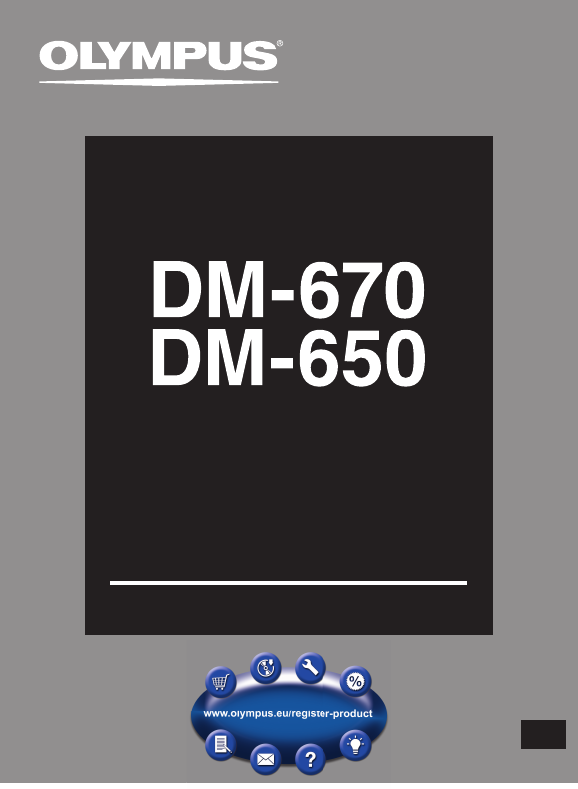
- DETAILED 1
- INSTRUCTIONS 1
- DIGITAL VOICE 1
- RECORDER 1
- Introduction 2
- Table of contents 3
- Safety precautions 4
- Handling the recorder 5
- Battery handling precautions 6
- Getting started 8
- Main features 9
- 4 Attaching the strap: 10
- Identification of parts 11
- Display (LCD panel) 12
- Power supply 15
- Battery settings 16
- Charging by connecting to a 17
- Turning on/off the power 20
- Changing the time and date 23
- Inserting a microSD card 24
- Ejecting a microSD card 25
- [Home] display operations 26
- Notes on the folders 27
- About recording 31
- Recording 32
- Changing the recording scene 34
- [Rec Scene] 34
- Recording from external 36
- About playback 38
- Playback 39
- Playback Position mode 42
- Changing the playback speed 44
- How to begin segment repeat 46
- Changing the playback scene 47
- [Play Scene] 47
- Erasing files 48
- Erasing a folder 48
- Partially erasing a file 49
- 4 Press the ERASE button 50
- Menu setting 51
- Menu setting method 52
- , Rec Menu 53
- + File Menu 53
- - Play Menu 60
- . LCD/Sound Menu 63
- / Device Menu 64
- Rearranging files [Replace] 66
- Moving/Copying files 67
- [File Move/Copy] 67
- Dividing files [File Divide] 69
- Timer recording [Timer Rec] 70
- Guidance [Voice Guide] 75
- (DM-670 only) 75
- Changing the USB class 76
- [USB Settings] 76
- Using the recorder on your PC 80
- Operating environment 81
- Using Olympus Sonority 82
- Installing software 83
- Uninstalling software 85
- Upgrade function 87
- Using online help 89
- Connecting to your PC 90
- Disconnecting from your PC 91
- Drive name Folder name 92
- Transferring Audible content 96
- Using Audible content 100
- Other information 101
- Alarm message list 102
- Troubleshooting 103
- Accessories (optional) 106
- Specifications 107
- For customers in Europe: 112
- OLYMPUS IMAGING CORP 113
- OLYMPUS EUROPA HOLDING GMBH 113
Summary of Contents
DETAILEDINSTRUCTIONSDIGITAL VOICERECORDERThank you for purchasing an OlympusDigital Voice Recorder.Please read these instructions for informationabout
101ENChecking the contents of the boxChecking the contents of the boxVoice Recorder USB cable Strap• Carrying case• Olympus Sonority CD-ROM• Basic
1005ENUsing Audible contentUsing Audible contentFile skip and section skipPress the 9 button while the recorder is stopped.➥ The recorder skips to a p
1016ENAlarm message listOther informationMessage Meaning Explanation Action[Battery Low] Low battery power.Battery power is getting low.Charge the bat
1026ENAlarm message listAlarm message listMessage Meaning Explanation Action[Can’t make the system file. Connect to PC and deleteunnecessary file]The
1036ENTroubleshootingTroubleshootingSymptom Probable cause ActionNothing appears on the displayThe batteries are not loaded properly.Verify that the b
1046ENTroubleshootingTroubleshootingSymptom Probable cause ActionCannot find the recorded Voice FileWrong folder.Switch to the correct folder(☞ P. 27
1056ENTroubleshootingTroubleshootingSymptom Probable cause ActionCannot recharge[Battery] is set to [Alkaline].When using the supplied rechargeable ba
1066ENAccessories (optional)Accessories (optional)s Stereo microphone: ME51SThe built-in large-diameter microphone enables sensitive stereo recording
1076ENSpecifi cationsSpecificationsGeneral points4 Recording format:Linear PCM (Pulse Code Modulation)MP3 (MPEG-1 Audio Layer3)WMA (Windows Media Audio
1086ENSpecifications Specifi cationsFrequency response4 During recording mode (Microphone jack):Linear PCM format48 kHz 16 bit 40 Hz to 23 kHz44.1 kHz
1096ENSpecifi cationsSpecifications Guide to battery lifeThe following values are strictly references.4 Alkaline batteries:Recording modeBuilt-in stere
111ENIdentification of parts*!@^#$654380&97%q-=)(21Identification of parts1 Built-in stereo microphone (L/R)2 Built-in center microphone3 LED indi
1106ENSpecifications Specifi cationsGuide to recording timesThe following values are strictly references.4 Linear PCM format:Recording modeBuilt-in me
1116ENSpecifi cationsSpecifications Specifications and design are subject to change without notice.Maximum recording time per file• The maximum capaci
1126ENTechnical assistance and supportThe following are contact information for technical support for Olympus recorders and software only.s Technical
EN-BD3010-01AP1108OLYMPUS IMAGING CORP.Shinjuku Monolith, 3-1 Nishi-Shinjuku 2-chome, Shinjuku-ku, Tokyo 163-0914, Japan.Tel. +81 (0)3-3340-2111http:/
121ENIdentification of partsIdentification of parts123456789@0!12 3451 2 345Display (LCD panel)1 Recording media indicator[l]: Built-in flash memory[m
131ENIdentification of partsIdentification of parts1 2 4368790!@#$51 2 3451 2 345List display 21 Recording media indicator[l]: Built-in flash memory[m
141ENIdentification of partsIdentification of parts[«]: Timer[A]: Alarm[?]: Microphone Sensitivity[û]: VCVA[Æ]: Voice sync[†]: Rec Level[0]: Low Cut F
151ENPower supplyPower supplyInserting batteriesThis recorder can be used with either Ni-MH Rechargeable Batteries or AAA Alkaline Batteries.• When c
161ENPower supplyPower supply Notes• Manganese batteries may not be used in this recorder.• When changing batteries, AAA alkaline batteries or Olymp
171ENPower supplyPower supplyCharging by connecting to a computer via USBYou can charge the batteries by connecting to a PC’s USB port. When charging,
181ENPower supplyPower supplywill be changed depending on the remaining amount and the state of batteries.Connect to the USB connecting AC adapter (op
191ENPower supplyPower supplyCautions concerning the rechargeable batteriesRead the following descriptions carefully when you use the Ni-MH rechargeab
2ENIntroduction• The contents of this document may be changed in the future without advanced notice. Contact our Customer Support Center for the late
201ENPower supplyPower supplyTurning on/off the powerWhen the recorder is not being used, turn the power off to reduce battery consumption to a minimu
211ENHOLDIf you set the recorder to HOLD mode, the running conditions will be preserved, and all buttons will be disabled. This feature is useful when
221ENSetting time and dateIf you set the time and date beforehand, the information when the file is recorded is automatically stored for each file. Se
231ENSetting time and dateSetting time and date [Time & Date] 2 Press the + or − button to select [Device Menu] tab.• You can change the menu dis
241ENInserting and ejecting a microSD cardThe “microSD” indicated in the instruction manual refers to both microSD and microSDHC. With this recorder,
251ENInserting and ejecting a microSD cardInserting and ejecting a microSD card Notes• It is possible to switch the recording media over to the built
261EN[Home] display operations[Home] display operations 1 Press the LIST button repeatedly to set the [Home] display.• [Home] will appear on the displ
271ENHomeFolder AFolder BFolder CFolder D001002003004200Folder FileRecorderFolder ENotes on the foldersNotes on the foldersThe built-in memory or the
281ENNotes on the foldersArtist 01Artist 02Artist 03001002003004200Album 01Album 02Album 03HomeMusicFolder FileNotes on the foldersAbout the folder fo
291ENNotes on the foldersNotes on the foldersProgram 01Program 02Program 03001002003004200PodcastHomeArtist 01Artist 02Artist 03001002003004200Album 0
3EN123456IntroductionSafety precautions ... 41 Getting startedMain features ...
301ENSelecting the folders and filesChange folders while the operation is stopped or during play. For information on the layeredstructure of the folde
231ENRecordingeabcdfAbout recordingRecording Notes• To ensure that you do not lose the beginning of the recording, verify that the LED indicator ligh
232ENRecordingRecording• When remaining recording time is less than 60 seconds, the LED indicator light starts flashing. When the recording time is d
233ENRecordingRecordingSettings relating to Recording[Mic Select] (☞ P. 53)Select whether or not the built-in center microphone is to be turned On or
234ENRecordingRecordingChanging the recording scene [Rec Scene]You can easily change the recording settings by selecting the scene which best matches
235ENDM65 0001 .WMA123RecordingRecordingRecommended settings by recording conditionThe recorder is initially set to [WMA 128 kbps] mode so that you ca
236ENRecordingRecordingRecording from external microphone or other devicesThe external microphone and other devices can be connected and the sound can
237ENRecordingRecording Note• If you are unable to produce a clear recording with this recorder even after adjusting the recording level (☞ P. 54), t
383ENPlaybackeabcdPlaybacka Recording media indicator, File name, Folder indicatorb File lengthc Elapsed playback timed Playback position bar indica
393ENPlaybackPlaybackSettings relating to playback[Noise Cancel](☞ P. 6 0)If recorded audio is difficult to understand because of noisy surroundings,
4ENBefore using your new recorder, read this manual carefully to ensure that you know how to operate it safely and correctly. Keep this manual in an e
403ENPlaybackPlaybackWhile the recorder is during stop mode in the file display, press and hold the 9 button.• [ß] will appear on the display.• If yo
413ENPlaybackPlaybackAbout music fileIn cases where the recorder is unable to playback music files that have been transferred to it, check to make sur
423ENPlaybackPlayback• When you play a file that you previously played back, playback starts from the last stop position. 1 Select a content file in
433ENPlaybackPlaybackRewindingWhile the recorder is during stop mode, press and hold the 0 button.➥ When you release the button, the recorder stops.
443ENPlaybackPlaybackaChanging the playback speedChange the speed according to need such as listening to meeting content at a fast speed or reviewing
453ENPlaybackPlayback 1 While the recorder is during recording mode or playback mode, press the F2 (INDEX) button.• A number appears on the display
463ENPlaybackPlayback 1 Select a file that has a segment you would like to play back repeatedly, and start playback. 2 Press the F1 (A-B) button at t
473ENPlaybackPlaybackCanceling the segment repeat playback functionPressing any of the following buttons will release the segment repeat playback.a Pr
483ENErasingErasingErasing filesA selected file can be erased from a folder. Also, all files in a folder can be erased simultaneously. 1 Select the f
493ENErasingErasing 3 Press the + button to select [Start].Partially erasing a fileAn unwanted part of a file can be erased. 1 Play the file you want
5ENSafety precautionsWarning regarding data loss:• Recorded content in memory may be destroyed or erased by operating mistakes, unit malfunction, or
503ENErasingErasing 4 Press the ERASE button.• The display will switch to [Partial erasing !] and start the partial erase. The deletion is completed
514ENMenu setting methodMenu setting method 1 While the recorder is during stop mode, press the MENU/SCENE button.• The menu will appear on the disp
524ENMenu setting methodMenu setting method• Pressing the 0 button without pressing the`OK button will cancel the settings and return you to the previ
534ENMenu setting methodMenu setting method, Rec MenuMic SelectSelect whether or not the built-in center microphone is to be turned On or Off.[Central
544ENMenu setting methodMenu setting methodRec ModeThe recorder can record in the linear PCM format. High resolution recording at a high sampling rate
554ENMenu setting methodMenu setting method• Inputting a very loud sound may produce noise even when the recording level is set to [Auto].• The leve
564ENMenu setting methodMenu setting methodab[Off]: Disables this function. Will resume recording in normal mode.When [Standby] is selected:[On]: With
574ENMenu setting methodMenu setting methoda 2 Sets the detection time. [1 second] [2 seconds] [3 seconds] [4 seconds] [5 seconds] [10 seconds]:• If
584ENMenu setting methodMenu setting method 3 Specify a save destination.• You can select the save destination from [User Setting 1], [User Setting
594ENMenu setting methodMenu setting methodRec MonitorSelect whether or not to output audio from the earphone jack while recording.[On]: Enables the r
6ENSafety precautions• In places subject to extremely cold temperatures, the temperature of the recorder’s body may be lower than the environmental t
604ENMenu setting methodMenu setting method• When using the [EUPHONY] function, the following functions are not available.• Slow/Fast speed playback
614ENMenu setting methodMenu setting methodSkip SpaceThis function enables you to skip (forward) or reverse skip (rewind) a file being played for a se
624ENMenu setting methodMenu setting methodPlay Scene Voice files recorded in the recorder and music files downloaded from the PC can be saved in the
634ENMenu setting methodMenu setting method. LCD/Sound MenuBacklightThe display will remain lit for about 10 (Initial setting) seconds when a button o
644ENMenu setting methodMenu setting methodTime & DateSee “Setting time and date [Time & Date]” (☞ P. 22).USB SettingsSee “Changing the USB cl
654ENMenu setting methodMenu setting method- Play Menu: [Noise Cancel] [Off] [EUPHONY] [Off] [Voice Filter] [Off] [Play Mode] [Play Area] [File] [Re
664ENMenu setting methodMenu setting method 6 Press the `OK button to complete the setting.• If there are more files to move, repeat Steps 3 through
674ENMenu setting methodMenu setting method[move > memory]:Move a file in the built-in memory or microSD card to another folder within the built-in
684ENMenu setting methodMenu setting methodWhen you select [1file]:1 Press the + or − button to select the file you want to move or copy.2 Press th
694ENMenu setting methodMenu setting methodDividing files [File Divide]Files with large capacities and long recording times can be divided so that the
7ENSafety precautionsf Caution:• Please recycle batteries to help save our planet’s resources. When you throw away dead batteries, be sure to cover t
704ENMenu setting methodMenu setting methodTimer recording [Timer Rec]Timer recording is the function to execute a recording at a set time. You can pr
714ENMenu setting methodMenu setting method[Time] setting:1 Press the 9 or 0 button to select “Hour” and “Minute” in the [Start Time] and “Hour” and
724ENMenu setting methodMenu setting method• If the batteries run out while recording based on the timer setting, the recorder will stop recording. C
734ENMenu setting methodMenu setting method 4 Press the + or − button to select the item to set.• Select items you want to set from among [On/Off] [D
744ENMenu setting methodMenu setting method• Select the folder using the + or − buttons and press the `OK button to move to file selection. Use the +
754ENMenu setting methodMenu setting method[On/Off] setting:1 Press the + or − button to select between [On] and [Off].[On]: Guidance will be provid
764ENMenu setting methodMenu setting methodChanging the USB class[USB Settings]Besides setting to [PC] (Connect to PC to transfer files) or [AC Adapte
774ENMenu setting methodMenu setting method 7 Press the `OK button to complete the setting. 8 Press the F2 (EXIT) button to close the menu screen. Not
784ENMenu setting methodMenu setting method 6 Press the + button again to select [Start]. 4 Press the + button to select [Start]. 5 Press the `OK butt
794ENMenu setting methodMenu setting method• It may take over 10 seconds to complete processing. Never perform operations such as the following while
81ENMain featuresMain featuress Built-in 3-microphone system (high-sensitivity stereo microphones and central microphone).The combination of high-sen
805ENOperating environmentUsing the recorder on your PCOperating environmentBy being connected to a PC, the recorder enables you to do the following:•
815ENOperating environmentOperating environmentMacintoshOperating System:Mac OS X 10.4.11 - 10.6CPU:PowerPC® G5 or Intel Multicore Processor 1.5 GHz o
825ENUsing Olympus SonorityUsing Olympus SonorityFunctions available in the Olympus SonorityVarious functions such as file management and editing are
835ENUsing Olympus SonorityUsing Olympus SonorityInstalling software Before you connect the recorder to your PC and use it, you must first install the
845ENUsing Olympus SonorityUsing Olympus SonorityMacintosh 1 Insert “Olympus Sonority” into the CD-ROM drive.• Proceed to step 3 when the content of
855ENUsing Olympus SonorityUsing Olympus SonorityUninstalling softwareTo uninstall any of the software component of the “Olympus Sonority” software in
865ENUsing Olympus SonorityUsing Olympus Sonority{3Copying data from the Olympus Sonority softwareIf you format the recorder and erase data by mistake
875ENUsing Olympus SonorityUsing Olympus SonorityUpgrade functionThe “Olympus Sonority” can be upgraded to the Plus Version (Optional) to expand and i
885ENUsing Olympus SonorityUsing Olympus SonorityFunctions available in the Olympus Sonority Plus:Besides the usual functions, the “Olympus Sonority P
895ENUsing Olympus SonorityUsing Olympus Sonority2312Using online helpTo open Online Help:• While “Olympus Sonority” is running, select [Contents] fr
91ENMain featuresMain featuress The guidance feature (in English and other languages) gives audio notification of operating conditions (DM-670 only).
905ENConnecting to your PCConnecting to your PC 1 Boot the PC. 2 Connect the USB cable to the USB port of the PC. 3 While the recorder is during st
915ENConnecting to your PCConnecting to your PCDisconnecting from your PC• The drive letter will differ depending on the PC being used.• When the wi
925ENTransfer the voice files to your PCFolder A Folder BFolder CFolder DMusicDM_650RecorderFolder A Folder BFolder CFolder DMusicRecorderWindowsRemov
935ENUsage as external memory of the PCUsage as external memory of the PCIn addition to its uses as a voice recorder and a music player, this recorder
945ENUsing Audible content23Using Audible contentLoading Audible contentUse the AudibleManager to load Audible content onto the recorder.Playback, man
955EN1234Using Audible contentUsing Audible content4 Adding device to AudibleManager:If AudibleManager has already been installed, add a device in or
965ENUsing Audible content345Using Audible contentTransferring Audible contentAudible content can be transferred into the [Audible] folder on the reco
975ENUsing Audible contentUsing Audible contentaEnjoy Audible content with the recorderAudible content that has been transferred into the [Audible] fo
985ENUsing Audible contentUsing Audible content4 Playback position and section:In the Audible mode, the starting position can be moved easily by refe
995ENUsing Audible contentUsing Audible content4 Operating the Recorder in Audible mode:The operating method of the recorder is different in the Audi
 (67 pages)
(67 pages)







Comments to this Manuals