Olympus LS-10S User Manual
Browse online or download User Manual for Receivers and Amplifiers Olympus LS-10S. Olympus LS-10S User Manual
- Page / 260
- Table of contents
- TROUBLESHOOTING
- BOOKMARKS



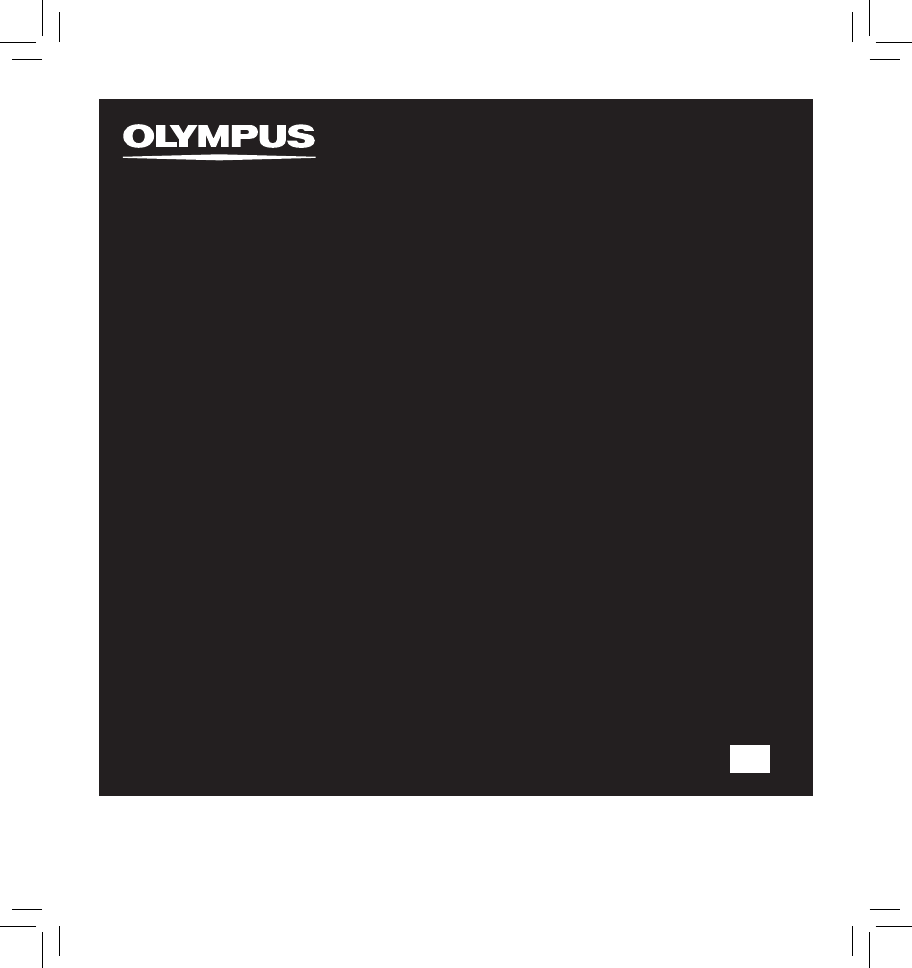
- INSTRUCTIONS 1
- Introduction 2
- Table of Contents 4
- Safe and Proper Usage 6
- Batteries 7
- AC Adapter 7
- Main Features 8
- Identification of Parts 9
- Display (LCD Panel) 10
- Inserting Batteries 11
- Using the AC Adapter 12
- Power Supply 13
- Getting Started 14
- M 1D 2012Y (Initial setting) 15
- Changing the Time and Date 16
- Inserting and Ejecting a Card 17
- Ejecting a Card 18
- Notes on the Folders 19
- About Recording 22
- Before Recording 22
- Recording 23
- Set the Low Cut Filter 27
- Microphone Sensitivity 27
- Recording from External 30
- Microphone or Other Devices 30
- Playback 32
- About Playback 32
- Playback Through Earphone 35
- How to begin segment repeat 36
- Erasing One File at a Time 38
- Partially erase a file 39
- Menu Setting Method 41
- Menu Setting 41
- Rearranging files [Replace] 54
- Moving Files [File Move] 56
- Splitting Files [File Divide] 59
- Using the Recorder on Your PC 61
- Operating Environment 61
- Connecting to Your PC 62
- Disconnecting from Your PC 63
- Built-in flash memory 64
- Using Windows Media Player 65
- Copying Music from CD 66
- Copying Voice File to the CD 71
- Using iTunes 73
- Other Information 78
- Alarm Message List 78
- Troubleshooting 79
- Accessories (optional) 82
- Specifications 83
- MODE D’EMPLOI 87
- Table des matières 90
- Pour un emploi sûr et correct 92
- Adaptateur secteur 93
- Caractéristiques principales 94
- Identification des éléments 95
- Affichage (panneau LCD) 96
- Insertion des piles 97
- Alimentation 99
- Verrouillage clavier [HOLD] 100
- M 1D 2012Y (Réglage initial) 101
- D 1M 2012Y 101
- Modifier l’heure et date 102
- Insertion d’une carte 103
- Ejection de la carte 104
- Remarques sur les dossiers 105
- Préparatifs 107
- A propos de l’enregistrement 108
- Avant d’enregistrer 108
- Enregistrement 109
- Réglez le filtre Low Cut 113
- Sensibilité du microphone 113
- Ajustement du niveau de 114
- Enregistrement à partir d’un 116
- A Propos de la lecture 118
- Utilisation 121
- Comment commencer à 122
- [ ] est affiché à l’écran 123
- Effacement 124
- Paramètres du menu 127
- Mode Rec 129
- Niveau Rec 129
- Ecran Rec 130
- Connex alim 130
- V-Sync. Rec 130
- Mode lecture 131
- 4 Menu LCD/Son 132
- 4 Menu mémoire 132
- 4 Autres 133
- Réglage Fn 134
- MAJ réglage 135
- Info Système 135
- Propriété 135
- Formatage de l’enregistreur 137
- [Format] 137
- [Annulation] s’affiche 138
- Réorganisation des fichiers 140
- [Remplacer] 140
- Déplacer des fichiers 142
- [Déplacement] 142
- [Déplacement] s’affiche 143
- Un écran de sélection de 143
- Fractionnement des fichiers 145
- [Partage] 145
- [Div. Fichier ] s’affiche 146
- Environnement d’exploitation 147
- Connecter 148
- Mémoire flash intégrée 150
- Carte SD 150
- Noms des fenêtres 151
- Lecteur Windows Media 12 157
- Lecteur Windows Media 11 158
- Utilisation du iTunes 159
- Autres informations 164
- Liste des messages d’alarme 164
- Dépannage 165
- Accessoires (options) 168
- Spécifications 169
- INSTRUCCIONES 173
- Introducción 174
- Contenido 176
- Advertencia 179
- Características principales 180
- Para empezar 180
- Identificación de las piezas 181
- Colocación de las pilas 183
- Uso del adaptador de CA 184
- Fuente de Alimentación 185
- Retención [HOLD] 185
- M 1D 2012Y (Ajuste inicial) 187
- Cambio de la hora y fecha 188
- Inserción de una tarjeta 189
- Extracción de una tarjeta 190
- Notas sobre las carpetas 191
- Acerca de la Grabación 194
- Antes de la grabación 194
- Grabación 195
- Ajuste del filtro Low Cut 199
- Para escuchar mientras está 199
- Sensibilidad del micrófono 199
- Grabación con un Micrófono 202
- Externo u otros Dispositivos 202
- Reproducción 204
- Acerca de la Reproducción 204
- Borrado de un archivo 210
- Configuración del Menú 213
- Modo Rec 215
- Nivel Rec 215
- Monitor Rec 216
- Conexión 216
- Modo Play 217
- 4 Menú LCD/son 218
- 4 Menú memo 218
- Ajuste Fn 220
- Reiniciar 221
- Info sistema 221
- Propiedades 221
- Aparecerá [Cancelar] en 224
- Reordenamiento de archivos 226
- [Reemplazar] 226
- Mover archivos [Mover arch.] 228
- Aparecerá [Div. Arch.] 232
- Sistema Operativo 233
- Conexión a su PC 234
- Desconexión de su PC 235
- Memoria flash integrada 236
- Tarjeta SD 236
- Nombres de la ventana 237
- Copiar Música de un CD 238
- Uso Reproductor de iTunes 245
- Otra información 250
- Lista de mensajes de alarma 250
- Resolución de fallos 251
- Asistencia y ayuda técnica 253
- Accesorios (opcional) 254
- Especificaciones 255
- Declaration of Conformity 259
- Canadian RFI 259
- Tested To Comply 259
- With FCC Standards 259
- FOR HOME OR OFFICE USE 259
- OLYMPUS IMAGING CORP 260
- OLYMPUS IMAGING AMERICA INC 260
Summary of Contents
ENLINEAR PCM RECORDERLS-10SLinear PCM RecorderINSTRUCTIONSThank you for purchasing an Olympus Digital Voice Recorder. Please read these instructions f
10Getting Started1124356789!@0123123Display (LCD Panel)1 Folder/ File indicator Folder name/ File name/ File format/ Current file number/ Total numbe
14Préparatifs1 Remarques• Si vous appuyez sur n’importe quelle touche en mode HOLD, l’affichage de l’horloge clignote pendant 2 secondes, mais cela n
15Préparatifs1Touche 2 3Touche 9 0Touche `/OKTouche LISTSélectionnez l’élément parmi « heure », « minute », « année », « mois » et « jour » avec un po
16Préparatifs1Touche 2 3Touche 9 0Touche `/OKTouche LISTTouche MENU[Heure et Date] s’affiche à l’écran[Autres] s’affiche à l’écran1 Quand l’enregistre
17Préparatifs1Touche 2 3Touche `/OKQuand vous insérez la carte, l’écran de changement de support d’enregistrement s’affiche.Insertion et éjection des
18Préparatifs1Touche 2 3Touche `/OKQuand [Selectmémoir] est réglé sur [Carte SD], [Mémoire Interne sélectionné] s’afficheLOCK3 Fermez bien le couvercl
19Préparatifs1001002001003200Dossier ADossier BDossier CDossier DDossier ERootDossierFichierQuand des fichiers musicaux ont été transférés vers le dos
20Préparatifs1001002003004005200MusiqueRootDossierFichierArtiste 01Artiste 02Artiste 03Album 01Album 02Album 03Précautions a prendre pour transférerde
21Préparatifs1Touche 2 ou 3Sélectionne le dossier de l'artisteAffichage dela liste de dossiers(Premier niveau)Touche 2 ou 3Sélectionne le fichier
22A propos de l’enregistrement2MIC SENSE HIGHMIC SENSELOWLRSchéma-cléSource sonore originaleQuand vous enregistrez avec le microphone intégré:Tournez
23A propos de l’enregistrement2Touche REC sTouche STOP 4Touche `/OK Celui-ci peut être réglé entre [0] et [10]. Plus le nombre sur la molette est élev
11Getting Started1• If the “hour” indicator flashes in the display, see “Setting Time and Date [Time & Date]” (☞ P.15).Replacing batteries The ba
24A propos de l’enregistrement2ed5 Appuyez sur la touche STOP 4 pour arrêter l’enregistrement.• [ ] disparaît de l’écran.e Longueur de fichier Prod
25A propos de l’enregistrement2PauseQuand l’enregistreur est en mode d’enregistrement, appuyez sur la touche REC s.• [ ] s’affiche à l’écran.• L’enreg
26A propos de l’enregistrement2EnregistrementRéglages recommandés en fonction des conditions d’enregistrement L’enregistreur est configuré de façon à
27A propos de l’enregistrement2Vers la prise EARRéglez le filtre Low CutL’enregistreur possède une fonction Low Cut pour réduire les sons de basse fré
28A propos de l’enregistrement2Touche REC sTouche STOP 4Touche 9 0 [HIGH]: C’est un mode très sensible qui peut enregistrer des bruits environnants.[
29A propos de l’enregistrement2[Choix d'un niveau ?] est affiché à l’écran.Le niveau de synchronisation vocale s’affiche à l’écran en 23 étapes (
30A propos de l’enregistrement2Vers la prise MICMicrophones externes autorisés (options) (☞ P.82)Microphone stéréo: ME51S Le microphone stéréo ME51S
31A propos de l’enregistrement2Vers la prise LINE INVers la prise de sortie audio des autres dispositifsVers la prise EARVers la prise d’entrée audio
32A Propos de la lecture3Touche 2 3Touche 9 0Touche `/OKCelui-ci peut être réglé entre [0] et [10]. Plus le nombre sur la molette est élevé, plus le n
33A Propos de la lecture 3Réglages relatifs à la lectureSegmenter à répétition(☞ P.36) Ceci vous permet de lire de façon répétée une partie de fichier
12Getting Started1To the power jackUsing the AC AdapterPlug the AC adapter (optional) into a household power outlet and connect the power plug to the
34A Propos de la lecture3Lecture• [ ] s’affiche à l’écran.• Si vous relâchez la touche 9, il s’arrête.Appuyez sur la touche `/OK pour commencer la le
35A Propos de la lecture 3Vers la prise EAR Touche FnTouche 9 0Touche `/OKTouche ERASEUtilisation Vous pouvez connecter un écouteur à la prise EAR sur
36A Propos de la lecture3Touche A-B REPEATTouche 2 3Touche 9 0Touche `/OKLecture1 Sélectionnez un fichier possédant un segment que vous voulez lire d
37A Propos de la lecture 3[ ] est affiché à l’écran4 Appuyez sur la touche A-B REPEAT à l’endroit où vous voulez commencer le segment de lecture à rép
38A Propos de la lecture3Touche 2 3Touche 9 0Touche `/OKTouche ERASE[Annuler] est affiché à l’écran[Annuler] est affiché à l’écranTouche 2Touche `/OKT
39A Propos de la lecture 3[Efface partiel] se met à clignoter sur l'affichage.Touche 2Touche `/OKTouche ERASEEffacement3 Appuyez sur la touche 2
40A Propos de la lecture3 Remarques• La suppression partielle ne s'applique pas aux fichiers enregistrés dans les formats MP3 ou WMA.• La date
41Paramètres du menu4Le menu s’affiche à l’écranTouche 2 3Touche 9 0Touche `/OKTouche MENUMéthode de paramétrage du menu1 Quand l’enregistreur est en
42Paramètres du menu4Méthode de paramétrage du menu6 Appuyez sur la touche 2 ou 3 pour modifier le régla.7 Appuyez sur la touche ` /OK pour valider l
43Paramètres du menu44 Menu enregist.Mode RecL’enregistreur peut enregistrer au format PCM linéaire. Un enregistrement haute résolution à une fréquenc
13Getting Started1Power SupplyTurning On the Power:While the recorder’s power is off, slide the POWER/HOLD switch in the direction indicated by the ar
44Paramètres du menu44 Menu enregist. (Continué)Ecran RecSélectionnez d’émettre ou non l’audio depuis la prise des écouteurs pendant l’enregistrement.
45Paramètres du menu44 Menu LectureMode lectureIl y a six modes de lecture. Vous pouvez choisir une lecture par fichier, ou dossier, ou de tous les fi
46Paramètres du menu44 Menu LCD/SonRétroéclairéLe rétro éclairage de l’enregistreur reste éclairé 10 secondes (Réglage initial) environ chaque fois qu
47Paramètres du menu44 AutresVérouillerLe verrouillage d’un fichier empêche l’effacement accidentel des données importantes.Les fichiers verrouillés n
48Paramètres du menu44 Autres (Continué)Réglage FnQuand des fonctions sont mémorisées dans la touche Fn, à chaque fois que vous appuyez sur la touche
49Paramètres du menu44 Autres (Continué)MAJ réglageCette fonction permet de réinitialiser les fonctions sur leurs réglages initiaux (réglage usine).Ré
50Paramètres du menu4Menuenregist.RéglageOnglet Fonction RéglageOnglet FonctionNiveau RecEcran RecConnex alimMenuLCD/SonLEDRétroéclairéOptions deselem
51Paramètres du menu4Touche 2 3Touche 9 0Touche `/OKTouche MENUMéthode de paramétrage du menuSi vous formatez l’enregistreur, tous les fichiers seront
52Paramètres du menu410 Appuyez à nouveau sur la touche 2 pour choisir [Début].• Le formatage commence et [Format !] s’affiche sur l’écran.• [Format
53Paramètres du menu4• Lorsque l’enregistreur a été formaté, il se peut que vous ne puissiez plus transférer les fichiers musicaux avec DRM.• Lorsq
14Getting Started1 Notes• If you press any button in HOLD mode, the clock display flashes for 2 seconds, but it will not operate the recorder.• If H
54Paramètres du menu4Touche 2 3Touche 9 0Touche `/OKTouche MENUMéthode de paramétrage du menuVous pouvez déplacer un fichier dans un dossier pour chan
55Paramètres du menu49 Appuyez sur la touche 2 ou 3 pour sélectionner l’emplacement où le déplacer. 11 Appuyez sur la touche MENU pour refermer le men
56Paramètres du menu4Touche 2 3Touche 9 0Touche `/OKTouche MENULes fichiers enregistrés dans la mémoire intégrée ou dans la carte microSD peuvent être
57Paramètres du menu4Méthode de paramétrage du menu9 Appuyez sur la touche `/OK ou 9.8 Appuyez sur la touche 2 ou 3 pour sélectionner la position à dé
58Paramètres du menu4Méthode de paramétrage du menu Remarques• L'enregistreur ne peut pas copier lorsque la capacité de la mémoire n'est pa
59Paramètres du menu4Touche 2 3Touche 9 0Touche `/OKTouche MENUaMéthode de paramétrage du menuLes fichiers PCM enregistrés sur cet enregistreur peuven
60Paramètres du menu4Méthode de paramétrage du menu6 Appuyez sur la touche `/OK ou 9.[Div. Fichier ] s’affiche à l’écran7 Appuyez sur la touche 2 ou 3
61Utilisation de l’enregistreur avec votre PC5Utilisation de l’enregistreur avec votre PCEnvironnement d’exploitationWindowsMacintoshSystème d’exploit
62Utilisation de l’enregistreur avec votre PC5Environnement d’exploitationCopyright et protection des droitsd’auteur (DRM)Selon la loi sur le copyrigh
63Utilisation de l’enregistreur avec votre PC5[Commande (Stockage)] s’affiche sur l’enregistreur si le câble USB est branchéConnecter l’enregistreur à
15Getting Started12 3 button9 0 button`/OK buttonLIST buttonSelect the item from the “hour”, “minute”, “year “month” and “day” with a flashing pointSe
64Utilisation de l’enregistreur avec votre PC5Transférez les fichiers audio à votre PCLes 5 dossiers de l’enregistreur s’affichent comme [DSS_FLDA], [
65Utilisation de l’enregistreur avec votre PC557968 043211579680432Utilisation du Lecteur Windows MediaLecteur Windows Media 11Lorsque vous utilisez W
66Utilisation de l’enregistreur avec votre PC5Utilisation du Lecteur Windows Media Copier de la musique à partir d’un CDLecteur Windows Media 121 Ins
67Utilisation de l’enregistreur avec votre PC5243Utilisation du Lecteur Windows MediaLecteur Windows Media 111 Insérez un CD dans le lecteur de CD-RO
68Utilisation de l’enregistreur avec votre PC5Utilisation du Lecteur Windows MediaTransférer un fichier musical vers l’enregistreurVous pouvez transfé
69Utilisation de l’enregistreur avec votre PC52, 3Utilisation du Lecteur Windows MediaLecteur Windows Media 111 Connectez l’enregistreur à votre PC e
70Utilisation de l’enregistreur avec votre PC5543Utilisation du Lecteur Windows Media Remarques• Consultez l’aide en ligne de Lecteur Windows Media p
71Utilisation de l’enregistreur avec votre PC5Utilisation du Lecteur Windows MediaVous pouvez transférer les fichiers vocaux de l’enregistreur sur vot
72Utilisation de l’enregistreur avec votre PC5532, 4Utilisation du Lecteur Windows Media Remarque• Consultez l’aide en ligne de Lecteur Windows Media
73Utilisation de l’enregistreur avec votre PC54 5 67892130Utilisation du iTunes1 Barre des tâches2 Bouton Précédent/ Bouton Lecture, Pause/ Bouton Av
16Getting Started12 3 button9 0 button`/OK buttonLIST buttonMENU button[Time & Date] will appear on the display[Others] will appear on the display
74Utilisation de l’enregistreur avec votre PC5234465Utilisation du iTunesCopier de la musique à partir d’un CD 1 Insérez un CD dans le lecteur de CD-R
75Utilisation de l’enregistreur avec votre PC52Déplacez les fichiers ici par un glisser-déposerUtilisation du iTunesTransférer un fichier musical vers
76Utilisation de l’enregistreur avec votre PC5243Utilisation du iTunesCopier un fichier vocal sur un CDVous pouvez transférer les fichiers vocaux de l
77Utilisation de l’enregistreur avec votre PC5Utilisation comme mémoire externe de l’ordinateurEn plus de ses utilisations comme enregistreur IC et le
78Autres informations6Autres informationsListe des messages d’alarmeMessage Signification Explication MesureAlim. FaibleFaible capacité de la pile.La
79Autres informations6DépannageSymptôme Cause probable MesureRien n’apparaît sur l’affichageLa pile est mal insérée.Vérifiez que les polarités des pi
80Autres informations6DépannageSymptôme Cause probable MesureLes fichiers vocaux ne sont pas enregistrés en stéréoLe microphone externe connecté est
81Autres informations6Assistance technique et soutienLes informations suivantes concernent seulement les questions techniques et le soutien pour l’enr
82Autres informations6Accessoires (options) Microphone pour la dictée: ME51SLe microphone stéréo ME51S est vendu en kit avec une rallonge et une pince
83Autres informations6SpécificationsGénéralités4 Format d’enregistrement:Linear PCM (Pulse Code Modulation)MP3 (MPEG-1/MPEG-2 Audio Layer3)WMA (Window
17Getting Started12 3 button`/OK buttonWhen you insert the card, the recording media changeover display will appear.Inserting and Ejecting a CardInser
84Autres informations6Spécifications Guide sur les durées d’enregistrement4 Format MP3:Modes d’enregistrementMémoire flash intégrée (2 Go)Carte SD512
85Autres informations6Spécifications Guide sur la durée de vie des piles4 Piles alcalines:Modes d’enregistrementsMicrophone stéréo intégré(En mode d’e
ESLINEAR PCM RECORDERLS-10SGrabadora PCM linealINSTRUCCIONESGracias por haber comprado esta grabadora de voz digital Olympus. Lea estas instrucciones
2Introducción• El contenido de este documento puede cambiarse en el futuro sin previo aviso. Para la información más reciente sobre nombres y números
3123456Contenido P.4Para una utilización segura y correcta P.6Para empezar P.8Acerca de la Grabación P.22Acerca de la Reproducción P.32Configuració
4IntroducciónContenido ...4Para una utilización segura y correcta ...61 Pa
56 Otra informaciónLista de mensajes de alarma...78Resolución de fallos ...79A
6Para una utilización segura y correctaAntes de usar su nueva grabadora, lea atentamente este manual para asegu-rarse de que sabe cómo manejarla de mo
7PilasfAdvertencia• Las pilas nunca deben ser expu-estas al fuego, al calor, a un cor to circuito o desmontadas.• No intente recargar las baterías a
18Getting Started12 3 button`/OK buttonWhen [MemorySelect] is set to [SD Card], [Built-in Memory selected] will appearLOCK3 Close the card cover secur
8Para empezar1Características principales● Utiliza un micrófono estéreo de alta sensibilidad y bajo ruido capaz de recoger fielmente el sonido origin
9Para empezar1124567890!#@()-=q[iruty$%^&*ew]op3Identificación de las piezas1 To ma d e REMOTE Conecte el receptor para el mando a distancia exc
10Para empezar1124356789!@0123123Pantalla (panel de cristal líquido)1 Indicador de carpeta/archivo Nombre de la carpeta/ Número del archivo/ Formato
11Para empezar1• Si en la pantalla destella el indicador “hora”, consulte “Ajuste de la hora y fecha [Fecha y hora]” (☞ P.15).Cambio de las pilas El
12Para empezar1A la toma del cable de alimentación de la pilaUso del adaptador de CAEnchufe el adaptador de CA (opcional) en una toma de corriente del
13Para empezar1Fuente de AlimentaciónEncendido:Mientras la alimentación de la grabadora esté apagada, deslice el interruptor POWER/HOLD en la direcció
14Para empezar1 Notas• Si pulsa cualquier botón estando en el modo HOLD, la visualización de reloj destellará durante 2 segundos, pero no operará la
15Para empezar1Botón 2 3Botón 9 0Botón `/OKBotón LISTSeleccione entre “hora”, “minuto”, “año”, “mes” y “día” destacando el elementoAjuste de la hora y
16Para empezar1Botón 2 3Botón 9 0Botón `/OKBotón LISTBotón MENU[Fecha y hora] aparecerá en la pantalla[Otros] aparecerá en la pantalla1 Mientras la g
17Para empezar1Botón 2 3Botón `/OKCuando introduce la tarjeta, aparecerá la pantalla de grabación de documentos.Inserción y extracción de una tarjetaI
19Getting Started1001002001003200Folder AFolder BFolder CFolder DFolder ERootFolderFileWhen music files have been transferred to the [Music] folder fr
18Para empezar1Botón 2 3Botón `/OKCuando [Selecc memo] está configurado en[SD], aparecerá el mensaje [Memoria interna seleccionada]LOCK3 Cierre la tap
19Para empezar1001002001003200Carpeta ACarpeta BCarpeta CCarpeta DCarpeta ERootCarpetaArchivoCuando se han transferido archivos de música a la carpeta
20Para empezar1001002003004005200MúsicaRootCarpetaArchivoArtista 01Artista 02Artista 03Álbum 01Álbum 02Álbum 03Precauciones al transferir archivos de
21Para empezar1Botón 2 o 3Seleccione la carpeta del artistaPantalla lista de carpetas(Primer nivel)Botón 2 o 3Seleccione el archivoPantalla lista de a
22Acerca de la Grabación2MIC SENSE HIGHMIC SENSELOWLRMapa de tecladoFuente desonidooriginalCuando se graba con el micrófono integrado:Dirija el micróf
23Acerca de la Grabación2Botón REC sBotón STOP 4Botón `/OKPuede ajustarse en un rango de [0] a [10]. Cuanto mayor es el número en el disco, mayor será
24Acerca de la Grabación2ed5 Pulse el botón STOP 4 para detener la grabación.• Desaparecerá [ ] de la pantalla.e Duración de archivo Producir realme
25Acerca de la Grabación2• Aparecerá [ ] en la pantalla.• Detenga la grabación y el archivo que acaba de grabarse se reproducirá.PausaMientras la gra
26Acerca de la Grabación2GrabaciónAjustes recomendados según la condición de grabaciónLa grabadora ha sido configurada para grabar con una gran calida
27Acerca de la Grabación2A la toma EAR Ajuste del filtro Low CutLa grabadora tiene una función de filtro Low Cut para minimizar los sonidos de baja fr
2Introduction• The contents of this document may be changed in the future without advanced notice. Contact our Customer Support Center for the latest
20Getting Started1001002003004005200MusicRootFolder FileArtist 01Artist 02Artist 03Album 01Album 02Album 03Precautions for transferring music files:Wh
28Acerca de la Grabación2Botón REC sBotón STOP 4Botón 9 0[HIGH]: Es un modo altamente sensible que puede grabar sonido ambiental.[LOW]: Es el nivel
29Acerca de la Grabación2Destellará [Level Fixed] en la pantalla.En la pantalla aparece el nivel de sincronización de voz en 23 pasos: del [01] al [38
30Acerca de la Grabación2A la toma MICMicrófonos externos aplicables (opcional) (☞ P.82)Micrófono estéreo: ME51S El micrófono estéreo ME51S se distr
31Acerca de la Grabación2A la toma LINE INA la terminal de salida de audio de otros dispositivosA la toma EARA la terminal de entrada de audio de otro
32Acerca de la Reproducción3Botón 2 3Botón 9 0 Botón `/OKPuede ajustarse en un rango de [0] a [10]. Cuanto mayor es el número en el dial, mayor será
33Acerca de la Reproducción3Ajustes relacionados con la reproducciónRepetida de un segmento(☞ P.36) Le permite reproducir de manera repetida parte de
34Acerca de la Reproducción3Reproducción• Aparecerá [ ] en la pantalla.• Si libera el botón 9, parará. Pulse el botón `/OK para comenzar la reproducc
35Acerca de la Reproducción3A la toma del EARBotón FnBotón 9 0Botón `/OKBotón ERASEEscuchar a través del auricular Se puede conectar un auricular a la
36Acerca de la Reproducción3Botón A-B REPEATBotón 2 3Botón 9 0Botón `/OKReproducción1 Selección un archivo que contiene un fragmento que desea reprod
37Acerca de la Reproducción3Destellará [ ] en la pantalla4 Pulse el botón A-B REPEAT en el punto en el que quiere que comience la re-producción repeti
21Getting Started12 or 3 buttonSelect the artist folderFolder list display (First layer)2 or 3 buttonSelect the fileFile list display LIST button`/OK
38Acerca de la Reproducción3Botón 2 3Botón 9 0Botón `/OKBotón ERASEDestellará [Cancelar] en la pantallaDestellará [Cancelar] en la pantallaBotón 2Botó
39Acerca de la Reproducción3[Borrado parcial] destellará en la pantalla.Botón 2Botón `/OKBotón ERASEBorrado3 Pulse el botón 2 para seleccionar[Borrar
40Acerca de la Reproducción3 Notas• El borrado parcial no se puede hacer en archivos con formatos WMA o MP3.• La fecha de creación del archivo no ca
41Configuración del Menú4El menú aparecerá en la pantallaBotón 2 3Botón 9 0Botón `/OKBotón MENUMétodo de Configuración del Menú1 Mientras la grabador
42Configuración del Menú4Método de Configuración del Menú6 Pulse el botón 2 o 3 para cambiar el ajuste.7 Pulse el botón `/OK para confirmar el ajuste
43Configuración del Menú44 Menú RecModo RecLa grabadora puede grabar en formato PCM lineal. Es posible conseguir una grabación a gran resolución con u
44Configuración del Menú44 Menú Rec (Continuación)Monitor RecSelección si desea emitir audio mientras graba desde la toma de los auriculares.Ajuste::[
45Configuración del Menú44 Menú PlayModo PlayHay seis modos de reproducción. Usted puede seleccionar si reproducir por archivo o por carpeta, o todos
46Configuración del Menú44 Menú LCD/son.Luz traseraLa pantalla permanecerá encendida durante 10 segundos (Ajuste inicial) cada vez que se pulse un bot
47Configuración del Menú44 OtrosBloqueoEl bloqueo de un archivo impide que los datos importantes se borren accidentalmente. Los archivos bloqueados no
22About Recording2MIC SENSE HIGHMIC SENSELOWLRKey mapOriginalsoundsourceWhen recording with the built-in microphone:Turn the microphone in the directi
48Configuración del Menú44 Otros (Continuación)Ajuste FnCuando una función se registra en el botón Fn, cada vez que lo pulse, podrá ajustar o cambiar
49Configuración del Menú44 Otros (Continuación)ReiniciarHace que las funciones vuelvan a sus ajustes iniciales (ajuste de fábrica).Ajuste::[Empezar]:
50Configuración del Menú4MenúRecNivel RecMonitor RecConexiónMenúLCD/son.LEDLuz traseraMenúPlayLEDLuz traseraMenú RecMenúLCD/son.Menú PlayModo PlayReve
51Configuración del Menú4Botón 2 3Botón 9 0Botón `/OKBotón MENUMétodo de Configuración del MenúSi formatea la grabadora, se borrarán todos los archivo
52Configuración del Menú410 Presione el botón 2 para seleccionar [Empezar].• El formateo empieza y destella [Formateando] en la pantalla.• Aparece [F
53Configuración del Menú4• Cuando se formatea la grabadora, se borran todos los datos almacenados, incluidos los archivos bloqueados y los archivos d
54Configuración del Menú4Botón 2 3Botón 9 0Botón `/OKBotón MENUMétodo de Configuración del MenúUsted puede mover un archivo en una carpeta para cambia
55Configuración del Menú49 Pulse el botón 2 o 3 para seleccionar la ubicación para moverlo. 11 Pulse el botón MENU para cerrar el menú. Nota• Cuando
56Configuración del Menú4Botón 2 3Botón 9 0Botón `/OKBotón MENULos archivos guardados en la memoria integrada o la tarjeta microSD se pueden mover o c
57Configuración del Menú4Método de Configuración del Menú9 Pulse el botón `/OK o 9.8 Pulse el botón 2 o 3 para escoger la posición a donde desea mover
23About Recording2abcREC s buttonSTOP 4 button`/OK buttonThis can be adjusted in a range from [0] to [10]. The larger the number on the dial is the hi
58Configuración del Menú4Método de Configuración del Menú Notas• La grabadora no puede copiar cuando hay espacio insuficiente.• La grabadora no pued
59Configuración del Menú4Botón 2 3Botón 9 0Botón `/OKBotón MENUaMétodo de Configuración del MenúLos archivos PCM grabados con esta grabadora se pueden
60Configuración del Menú4Método de Configuración del Menú6 Pulse el botón`/OK o 9.Aparecerá [Div. Arch.] en la pantalla7 Pulse el botón 2 o 3 para se
61Utilización de la Grabadora en el PC5Utilización de la Grabadora en el PCSistema OperativoWindowsMacintoshSistema operativo: Microsoft Windows XP/V
62Utilización de la Grabadora en el PC5Sistema OperativoDerechos de autor y sistema de protecciónde los derechos de autor (DRM)Según las leyes de prop
63Utilización de la Grabadora en el PC5Cuando se conecta el cable USB, se visualiza [Remoto (Almacenamiento)] en la pantalla de la grabadoraConexión a
64Utilización de la Grabadora en el PC5Transfiera los archivos de audio a su PCLas 5 carpetas de esta grabadora se muestran como [DSS_FLDA], [DSS_FLDB
65Utilización de la Grabadora en el PC557968 04321157968 0432Uso Reproductor de Windows MediaReproductor de Windows Media 12Con Windows Media Player u
66Utilización de la Grabadora en el PC5Uso Reproductor de Windows MediaCopiar Música de un CDReproductor de Windows Media 121 Inserte el CD en la unid
67Utilización de la Grabadora en el PC5243Uso Reproductor de Windows MediaReproductor de Windows Media 111 Inserte el CD en la unidad CD-ROM e inicie
24About Recording2ed5 Press the STOP 4 button to stop re-cording.• [ ] will go out on the display.e File length Actually producing the sound you wou
68Utilización de la Grabadora en el PC5Uso Reproductor de Windows MediaTransferir un Archivo de Música a la GrabadoraPuede transferir archivos de músi
69Utilización de la Grabadora en el PC52, 3Uso Reproductor de Windows MediaReproductor de Windows Media 111 Conecte la grabadora a un ordenador e ini
70Utilización de la Grabadora en el PC5543Uso Reproductor de Windows Media Notas• Consulte la ayuda en línea del Reproductor de Windows Media para má
71Utilización de la Grabadora en el PC5Uso Reproductor de Windows MediaPuede transferir los archivos de voz de la grabadora del ordenador y copiarlos
72Utilización de la Grabadora en el PC5532, 4Uso Reproductor de Windows Media Nota• Consulte la ayuda en línea del Reproductor de Windows Media para
73Utilización de la Grabadora en el PC54 5 67892130Uso Reproductor de iTunes1 Barra de tareas Características2 Botón Rebobinar/Botón Reproducir, Pause
74Utilización de la Grabadora en el PC5265344Uso Reproductor de iTunesCopiar Música de un CD 1 Inserte el CD en la unidad CD-ROM e inicialice de iTune
75Utilización de la Grabadora en el PC52Arrastrar y soltar archivos aquíUso Reproductor de iTunesTransferir un Archivo de Música a la GrabadoraPuede t
76Utilización de la Grabadora en el PC52 34Uso Reproductor de iTunesCopiar archivos de voz en el CDPuede transferir los archivos de voz de la grabador
77Utilización de la Grabadora en el PC5Uso como Memoria Externa del OrdenadorAdemás su utilidad como grabadora IC y como reproductor de música, esta g
25About Recording2• [ ] will appear on the display.• Stop recording and the file that was just recorded will be played back.PauseWhile the recorder i
78Otra información6Otra informaciónLista de mensajes de alarmaMensaje Significado Explicación AcciónBatería baja Poca carga de la pila.La carga en la
79Otra información6Resolución de fallosSíntoma Causa probable AcciónNo aparece nada en la pantallaLa pila no está bien cargada.Compruebe que la polari
80Otra información6Resolución de fallosSíntoma Causa probable AcciónLos archivos de voz no se graban en estéreoEl micrófono externo conectado es monoa
81Otra información6Asistencia y ayuda técnicaEl siguiente contacto es sólo para asistencia y ayuda técnica acerca las grabadoras de OLYMPUS.s Número d
82Otra información6Accesorios (opcional) Micrófono estéreo: ME51SEl micrófono estéreo ME51S se distribuye en un set con un cable de extensión y un cli
83Otra información6EspecificacionesPuntos generales4 Formato de grabación:PCM lineal (Pulse Code Modulation)MP3 (MPEG-1/MPEG-2 Audio Layer3)WMA (Wind
84Otra información6EspecificacionesGuía de tiempos de grabación4 Formato MP3:Modos de grabaciónMemoria flash integrada (2 GB)Tarjeta SD512 MB 1 GB 2
85Otra información6EspecificacionesGuía para la vida útil de las pilas4 Pila alcalina:Modos de grabación Micrófono estéreo integrado(Durante el modo d
86MEMO
Declaration of ConformityModel Number : LS-10STrade Name : DIGITAL VOICE RECORDERResponsible Party : OLYMPUS IMAGING AMERICA INC.Address : 3500 Co
26About Recording2RecordingRecommended settings by recording condition The recorder is set up so that it can perform high quality recording equivalent
OLYMPUS IMAGING CORP.Shinjuku Monolith, 3-1 Nishi-Shinjuku 2-chome, Shinjuku-ku,Tokyo 163-0914, Japan. Tel. +81 (0)3-3340-2111http://www.olympus.comO
27About Recording2To EAR jack Set the Low Cut FilterThe recorder has a Low Cut Filter function to minimize low-frequency sounds and record voices more
28About Recording2REC s buttonSTOP 4 button9 0 button[HIGH]: This is a highly sensitive mode which can record surrounding noises.[LOW]: This is the
29About Recording2[Level Fixed?] will flash on the display.Appears the voice sync level in 23 steps ([01] to [38]) on the display.a2 Press the REC s b
3123456Table of Contents P.4Safe and Proper Usage P.6Getting Started P.8About Recording P.22About Playback P.32Menu Setting P.41Using the Record
30About Recording2To MIC jackApplicable External Microphones(optional) (☞ P.82)Stereo microphone: ME51S The built-in large-diameter microphone enable
31About Recording2To LINE INjackTo audio output terminal of other devicesTo EARjackTo audio inputterminal ofother devices Notes• If you are unable to
32About Playback 3cbad2 3 button9 0 button`/OK buttonThe volume can be adjusted within a range from [0] to [10]. The larger the number on the dial is
33About Playback 3Settings relating to playbackSegmentrepeat(☞ P.36) This allows you to repeat-edly playback part of a file during playback.[Play Mode
34About Playback 3Playback• [ ] will appear on the display.• If you release the 9 button, it will stop. Press the `/OK button to start playback from
35About Playback 3To EAR jackFn button9 0 button`/OK buttonERASE buttonPlayback Through Earphone An earphone can be connected to the EAR jack of the r
36About Playback 3A-B REPEAT button2 3 button9 0 button`/OK buttonPlayback1 Select a file that has a segment you would like to play back repeatedly (
37About Playback 3[ ] will flash on the display4 Press the A-B REPEAT button at the point you want to start segment repeat playback.• The recorder r
38About Playback 32 3 button9 0 button`/OK buttonERASE button[Cancel] will flash on the display[Cancel] will flash on the display2 button`/OK buttonER
39About Playback 3[Partial Erase] will flash on the display.2 button`/OK buttonERASE buttonErasing3 Press the 2 button to select [All Erase].4 Pres
4IntroductionTable of Contents ...4Safe and Proper Usage ...
40About Playback 3 Notes• Partial erase is not applicable to files recorded in the WMA or MP3 formats.• The File Created Date will not change even i
41Menu Setting4The menu will appear on the display2 3 button9 0 button`/OK buttonMENU buttonMenu Setting Method1 While the recorder is during stop mod
42Menu Setting4Menu Setting Method6 Press the 2 or 3 button to change the setting.7 Press the `/OK button to complete the setting.• You will be info
43Menu Setting44 Rec MenuRec ModeThe recorder can record in the linear PCM format. High resolution recording at a high sampling rate and high bit rate
44Menu Setting44 Rec Menu (Continued)Rec MonitorSelect whether or not to output audio while recording from the earphone jack.Setting:[On]: Enables the
45Menu Setting44 Play MenuPlay ModeThere are six play modes. You can select whether to play by file or folder, or all files stored in the recorder.Set
46Menu Setting44 LCD/Sound MenuBacklightThe display will remain lit for about 10 (Initial setting) seconds when a button on the recorder is pressed.Se
47Menu Setting44 OthersLockLocking a file keeps important data from being accidentally erased. Locked files are not erased when you select to erase al
48Menu Setting44 Others (Continued)Fn SettingWhen functions are registered in the Fn button, each time the Fn button is pressed, you can set or change
49Menu Setting44 Others (Continued)Menu ResetThis returns the functions back to their initial settings (factory default).Setting:[Start]: Returns the
56 Other InformationAlarm Message List ...78Troubleshooting ...
50Menu Setting4RecMenuSettingTab Function SettingTab FunctionRec LevelRec MonitorPlug-inPowerLCD/SoundMenuLEDBacklightTo menu itemoptionsPlayMenuLEDBa
51Menu Setting42 3 button9 0 button`/OK buttonMENU buttonMenu Setting MethodIf you format the recorder, all files will be removed and all function set
52Menu Setting410 Pre ss t h e 2 button again to select [Start].• Formatting begins and [Format !] flashes on the display.• [Format Done] appears w
53Menu Setting4• When the recorder is formatted, all the saved data, including locked files and read-only files, are erased.• After formatting, reco
54Menu Setting42 3 button9 0 button`/OK buttonMENU buttonMenu Setting MethodYou can move a file in a folder to change the order of playback. First sel
55Menu Setting49 Press the 2 or 3 button to select the location to move it to. 11 Press the MENU button to close the menu screen. Note• When attempti
56Menu Setting42 3 button9 0 button`/OK buttonMENU buttonFiles saved in the built-in memory or the SD card can be moved or copied within the memory. F
57Menu Setting4Menu Setting Method9 Press the `/OK or 9 button.8 Press the 2 or 3 button to choose the position to move or copy the file to.[Move to B
58Menu Setting4Menu Setting Method Notes• The recorder cannot copy when the memory capacity is not sufficient.• The recorder cannot move or copy whe
59Menu Setting42 3 button9 0 button`/OK buttonMENU buttonaMenu Setting MethodPCM files recorded in this recorder can be split.Files with large capacit
6Safe and Proper UsageBefore using your new recorder, read this manual carefully to ensure that you know how to operate it safely and correctly. Keep
60Menu Setting4Menu Setting Method6 Press the `/OK or 9 button.[File Divide] will appear on the display.7 Press the 2 or 3 button to select [File Divi
61Using the Recorder on Your PC5Using the Recorder on Your PCOperating EnvironmentWindowsMacintoshOperating System: Microsoft Windows XP/Vista/7 (Stan
62Using the Recorder on Your PC5Operating EnvironmentCopyright and Copyright ProtectionFeature (DRM)By the Copyright Act, any voice/music files and mu
63Using the Recorder on Your PC5[Connect (Storage)] is appeared on recorder if the USB cable is connectedConnecting to Your PCDisconnecting from Your
64Using the Recorder on Your PC5Transfer the Voice Files to Your PCThe 5 voice folders of this recorder are appeared as [DSS_FLDA], [DSS_FLDB], [DSS_F
65Using the Recorder on Your PC557968 04321Using Windows Media PlayerWindows Media Player 11By using Windows Media Player, music files from music CDs
66Using the Recorder on Your PC5Using Windows Media Player Copying Music from CDWindows Media Player 121 Insert CD into the CD-ROM drive, and start W
67Using the Recorder on Your PC5243Windows Media Player 111 Insert CD into the CD-ROM drive, and start Windows Media Player.2 From the Features taskb
68Using the Recorder on Your PC5Using Windows Media PlayerTransferring Music File to the RecorderYou can transfer the music files saved in your PC to
69Using the Recorder on Your PC5Using Windows Media Player2, 3Windows Media Player 111 Connect the recorder to a PC, and start Windows Media Player.2
7BatteriesfWarning• Batteries should never be ex-posed to flame, heated, short-circuited or disassembled.• Do not attempt to recharge alkaline, lithiu
70Using the Recorder on Your PC5Using Windows Media Player Notes• Refer to the online help of Windows Media Player for details.• Copying the music f
71Using the Recorder on Your PC5You can transfer the voice files in the recorder to your PC and copy them to CD. For how to copy the voice files from
72Using the Recorder on Your PC5Using Windows Media Player Note• Refer to the online help of Windows Media Player for details. 1 Insert the blank CD-
73Using the Recorder on Your PC5Using iTunes1 Features taskbar2 Rewind button/ Playback, Pause button/ Fast Forward button3 Volume slide4 Playlist
74Using the Recorder on Your PC52653 44Using iTunesCopying Music from CD 1 Insert the CD into the CD-ROM drive, and start iTunes. 2 Click [iTunes] {
75Using the Recorder on Your PC5Using iTunesTransferring Music File to the RecorderYou can transfer the music files saved in your PC to this recorder.
76Using the Recorder on Your PC5Using iTunesCopying Voice File to the CDYou can transfer the voice files in the recorder to your PC and copy them to C
77Using the Recorder on Your PC5Using as External Memory of the PCIn addition to its uses as an IC recorder and a music player, this recorder can also
78Other Information6Other InformationAlarm Message ListMessage Meaning Explanation ActionBattery Low Low battery power.Battery power is getting low.Re
79Other Information6TroubleshootingSymptom Probable cause ActionNothing appears on the displayThe batteries are not loaded properly.Verify that the b
8Getting Started1Main Features ● Utilizes a high sensitivity, low noise stereo microphone capable of faithfully capturing the original sound.. Machi
80Other Information6TroubleshootingSymptom Probable cause ActionVoice files are not recorded in stereoThe connected external microphone is monaural.W
81Other Information6Technical Assistance and Support The following are contact information for technical support for Olympus recorders only. s Technic
82Other Information6Accessories (optional) Stereo microphone: ME51SThe ME51S stereo microphone comes in a set with an extension cord and a clip. The b
83Other Information6SpecificationsGeneral points4 Recording format:Linear PCM (Pulse Code Modulation)MP3 (MPEG-1/MPEG-2 Audio Layer3)WMA (Windows Medi
84Other Information6Specifications Guide to recording times4 MP3 format:RecordingmodeBuilt-in flash memory (2 GB)SD card512 MB 1 GB 2 GB 4 GB 8 GB 16
85Other Information6SpecificationsGuide to battery life4 Alkaline batteries:Recording modeBuilt-in stereo microphone(During recording mode)Built-in st
86MEMO
FRLINEAR PCM RECORDERLS-10SEnregistreur PCM linéaireMODE D’EMPLOIMerci d’avoir porté votre choix sur cet enregistreur vocal numérique. Lisez ce mode d
2Introduction• Le contenu de ce document peut être modifié par la suite sans préavis. Veuillez contacter notre centre de service après-vente pour obt
3123456Table des matières P.4Pour un emploi sûr et correct P.6Préparatifs P.8A propos de l’enregistrement P.22A Propos de la lecture P.32Paramètre
9Getting Started1124567890!#@()-=q[iruty$%^&*ew]op3Identification of Parts1 REMOTE jack Connect the receiver for the exclusive remote control set
4IntroductionTable des matières...4Pour un emploi sûr et correct ...61 Pr
56 Autres informationsListe des messages d’alarme ...78Dé pa nn ag e ...
6Pour un emploi sûr et correctAvant d’utiliser votre nouvel enregistreur, lisez attentivement ce manuel pour savoir comment l’utiliser de manière sûre
7PilesfAvertissement• Les piles ne doivent jamais être exposées à une flamme, chauffées, court-circuitées ou démontées.• N’essayez pas de recharger d
8Préparatifs1Caractéristiques principales● Utilise un microphone de haute sensibilité à faible bruit qui capture fidèlement le son original. Des com
9Préparatifs1124567890!#@()-=q[iruty$%^&*ew]op3Identification des éléments1 Prise REMOTE Permet de connecter le récepteur pour la télécommande ex
10Préparatifs1124356789!@0123123Affichage (panneau LCD)1 Indicateur de dossier/fichier Nom de dossier/ Nom de fichier/ Format de fichier/ Numéro du f
11Préparatifs1• Si le témoin « heure » clignote à l’affichage, voir « Réglage de l’heure et date [Heure&Date] » (☞ P.15).Remplacement des pilesL’
12Préparatifs1Vers la prise du trépiedUtilisation de l’adaptateur secteurBranchez le transformateur (options) sur une prise de courant domestique et b
13Préparatifs1AlimentationAllumer l’alimentation:Lorsque l’enregistreur est éteint, glissez le commutateur POWER/HOLD dans la direction indiquée par l
 (118 pages)
(118 pages)
 (32 pages)
(32 pages)








Comments to this Manuals