Olympus LS-10 User Manual
Browse online or download User Manual for Voice Recorders Olympus LS-10. Olympus LS-10 User Manual
- Page / 70
- Table of contents
- BOOKMARKS



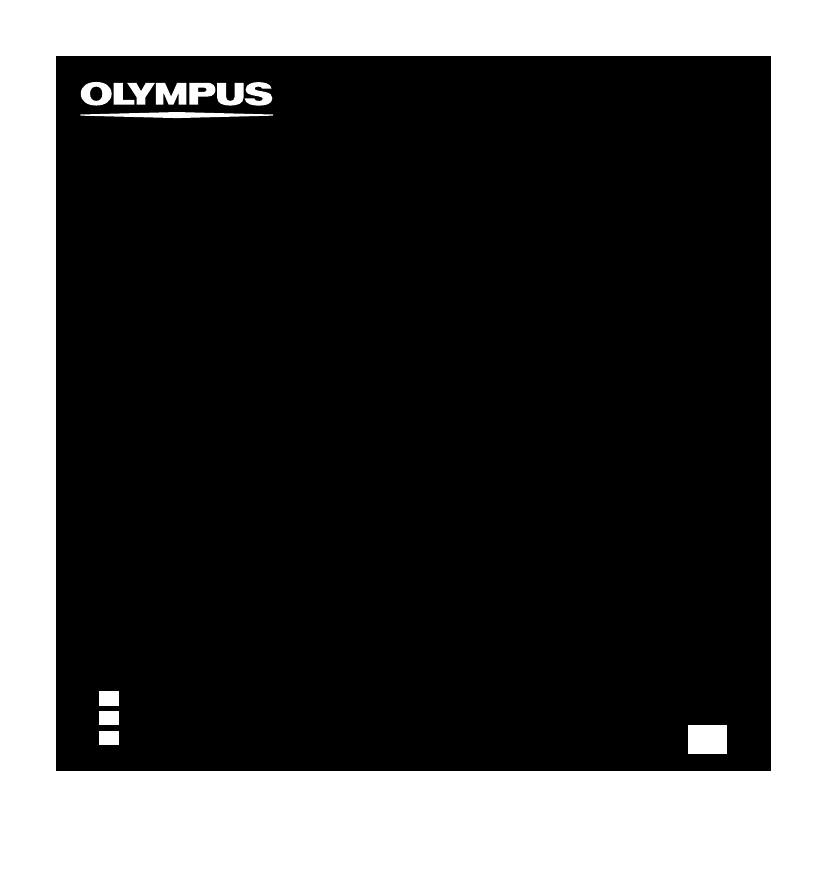
- INSTRUCTIONS 1
- Identification of Part 7
- Inserting Batterie 9
- Adapter 10
- Inserting and Ejecting a 14
- LS10 0001 .WAV 16
- Notes on the Folder 17
- About Recording 19
- Before Recordin 19
- Recording 20
- Playingbac 27
- Rec Mode 36
- Rec Leve 36
- Zoom Mic 36
- AutoPowerOff 40
- Fn Settin 40
- 4 Others (Continued) 41
- To menu item 42
- Rearranging files [Replace 45
- Using the Recorder on Your P 46
- Built-in flash memory 49
- Using Windows Media Playe 50
- Copying Voice File to the C 55
- Windows Media Player 10 56
- Using iTunes 57
- Using iTune 58
- Other Informatio 63
- General points 66
- Overall frequency response: 66
- Guide to battery life 68
Summary of Contents
ENLINEAR PCM RECORDERLS-10Linear PCM RecorderINSTRUCTIONSThank you for purchasing an Olympus Digital Voice Recorder. Please read these instructions fo
10Getting Started1Inserting BatteriesTo the power jackUsing the AC AdapterPlug the AC adapter (optional) into a household power outlet and connect the
11Getting Started1Power SupplyTurning On the Power:While the recorder’s power is off, slidethePOWER/RRHOLDswitch in the directionindicated by the arro
12Getting Started123button90button`/OK buttonLISTbuttonSelect the item from[hour], [minute], [year] [month] and[day] with a flashingpointHOLD/Setting
13Getting Started1Setting Time and Date [Time & Date]23 button90 button`/OK buttonLIST buttonMENU button[Time & Date] willappear on the displa
14Getting Started123 button`/OKbuttonWhen you insert the card, the recordingmedia changeover display will appearInserting and Ejecting a CardInserting
15Getting Started1Inserting and Ejecting a Card23 button`/OKbuttonWhen[MemorySelect] is set to [SD Card], [Built-inMemory Selected] will appear3Close
16Getting Started1001002001003200Folder AFolder BFolder CFolder DFolder ERootFolderFileWhen music files have been transferred to the [Music] folder fr
17Getting Started1Notes on the Folders001002003004005200MusicRootFolder FileArtist 01Artist 02Artist 03Album 01Album 02Album 03Precautions for transfe
18Getting Started12or 3 buttonSelect the artist folderFolder list display (First layer)2or 3 buttonSelect the fileFile list display LIST button`/OK bu
19About Recording2MIC SENSE HIGHMIC SENSELOWLRKey mapWhen recording with thebuilt-in microphone:Turn the microphone in the directionof the source to b
2Introduction• The contents of this document may be changed in the future without advanced notice. Contact our Customer Support Center for the latest
20About Recording2abcRECsbuttonSTOP4 button`/OKbuttonThis can be adjusted in a range from [0]to [10]. The larger the number on thedial is the higher t
21About Recording2Recordinged5Press the STOP4 button to stoprecording.• [] will go out on the display.e File lengthActually producing the sound youwou
22About Recording2Recording•[] will appear on the display.• Stop recording and the file that was justrecorded will be played back.PauseWhile the recor
23About Recording2RecordingRecommended settings by recording condition The recorder is set up so that it can perform high quality recording equivalent
24About Recording2RecordingToEARjackSet the Low Cut FilterThe recorder has a Low Cut Filter function to minimize low-frequency sounds and record voice
25About Recording2RecordingTo MIC jackApplicable External Microphones(optional)(☞P.65)PPStereo microphone:ME51SThe ME51S Stereo microphone comes in a
26About Recording2To LINEINjackTo audio outputterminal of other devicesTo EARjackTo audio inputterminal ofother devicesRecording Notes• If you are una
27About Playback 3cbad23 button`/OKbuttonThe volume can be adjusted within a rangefrom [0] to [10]. The larger the number onthe dial is the higher the
28About Playback 3PlayingbackSettings relating to playbackSegmentrepeat(☞ P.3 0) This allows you to repeat-edly playback part of a fileduring playback
29About Playback 3Playingback• [ ] will appear on the display.• If you release the9 button, it will stop. Pres sthe`/OK button to start playingback fr
3Table of Contents123456IntroductionTable of Contents...3Safe and Proper Usage...
30About Playback 3PlayingbackA-B REPEAT buttonTo EARjack23 button90 button`/OKbutton1 Select a file that has a segment youwould like to play back rep
31About Playback 3Cancel the segment repeat playback functionPlayingbacka Press the STOP4 buttonPressing theSTOP4 button will release seg-ment repeat
32About Playback 323 button90 button`/OKbuttonERASEbutton[Cancel] will flash on the display[Cancel] will flash onthe display2button`/OK buttonERASE bu
33About Playback 3Erasing3 Press the 2 button to select [AllErase].4 Press the`/OK button.• The display changes to [All Erase!] and erasing will start
34Menu Setting4The menu will appear on the display23 button90 button`/OKbuttonMENUbuttonMenu Setting Method1 While the recorder is during stopmode, pr
35Menu Setting4Menu Setting Method4 Press the 2or 3 button to change thesetting (☞P.36 to P.42).5Press the`/OK button to complete the setup screen.•
36Menu Setting44 Rec MenuRec ModeThe recorder can record in the linear PCM format.High resolution recording at a high sampling rate and high bit rate
37Menu Setting44 Rec Menu (Continued)Rec MonitorSelect whether or not to output audio while recording from the earphone jack.Setting:[On]:Enables the
38Menu Setting44 Play Menu (Continued)ReverbYou can enjoy the reverberant sound of various space sizes such as fromthe recording studio to the dome.S
39Menu Setting44 LCD/Sound Menu (Continued)LEDYou can set it so the LED indicator light does not turn on.Setting:[On]:LED light will be set.[Off]:Dis
4Safe and Proper UsageBefore using your new recorder, readthis manual carefully to ensure thatyou know how to operate it safely and correctly. Keep th
40Menu Setting44 Others (Continued)AutoPowerOffForgetting to turn the power off can be prevented. If the recorder remains in stop mode for over 10 min
41Menu Setting44 Others (Continued)Menu ResetThis returns the functions back to their initial settings (factory default).Setting:[Start]:Returns the s
42Menu Setting4RecMenuSettingTab Function SettingTab FunctionRec LevelZoom MicRec MonitorPlug-inPowerLCD/SoundMenuLEDBacklightTo menu itemoptionsPlayM
43Menu Setting423 button90 button`/OKbuttonMENUbuttonFormatting the Recorder [Format]If you format the recorder, all files will be removedand all func
44Menu Setting4Formatting the Recorder [Format]•Formatting begins and [Format !] flasheson the display.•[Format Done]appears when formattingends.9 Pre
45Menu Setting423 button90 button`/OKbuttonMENUbuttonRearranging files [Replace]You can move a file in a folder to change the order of playback. First
46Using the Recorder on Your PC5Using the Recorder on Your PCOperating EnvironmentWindowsMacintoshOperating System: Microsoft Windows 2000/XP/Vista (S
47Using the Recorder on Your PC5Operating EnvironmentCopyright and Copyright ProtectionFeature (DRM)By the Copyright Act, any voice/music files andmus
48Using the Recorder on Your PC5[Connect(Storage)]isappearedonrecorder if the USB cable is connectedConnecting to Your PCDisconnecting from Your PCWin
49Using the Recorder on Your PC5Transfer the Voice Files to Your PCThe 5 voice folders of this recorder are appearedas [DSS_FLDA], [DSS_FLDB], [DSS_FL
5Safe and Proper UsageBatteriesfWarning• Batteries should never be ex-posed to flame, heated, short-circuited or disassembled.• Do not attempt to rech
50Using the Recorder on Your PC557968 0432112543768 09@!Using Windows Media PlayerWindows Media Player 11Music files that have been impor ted to your
51Using the Recorder on Your PC5Using Windows Media Player 24343Windows Media Player 11Windows Media Player 102Copying Music from CD1 Inser t CD into
52Using the Recorder on Your PC5Using Windows Media Player32, 3Transferring Music File to the RecorderYou can transfer the music files saved in your P
53Using the Recorder on Your PC5Using Windows Media Player542434 Select the desired category from[Library] on the left, and select musicfiles or album
54Using the Recorder on Your PC5Using Windows Media Player5665Click [ ] on the upper right corner,and set the synchronization options.• Click on the
55Using the Recorder on Your PC5Using Windows Media PlayerYou can transfer the voice files in the recorder to your PC and copy them to CD. For how to
56Using the Recorder on Your PC5Using Windows Media Player3Windows Media Player 1021 Insert the blank CD-R/RW intothe CD-ROM drive, and start Windows
57Using the Recorder on Your PC5Using iTunes1 Features taskbar2 Rewind button/ Playback, Pause button/Fast Forward button3 Volume slide4 Playlist addi
58Using the Recorder on Your PC5Using iTunesCopying Music from CD1 Insert the CD into the CD-ROM drive, and start iTunes.2 Click [iTunes]{[Preference
59Using the Recorder on Your PC5Using iTunesTransferring Music File to the RecorderYou can transfer the voice files in the recorder to your PC and cop
6Getting Started1Main Features●Utilizes a high sensitivity, low noise stereo microphone capable of faithfully capturing the original sound.Machined me
60Using the Recorder on Your PC5Using iTunesCopying Voice File to the CDYou can copy the voice files saved in the recorder to CD. For how to copy the
61Using the Recorder on Your PC5Using as External Memory of the PCIn addition to its uses as an IC recorder and amusic player, this recorder can also
62Other Information6Other InformationAlarm Message ListMessageMeaningExplanationActionBattery LowLow battery power.Battery power is getting low.Replac
63Other Information6TroubleshootingSymptomProbable causeActionNothing appears on thedisplayThe batteries are not loaded properly.Verify that the batte
64Other Information6TroubleshootingSymptomProbable causeActionVoicefiles are not recordedin stereoThe connected external microphone ismonaural.When re
65Other Information6Accessories (optional) Stereo microphone: ME51SThe ME51S stereo microphone comes in a setwith an extension cord and a clip.2 chann
66Other Information6SpecificationsGeneral points4Recording format:Linear PCM (Pulse Code Modulation)MP3 (MPEG-1/MPEG-2 Audio Layer3)WMA (Windows Media
67Other Information6Specifications Guide to recording times4Linear PCM format:Recording modeBuilt-in flashmemory(2 GB)SD card512 MB1 GB2 GB4 GB8 GB96
68Other Information6SpecificationsGuide to battery life4Alkaline batteries:Recording modeBuilt-in stereo microphone(During recordingmode)Built-in ster
Declaration of ConformityModel Number : LS-10Trade Name : DIGITAL VOICE RECORDERResponsible Party : OLYMPUS IMAGING AMERICA INC.Address : 3500 Cor
7Getting Started1124567890!#@()-=q[iruty$%^&*ew]op3Identification of Parts1REMOTE jack Connect the receiver for the exclusive remote controlset RS
U1-BS0022-01AP0712
8Getting Started1Identification of PartsDisplay (LCD Panel)1Folder/ Fileindicator Folder name/ File name/ File format/ Current file number/ Total numb
9Getting Started1•If the [hour] indicator flashes in the display,see “Setting Time and Date [Time & Date]” (☞P.12).Replacing batteries The battery
More documents for Voice Recorders Olympus LS-10




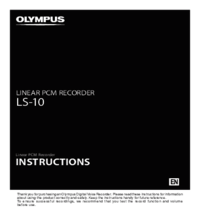
 (128 pages)
(128 pages)







Comments to this Manuals