Olympus µ 780 User Manual
Browse online or download User Manual for Cameras Olympus µ 780. Olympus µ 780 User Manual
- Page / 78
- Table of contents
- BOOKMARKS



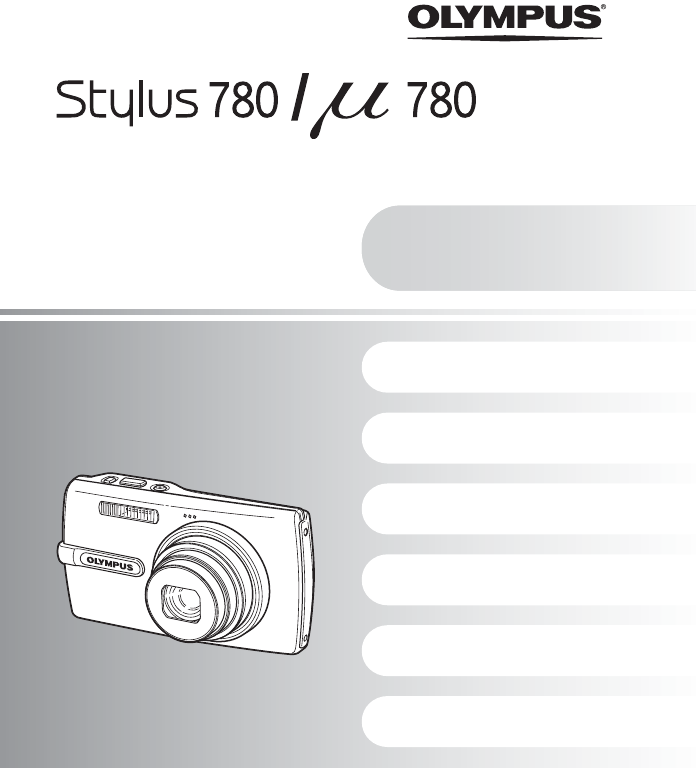
- Advanced 1
- Quick Start Guide 2
- Attach the strap 3
- Prepare the battery 4
- Turn the camera on 5
- Set date and time 6
- Take a picture 8
- View pictures 9
- Button operations 10
- My Favorite 12
- Still picture shooting mode 15
- Movie recording mode 16
- Displaying the menu guide 17
- Checking the time 17
- Shooting mode 17
- Playback mode 17
- Menu operations 18
- 1 Set the mode dial to K 19
- Movie image quality 20
- Playback mode menu q 25
- Operations during pause 26
- SETUP menus 30
- \DCIM\***OLYMP\Pmdd****.jpg 32
- Setting an alarm 34
- Playing back pictures on a TV 35
- Printing pictures 36
- To cancel printing 39
- Using OLYMPUS Master 42
- Operating environment 43
- Macintosh 43
- To exit OLYMPUS Master 46
- To disconnect the camera 47
- To view a movie 48
- Shooting tips and information 50
- Shooting tips 51
- Focusing on the subject 51
- The picture is too grainy 52
- Using a new card 54
- Lamp indicators 54
- Appendix 60
- Useful use of the accessories 61
- Inserting the card 62
- Removing the card 62
- SAFETY PRECAUTIONS 63
- WARNING! 64
- SPECIFICATIONS 71
- CAMERA DIAGRAM 73
- (Monitor - Shooting mode 74
- (Monitor - Playback mode 75
- VH966201 78
Summary of Contents
DIGITAL CAMERAAdvanced ManualGetting to know your camera betterQuick Start GuideGet started using your camera right away.Button operationsMenu operati
10 ENButton operationsButton operationsShooting still picturesSet the mode dial to K, s or g, and lightly press the shutter button (halfway). The gree
Button operationsEN 11AF Lock - Locking the focus positionWhen the scene is k H, you can lock the focus position by pressing 2. Press 2 again to cance
Button operations12 ENAudio is recorded with the movie.The last picture taken is displayed.• Press the arrow pad to view other pictures.• Use the zoom
Button operationsEN 13Displays the function menu which contains the functions and settings used during shooting. This button is also used to confirm y
Button operations14 ENPlayback mode: Changing the picture displayPress 1F in shooting mode, and then use the arrow pad 43 to adjust the exposure and p
Button operationsEN 15Press 3# in shooting mode to select the flash setting.Press e to confirm your selection.Press 2Y in shooting mode to select on a
Button operations16 ENMovie recording mode• When set to [h ON], the recorded images will be slightly magnified.• Images may not be correctable if the
Button operationsEN 17Changing the information displaysPress g/E to change the display in the following order.*1 This is not displayed when the mode d
18 ENMenu operationsMenu operationsPressing m displays the top menu on the monitor.• The items displayed on the top menu differ according to the mode.
Menu operationsEN 19This explains how to use the menus with the [AF MODE] setting as an example.1 Set the mode dial to K.2 Press m to display the top
2 ENContentsTest out the functions of the camera buttons by following along with the illustrations.Learn how to print pictures you have taken.Learn ho
Menu operations20 EN• Some functions are not available in certain modes.g “Functions available in shooting modes and scene modes” (P. 58)g “SETUP menu
Menu operationsEN 21It restores shooting functions back to default settings. The mode dial must not be set to g.Functions restored to the factory defa
Menu operations22 EN[e SHOOT & SELECT1]/[f SHOOT & SELECT2]• These scene modes allow you to take sequential pictures by holding down the shutt
Menu operationsEN 23You can take a sequence of pictures at one time by holding down the shutter button. The camera will take pictures continuously unt
Menu operations24 ENWhen activated [ON], the camera will record about 4 seconds of audio after the picture is taken.When recording, aim the camera mic
Menu operationsEN 25g “SETUP menus” (P. 30)“SILENT MODE Turning off camera sounds” (P. 24)• The factory default settings are displayed in gray ( ).• S
Menu operations26 ENSelect [MOVIE PLAY] from the top menu, and press e to play back the movie.• You can also playback a movie by selecting a picture w
Menu operationsEN 27• Registered pictures cannot be erased even by formatting the internal memory.• A registered picture can be used as the startup sc
Menu operations28 ENThis function lets you select a label, integrate the label with an image, and save it as a new picture.• Select the picture with 4
Menu operationsEN 29This function allows you to save printing data (the number of prints and the date and time information) with the pictures stored o
EN 3Quick Start GuideGather these items (box contents)( Pull the strap tight so that it does not come loose.Digital Camera Strap LI-42B Lithium Ion Ba
Menu operations30 ENProtected pictures cannot be erased. Cancel protection before erasing protected pictures. Once erased, pictures cannot be restored
Menu operationsEN 31All existing data, including protected pictures, are erased when the internal memory or card is formatted (images registered to “M
Menu operations32 ENFile names and their folder names for recorded pictures are automatically generated by the camera. File names and folder names res
Menu operationsEN 33The date and time is saved with each image, and is used in the file name.• The first two digits of the year are fixed.• The time i
Menu operations34 EN.• When [X] has not been set, [ALARM CLOCK] is not available.• When [SILENT MODE] is set to [ON], the alarm will not sound.• When
Menu operationsEN 35Playing back pictures on a TVTurn off the camera and the TV before connecting.When no operation has been performed for approximate
36 ENPrinting picturesPrinting picturesBy connecting the camera to a PictBridge-compatible printer, you can print out pictures directly. Select the pi
Printing picturesEN 373 Press <.• Printing starts.• When printing is finished, the picture selection screen is displayed. To print another picture,
Printing pictures38 ENNote• If the [PRINTPAPER] screen is not displayed, [SIZE], [BORDERLESS] and [PICS/SHEET] are set to the standard.Press 43 to sel
Printing picturesEN 394 Select [PRINT], and press e.• Printing starts.• When printing is finished, the [PRINT MODE SELECT] screen is displayed.To canc
4 ENQuick Start GuidePrepare the batterya. Charge the battery( Battery comes partially charged.b. Insert the battery in the camera( You can shoot pict
Printing pictures40 ENTo use print services without using DPOF• Pictures stored in the internal memory cannot be printed at a photo store. The picture
Printing picturesEN 41Reserves all the pictures stored on the card. The number of prints is set at one print per picture.1 Press m in the playback mod
42 ENUsing OLYMPUS MasterUsing OLYMPUS MasterUsing the USB cable provided with your camera, you can connect the camera and computer and download (tran
EN 43Using OLYMPUS MasterBefore installing the OLYMPUS Master software, please confirm that your computer is compatible with the following system requ
44 ENUsing OLYMPUS MasterWindows1 Insert the CD-ROM into the CD-ROM drive.• The OLYMPUS Master setup screen is displayed.• If the screen is not displa
EN 45Using OLYMPUS MasterMacintosh1 Insert the CD-ROM into the CD-ROM drive.• The CD-ROM window is displayed.• If the CD-ROM window is not displayed,
46 ENUsing OLYMPUS Master4 The camera is recognized by the computer.• WindowsWhen you connect the camera to your computer for the first time, the comp
EN 47Using OLYMPUS Master4 Click “Browse images now”.• The downloaded images are displayed in the browse window.To disconnect the camera1 Make sure th
48 ENUsing OLYMPUS Master1 Click the “Album” tab on the browse window and select the album that you want to view.• The selected album image is display
EN 49Using OLYMPUS MasterPlease take care that your battery is fully charged!1 Make sure that your computer is connected to the Internet.2 Plug the US
EN 5Quick Start GuideTurn the camera onThis explains how to turn on the camera in shooting mode.a. Set the mode dial to K.Still picture shooting modes
50 ENGetting to know your camera betterGetting to know your camera betterThe battery is not fully charged• Charge the battery with the charger.The bat
EN 51Getting to know your camera betterThere are several ways to focus, depending on the subject.When the subject is not in the center of the frame• P
52 ENGetting to know your camera betterThe flash is activated automatically when there is insufficient light, or when the camera is shaken. To take pi
EN 53Getting to know your camera betterThere are two ways to record the pictures you take with this camera.Recording pictures to the internal memory•
54 ENGetting to know your camera better• If you use a non-Olympus card or a card used for another application, such as for a computer, the message [CA
EN 55Getting to know your camera betterTo express the broadness of a subject such as landscapes/To view pictures on a wide-screen television• [16:9]g
56 ENGetting to know your camera better• Once sound is added to a picture, it is not possible to erase the sound. In this case, make a re-recording wi
EN 57Getting to know your camera betterWhen you get an error message on the camera...Monitor indication Possible cause Corrective actionqCARD ERRORThe
58 ENGetting to know your camera betterSome functions cannot be set in certain shooting modes. For more details, refer to the table below. indicates a
EN 59Getting to know your camera betterFunctions with restrictions in shooting scenes*1 Only [#] or [$] are available.*2 [!] is not available.*3 [%] i
6 ENQuick Start GuideSet date and timea. Press the 1F button and the 2Y button to select [Y].• The first two digits of the year are fixed.b. Press the
60 ENAppendixAppendixExterior:• Wipe gently with a soft cloth. If the camera is very dirty, soak the cloth in mild soapy water and wring well. Wipe th
EN 61Appendix( The charger can be used in most home electrical sources within the range of 100 V to 240 V AC (50/60Hz) around the world. However, depe
62 ENAppendix1 Turn off the camera.2 Open the battery/card compartment cover.Inserting the card3 Orient the card as shown, and insert it into the card
EN 63AppendixNote• Do not open the battery/card compartment cover while the card access lamp is blinking, as this indicates that data is being read or
64 ENAppendixRead All Instructions — Before you use the product, read all operating instructions. Save all manuals and documentation for future refere
EN 65AppendixWARNING( Do not use the camera near flammable or explosive gases.( Do not use the flash and LED on people (infants, small children, etc.)
66 ENAppendix• To prevent causing battery leaks or damaging their terminals, carefully follow all instructions regarding the use of batteries. Never a
EN 67Appendix• This camera uses a lithium ion battery specified by Olympus. Do not use any other type of battery. For safe and proper use, read the ba
68 ENAppendix• Radio and Television Interference• Changes or modifications not expressly approved by the manufacturer may void the user’s authority to
EN 69AppendixUse Only Dedicated Rechargeable Battery and Battery ChargerWe strongly recommend that you use only the genuine Olympus dedicated recharge
EN 7Set date and timeQuick Start Guidee. Press the 1F button and the 2Y button to select [D].f. Press the 3# button.g. Press the 1F button and the 2Y
70 ENAppendixNotes regarding warranty maintenance1. This warranty will only be valid if the Warranty Certificate is duly completed by Olympus or an au
EN 71AppendixSPECIFICATIONS(CameraProduct type : Digital camera (for recording and playback)Digital recording, JPEG (in accordance with Design rule fo
72 ENAppendix(Lithium ion battery (LI-42B)Product type : Lithium ion rechargeable batteryStandard voltage : DC 3.7 VStandard capacity : 740 mAhBattery
EN 73AppendixCAMERA DIAGRAMCameraFlash (P. 15)Shutter Button(P. 8, 10)Self-Timer Lamp(P. 15, 54)Lens(P. 10, 60)Zoom Button (P. 13)f/S Button (Shadow A
74 ENAppendix(Monitor - Shooting modeMonitor Symbols & IconsItem Indication Ref. Page1 Shooting modes h, P, B, F, D, G, etc. P. 11, 13, 212 Batter
EN 75Appendix(Monitor - Playback modeItem Indication Ref. Page1 Battery check e = full power, f = low power P. 572 Current memory [IN] (Playing back t
76 ENIndexg/E button ...171F button (exposure compensation) ...143# button (flash mode) ...
EN 77MMacro mode & ...10, 15MEMORY FORMAT ...31Memory gauge ...
VH966201
8 ENQuick Start GuideTake a picturea. Hold the camerac. ShootHorizontal grip Vertical gripb. FocusShutter Button(Pressed halfway)The green lamp indica
EN 9Quick Start GuideView picturesa. Set the mode dial to q.a. Press the 4& button and the 3# button to display the picture that you want to erase
More documents for Cameras Olympus µ 780

 (28 pages)
(28 pages)







Comments to this Manuals