Olympus FE-310 User Manual
Browse online or download User Manual for Cameras Olympus FE-310. Olympus FE-310 User Manual
- Page / 68
- Table of contents
- BOOKMARKS




- FE-310/X-840/C-530 1
- Quick Start Guide 2
- Attach the strap 3
- Prepare the camera 4
- Turn the camera on 5
- Set the date and time 6
- Take a picture 8
- Review your pictures 9
- Button operations 10
- Shooting mode 13
- Playback mode 13
- Menu operations 18
- POWER SAVE 19
- Movie image quality 20
- Playback mode menu q 23
- SETUP menus 26
- K or q button 27
- Playing back pictures on a TV 28
- 3 Press OF/< 29
- 4 Disconnect the USB cable 29
- Operation guide 30
- To cancel printing 31
- When [<] is selected 32
- Printing pictures 33
- What is OLYMPUS Master? 34
- Operating environment 34
- 3 Select [PC], and press 35
- Macintosh 36
- To disconnect the camera 37
- Shooting tips and information 38
- Shooting tips 39
- Focusing on the subject 39
- The picture is too grainy 40
- CARD SETUP 44
- MEMORY SETUP 44
- Appendix 46
- Compatible cards 47
- SAFETY PRECAUTIONS 48
- SPECIFICATIONS 56
- Names of Parts 57
- (Shooting Mode 58
- (Playback Mode 59
- Printed in China VS543401 68
Summary of Contents
DIGITAL CAMERAInstruction ManualGetting to know your camera betterQuick Start GuideGet started using your camera right away.Button operationsMenu oper
Button operations10 ENButton operationsShooting still picturesSet the mode dial to a setting other than n, and lightly press the shutter button (halfw
Button operationsEN 11Shooting mode is selected.This function is used to set the camera to turn on in shooting mode when K is pressed with the camera
Button operations12 ENSet the mode dial to the desired shooting mode.The camera determines the optimum settings for shooting pictures. [CAMERA MENU] s
Button operationsEN 13Audio is recorded with the movie.• During audio recording, only the digital zoom can be used. To record the movie with the optic
Button operations14 ENWith a menu item highlighted, press and hold down E to display the menu guide which will provide more information on the functio
Button operationsEN 15Press X& in shooting mode to select the macro mode.Press to set.• Zoom and flash cannot be used in super macro mode.Press
Button operations16 ENThe monitor lights brighter when is pressed in shooting mode. If there is no operation for 10 seconds, it dims back to the ori
Button operationsEN 17Playback mode: Switching the picture display2008.08.262008.08.2612:3012:301010xx44IN44IN2008.08.262008.08.2612:3012:30100-000410
Menu operations18 ENMenu operationsPress m to display the top menu on the monitor.• The contents displayed on the top menu differ according to the mod
Menu operationsEN 19This explains how to use the menus with the [POWER SAVE] setting as an example.1 Set the mode dial to a setting other than R.2 Pre
2 ENContentsTest out the functions of the camera buttons by following along with the illustrations.Learn how to print pictures you have taken.Learn ho
Menu operations20 EN• Some functions are not available according to the selected mode.g “Functions available in shooting modes and scenes” (P. 45)g “S
Menu operationsEN 21Functions restored to the factory default settingsThe scene selection screen displays sample images and the shooting mode to best
Menu operations22 ENPanorama shooting lets you create a panoramic picture, using the OLYMPUS Master software on the provided CD-ROM. An Olympus xD-Pic
Menu operationsEN 23g “SETUP menus” (P. 26)g “SILENT MODE Muting operational sounds” (P. 22)• The factory default settings are displayed in gray ( ).P
Menu operations24 EN• Select a picture with XY, and press .This changes the image size of a picture and saves it as a new file.Crop a picture, and sa
Menu operationsEN 25Select a picture with XY, and select [U +90°]/[V 0°]/[T -90°] with ON to rotate pictures. You can rotate several frames in success
Menu operations26 EN• The factory default settings are displayed in gray ( ).All existing data, including protected pictures, are erased when the inte
Menu operationsEN 27The pixel mapping feature allows the camera to check and adjust the CCD and image processing functions. It is not necessary to ope
Menu operations28 ENThe date and time is saved with each image and is used in the file name. If the date and time are not set, the [X] screen is displ
Printing picturesEN 29Printing picturesBy connecting the camera to a PictBridge-compatible printer, you can print out pictures directly. EASY PRINT...
Quick Start GuideEN 3Gather these items (box contents)( Pull the strap tight so that it does not come loose.Digital Camera Strap AA batteries(2)USB Ca
Printing pictures30 EN1 Follow Steps 1 and 2 on P. 29 to display the screen for Step 3 above, and then press .2 Select [CUSTOM PRINT], and press .3
Printing picturesEN 314 Select [PRINT], and press .• Printing starts.• When [OPTION SET] is selected in [ALL PRINT] mode, [PRINT INFO] screen is disp
Printing pictures32 EN1 Press m in the playback mode and select [PRINT ORDER].2 Select [<] or [U], and press .< Makes a print reservation for t
Printing picturesEN 33To reset the print reservation data for a selected picture2 Select [<], and press .3 Select [KEEP], and press .4 Press XY t
Using OLYMPUS Master34 ENUsing OLYMPUS MasterUsing the USB cable provided with your camera, you can connect the camera and computer and download (tran
Using OLYMPUS MasterEN 35Note• Use a computer with a pre-installed operating system. Operations are not guaranteed on home-built computers or computer
Using OLYMPUS Master36 EN4 The camera is recognized by the computer.• WindowsWhen you connect the camera to your computer for the first time, the comp
Using OLYMPUS MasterEN 37To disconnect the camera1 Make sure that the card access lamp has stopped blinking.2 Make the following preparations for disc
Getting to know your camera better38 ENGetting to know your camera betterThe battery is inserted incorrectly• Remove the batteries and insert them cor
Getting to know your camera betterEN 39There are several ways to focus, depending on the subject.When the subject is not in the center of the frame• P
Quick Start Guide4 ENPrepare the cameraa. Insert the battery and the xD-Picture Card (optional) into the camera.( With this camera, you can take pictu
Getting to know your camera better40 ENThe flash fires automatically when insufficient light is available and may cause your image to be blurry.When t
Getting to know your camera betterEN 41There are two ways to record the pictures you take with this camera.Recording pictures to the internal memory•
Getting to know your camera better42 EN• If you use a non-Olympus card or a card used for another application, such as a computer, use the [FORMAT] fu
Getting to know your camera betterEN 43• When a card has been inserted in the camera, the pictures in the internal memory cannot be played back. Pull
Getting to know your camera better44 ENqCARD FULLThe card has no available memory and cannot store any new data.Replace the card or erase unwanted dat
Getting to know your camera betterEN 45Some functions cannot be set in certain shooting modes. For more details, refer to the table below.Functions av
Appendix46 ENAppendixExterior:• Wipe gently with a soft cloth. If the camera is very dirty, soak the cloth in mild soapy water and wring well. Wipe th
AppendixEN 47Pictures can be recorded on the optional card.The internal memory and card are the camera’s media for recording pictures, similar to film
Appendix48 ENRead All Instructions — Before you use the product, read all operating instructions. Save all manuals and documentation for future refere
AppendixEN 49WARNING( Do not use the camera near flammable or explosive gases.( Do not use the flash and LED on people (infants, small children, etc.)
Quick Start GuideEN 5Turn the camera onThis explains how to turn on the camera in shooting mode.a. Set the mode dial to h.Still picture shooting modes
Appendix50 EN• To prevent causing battery leaks or damaging their terminals, carefully follow all instructions regarding the use of batteries. Never a
AppendixEN 51• Recommended temperature ranges for NiMH batteries:Operation ...0°C to 40°C (32°F to 104°F)Charge ...0
Appendix52 EN• Olympus makes no representations or warranties, either expressed or implied, by or concerning any content of these written materials or
AppendixEN 53OLYMPUS WORLDWIDE LIMITED WARRANTY - IMAGING PRODUCTSOlympus warrants that the enclosed Olympus® imaging product(s) and related Olympus®
Appendix54 EN(d) software programs;(e) supplies and consumables (including but not limited to lamps, ink, paper, film, prints, negatives, cables and b
AppendixEN 55Package the Product carefully using ample padding material to prevent damage in transit and either deliver it to the Authorized Olympus D
Appendix56 ENDesign and specifications subject to change without notice.SPECIFICATIONS(CameraProduct type : Digital camera (for shooting and displayin
AppendixEN 57Names of PartsCameraMode dialgP. 12X& button (Macro mode)gP. 15Monitor gP. 27K button (Shooting)gP. 11q button (Playback) gP. 11Card
Appendix58 EN(Shooting ModeMonitor Symbols & IconsItem Indications Ref. Page1 Shooting mode A, c, B, F, U, C, A etc. P. 122 Flash mode !, #, $ P.
AppendixEN 59(Playback ModeItem Indications Ref. Page1 Silent mode U P. 222 Print reservation/Number of prints<×10 P. 313 Sound record H P. 21, 224
Quick Start Guide6 ENSet the date and timea. Press the OF/< and NY buttons to select [Y].• The first two digits of the year are fixed.b. Press the
60 ENIndexNames of Parts ... 57AALL ERASE ... 25ALL INDEX ...
EN 61RRecording movies with or without sound R ... 22Recording R ...
62 ENMemod4368_e_0000_7.book Page 62 Friday, November 30, 2007 3:16 PM
EN 63Memod4368_e_0000_7.book Page 63 Friday, November 30, 2007 3:16 PM
64 ENMemod4368_e_0000_7.book Page 64 Friday, November 30, 2007 3:16 PM
EN 65Memod4368_e_0000_7.book Page 65 Friday, November 30, 2007 3:16 PM
66 ENMemod4368_e_0000_7.book Page 66 Friday, November 30, 2007 3:16 PM
EN 67Memod4368_e_0000_7.book Page 67 Friday, November 30, 2007 3:16 PM
Printed in China VS543401d4368_e_0000_7.book Page 68 Friday, November 30, 2007 3:16 PM
EN 7Set the date and timeQuick Start Guided. Press the Y# button.e. Press the OF/< and NY buttons to select [D].f. Press the Y# button.g. Press the
Quick Start Guide8 ENTake a picturea. Hold the camera.c. Shoot.Horizontal grip Vertical gripb. Focus.AUTO44IN8M8MNORMNORMShutter Button(Press Halfway)
Quick Start GuideEN 9Review your picturesa. Press the q button.a. Press the X& and Y# buttons to display the picture you want to erase.b. Press th
More documents for Cameras Olympus FE-310


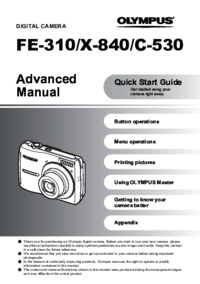
 (62 pages)
(62 pages)
 (2 pages)
(2 pages)








Comments to this Manuals