Olympus CAMEDIA AZ-2 User Manual
Browse online or download User Manual for Security cameras Olympus CAMEDIA AZ-2. Olympus CAMEDIA AZ-2 User's Manual
- Page / 28
- Table of contents
- BOOKMARKS


- BASIC MANUAL 1
- Unpacking the box contents 3
- Contents 6
- Safety precautions 7
- Loading the battery 13
- Charging the battery 15
- Inserting the card 16
- Removing the card 17
- Power on 18
- Shooting 19
- 2288 1712 20
- ’04.12.24 00:00 15 21
- 100–0015 21
- Power off 22
- Transferring images from the 23
- Information 24
- OF THE MANUFACTURER 26
- Printed in Japan 28
- VM043101 28
- 1AG6P1P2354 – – 28
Summary of Contents
AZ-2 ZOOMDIGITAL CAMERABASIC MANUALENGLISH 2285480 01 AZ-2BaEN-P1 04.9.16 5:44 PM Page 1
10EnSafety precautionsFollow these important guidelines to prevent the battery from leaking, overheating,burning, exploding, or causing electrical sho
11EnSafety precautions Keep the battery dry at all times. Never allow it to come into contact with fresh orsalt water. Do not touch or hold the batt
12EnSafety precautionsFCC Notice● Radio and Television InterferenceChange or modifications not expressly approved by the manufacturer may void the use
13EnLoading the battery21Open the battery/card compartment cover.3The OLYMPUS logo should be facing the monitor side.The camera uses an Olympus lithiu
14EnLoading the battery67Close the battery/card compartment cover.Close the battery/card compartmentcover.Lift up the cover 6 and push downfirmly on
15EnCharging the batteryDuring charging, the powerlamp blinks slowly.Battery charging takes about2 hours.Charging is performed with the battery loaded
16EnInserting the cardMake sure that the power lamp is turned off.Power lamp21Make sure that the card is oriented as shown in the illustration and ins
17EnInserting the card● Push the card all the way in to unlockit, then let it return slowly.The card may eject forcefully if youtake your finger off i
18EnPower onMonitorWhen the camera is turned on, the monitor turns on. If the camera is being operated for the first time, Y/M/D is displayed. Althoug
19EnShootingPlace the AF target mark on thesubject while viewing the monitor tocompose your shot.Adjust the focus.Press the shutter button gently(half
2EnFor customers in North and South AmericaFor customers in Europe“CE” mark indicates that this product complies with the European requirementsfor saf
20EnShootingRelease the shutter.Press the shutter button all the way(fully).• When a picture is taken, a shuttersound is output.• The (card access) m
21EnPlaybackDisplay recorded images.Use the Joystick to play back imagesyou want to view.To return to the shooting mode,press the shutter button halfw
22EnPower offMonitorWhen the camera is turned off, the monitor turns off.Turn off the camera.21Attach the lens cap to the lens.The power lamp turns of
23EnWhat you can do with OLYMPUS Master softwareDecemberSunManTueWedThuFriSatThe provided software CD includes OLYMPUS Mastersoftware for viewing and
24EnInformationProduct type : Digital camera (for shooting and displaying)Recording systemStill picture : Digital recording, JPEG (in accordance with
25EnInformationNo. of effective pixels : 4,000,000 pixelsImage pickup device : 1/2.7" CCD solid-state image pickup 4,230,000 (gross)Lens : Olymp
26EnInformationxD-Picture CardProduct type : xD-Picture Card for digital cameraMemory type : NAND Flash EEP-ROMMemory capacity : Shown on the card Ope
27MEMO 01 AZ-2BaEN-P1 04.9.16 5:44 PM Page 27
http://www.olympus.com/Printed in JapanShinjuku Monolith, 3-1 Nishi-Shinjuku 2-chome, Shinjuku-ku, Tokyo, Japan VM043101© 20041AG6P1P2354 – –Two Corpo
3EnUnpacking the box contentsDigital camera Lens cap and cap stringStrap xD-Picture CardLithium ion battery (LI-20B)AC adapter (D-7AC) Stand USB cable
4EnUnpacking the box contentsAttaching the lens cap and strapPull on the strap to makesure it is fastened securely.● Do not pull on the strap too hard
5EnOKStored images are sorted by shooting date.You can select them using the calendar.Try a slideshow transition effect such as SWIVEL and CHECKERBOAR
6EnContentsSafety precautions. . . . . . . . . . . . . . . . . . . . . . . . . . . . . . . . . . . . . . . . . . 7Loading the battery . . . . . . . .
7EnSafety precautionsCAUTION: TO REDUCE THE RISK OF ELECTRICAL SHOCK, DO NOT REMOVE COVER (OR BACK). NO USER-SERVICEABLE PARTS INSIDE. REFER SERVICING
8EnSafety precautionsLightning — If a lightning storm occurs while using a specified AC adapter, remove it from thewall outlet immediately. To avoid d
9EnSafety precautionsWARNING Do not use the camera in areas exposed to flammable or explosive gases.● A fire or explosion may result. Do not use the
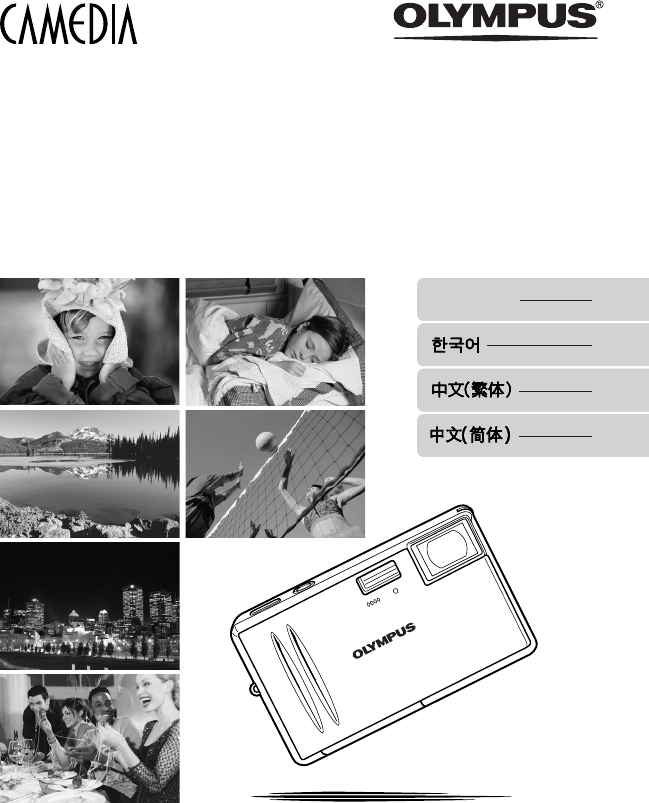
 (140 pages)
(140 pages)







Comments to this Manuals