Olympus Stylus 850 SW Instruction Manual
Browse online or download Instruction Manual for Bridge cameras Olympus Stylus 850 SW. Olympus Stylus 850 SW Instruction Manual User Manual
- Page / 84
- Table of contents
- BOOKMARKS



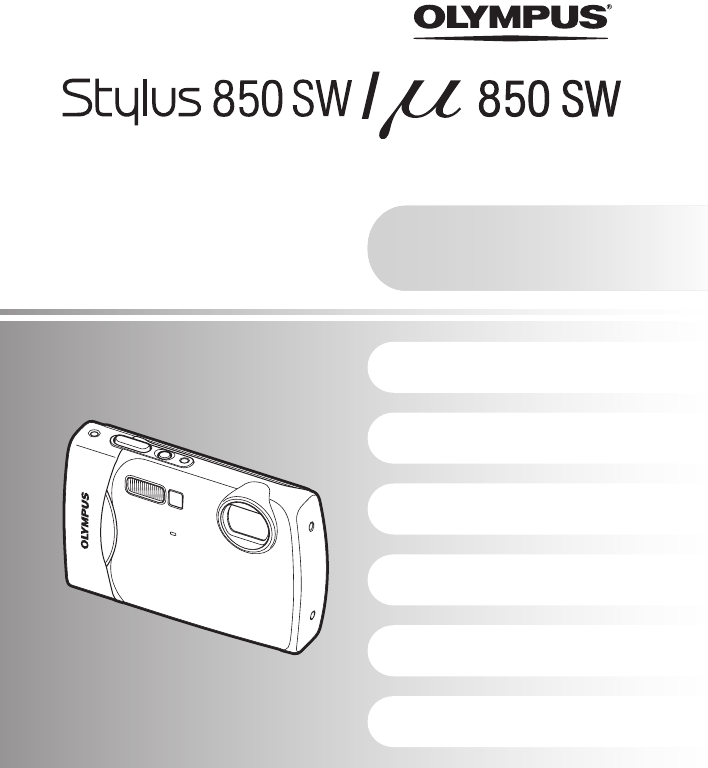
- Instruction 1
- Quick Start Guide 2
- Attach the strap 3
- Prepare the camera 4
- Turn the camera on 6
- Set date and time 7
- Take a picture 9
- View pictures 10
- Button operations 11
- Exposure effects 13
- PROGRAMAUTO 16
- Shooting mode 20
- Playback mode 20
- Checking the time 21
- Menu operations 22
- 1 Set the mode dial to K 23
- Shooting mode menu K h s n 24
- [COMBINE IN CAMERA 1] 26
- [COMBINE IN CAMERA 2] 26
- [COMBINE IN PC] 27
- PORTRAIT 27
- [Y PRE-CAPTURE MOVIE] 28
- Playback mode menu q P 31
- ADD FAVORITE 32
- SETUP menus 36
- \DCIM\***OLYMP\Pmdd****.jpg 38
- Playing back pictures on a TV 40
- 3 Press q/< 41
- 4 Disconnect the USB cable 41
- Printing pictures 42
- 6 Disconnect the USB cable 43
- When [<] is selected 44
- 7 Select [SET], and press o 45
- Using OLYMPUS Master 46
- EASY PRINT 47
- CUSTOM PRINT 47
- Macintosh 48
- OLYMPUS Master 49
- Shooting tips and information 51
- Shooting tips 52
- Focusing on the subject 52
- The picture is too grainy 53
- Using a new card 55
- Viewing picture information 57
- CARD SETUP 58
- MEMORY SETUP 58
- Appendix 62
- Useful use of the accessories 64
- RESISTANT FEATURES 65
- Notes after use 66
- Storage and Maintenance 66
- SAFETY PRECAUTIONS 67
- SPECIFICATIONS 75
- Olympus xD-Picture Card 76
- Olympus lithium ion battery 76
- CAMERA DIAGRAM 77
- (Monitor - Shooting mode 78
- (Monitor - Playback mode 79
- Printed in China VS388001 84
Summary of Contents
DIGITAL CAMERAInstruction ManualGetting to know your camera betterQuick Start GuideGet started using your camera right away.Button operationsMenu oper
10 ENQuick Start GuideView picturesa. Set the mode dial to q.a. Press the 4& button and the 3# button to display the picture that you want to eras
EN 11Button operationsButton operationsShooting still picturesSet the mode dial to K, h, s or g, and lightly press the shutter button (halfway). The A
Button operations12 ENAF Lock - Locking the focus positionWhen the scene is k H or T, you can lock the focus position by pressing 2. Press 2 again to
Button operationsEN 13Shoot pictures by comparing previews of different effectsSelect one of the [1 Shoot w/ effects preview.] options from the [SHOOT
Button operations14 ENOperations during movie playback• If you press f/S during movie playback, the stopwatch starts. Pressing f/S again stops the sto
Button operationsEN 15The still pictures registered in “My Favorite” are displayed.• Press the arrow pad to view other pictures.• Use the zoom button
Button operations16 ENDisplays the top menu.Shooting mode: Zooming in on your subjectOptical zoom ratio: 3×m button (MENU) Displaying the top menuZo
Button operationsEN 17Playback mode: Changing the picture display1F button Changing picture brightness (Exposure Compensation)0808272728282929303031
Button operations18 ENPress 3# in shooting mode to select the flash setting.Press o to confirm your selection.Press 2Y in shooting mode to select on a
Button operationsEN 19When a printer is connected to the camera, display the picture you want to print in playback mode and press <.g “EASY PRINT”
2 ENContentsTest out the functions of the camera buttons by following along with the illustrations.Learn how to print pictures you have taken.Learn ho
Button operations20 ENPress g to change the display in the following order.*1 This is not displayed when the mode dial is set to n or R.*2 This is not
Button operationsEN 21When [LED ILLUMINATOR] is set to [ON], hold down Y to turn on the LED illuminator.g “LED ILLUMINATOR Setting the LED illuminator
22 ENMenu operationsMenu operationsPressing m displays the top menu on the monitor.• The items displayed on the top menu differ according to the mode.
Menu operationsEN 23This explains how to use the menus with the [AF MODE] setting as an example.1 Set the mode dial to K.2 Press m to display the top
Menu operations24 EN• Some functions are not available in certain modes.g “Functions available in shooting modes and scene modes” (P. 59)g “SETUP menu
Menu operationsEN 25It restores shooting functions back to default settings. The mode dial must not be set to g.Functions restored to the factory defa
Menu operations26 EN[COMBINE IN CAMERA 1]As you recompose the frame, the camera automatically shoots and combines pictures for a single panoramic pict
Menu operationsEN 27[COMBINE IN PC]Create a panoramic picture using the OLYMPUS Master software from the provided CD-ROM.Use the arrow pad to specify
Menu operations28 EN[e SHOOT & SELECT1]/[f SHOOT & SELECT2]• These scene modes allow you to take sequential pictures by holding down the shutt
Menu operationsEN 29You can take a sequence of pictures at one time by holding down the shutter button. The camera will take pictures continuously unt
EN 3Quick Start GuideGather these items (box contents)( Pull the strap tight so that it does not come loose.Digital Camera Strap LI-42B Lithium Ion Ba
Menu operations30 EN• Even when [FACE DETECT] is set, the faces may not be detected depending on the subject.When activated [ON], the camera will reco
Menu operationsEN 31g “SETUP menus” (P. 36)“SILENT MODE Turning off camera sounds” (P. 30)• The factory default settings are displayed in gray ( ).• S
Menu operations32 EN• Movies, pictures shot by another camera, and previously fixed or edited pictures cannot be corrected.• Depending on the picture,
Menu operationsEN 33This function lets you select a frame, integrate the frame with an image, and save it as a new picture.• Select the picture to be
Menu operations34 ENProtected pictures cannot be erased with [ERASE], [SEL.IMAGE], or [ALL ERASE], but they are all erased by formatting.• Select the
Menu operationsEN 35• Use the arrow pad to select the picture, and press o to add R.• Press o again to cancel the selection.• When all individual pict
Menu operations36 EN• The factory default settings are displayed in gray ( ).All existing data, including protected pictures, are erased when the inte
Menu operationsEN 37• Select [2] and press o to set a still picture in the internal memory or card as the startup screen.• Select [MY FAVORITE] and pr
Menu operations38 ENThe pixel mapping feature allows the camera to check and adjust the CCD and image processing functions. It is not necessary to ope
Menu operationsEN 39• The date format is the same as that set with [X].• The first two digits of the year are fixed.• The time is displayed in the 24-
4 ENQuick Start GuidePrepare the cameraa. Charge the battery.( Battery comes partially charged.b. Insert the battery and an xD-Picture Card (optional)
Menu operations40 ENThe factory default settings differ according to the region where the camera is sold.To play back camera images on a TV, set the v
EN 41Printing picturesPrinting picturesBy connecting the camera to a PictBridge-compatible printer, you can print out pictures directly. EASY PRINT ..
Printing pictures42 EN1 Follow Steps 1 and 2 on P. 41 to display the screen for Step 3 above, and then press o.2 Select [CUSTOM PRINT], and press o.3
Printing picturesEN 434 Select [PRINT], and press o.• Printing starts.• When [OPTION SET] is selected in [ALL PRINT] mode, [PRINT INFO] screen is disp
Printing pictures44 EN1 Press m in the playback mode and select [PRINT ORDER].2 Select [<] or [U], and press o.< Makes a print reservation for t
Printing picturesEN 454 Press 43 to select the picture with the print reservations you want to cancel, and press 2 to decrease the number of prints to
46 ENUsing OLYMPUS MasterUsing OLYMPUS MasterUsing the USB cable provided with your camera, you can connect the camera and computer and download (tran
EN 47Using OLYMPUS MasterNote• Use a computer with a pre-installed operating system. Operations are not guaranteed on home-built computers or computer
48 ENUsing OLYMPUS Master4 The camera is recognized by the computer.• WindowsWhen you connect the camera to your computer for the first time, the comp
EN 49Using OLYMPUS MasterTo disconnect the camera1 Make sure that the card access lamp has stopped blinking.2 Make the following preparations for disc
EN 5Prepare the cameraQuick Start Guide.( You can shoot pictures with this camera even without using an optional xD-Picture Card™ (hereinafter referre
50 ENUsing OLYMPUS MasterPlease take care that your battery is fully charged!1 Make sure that your computer is connected to the Internet.2 Plug the US
EN 51Getting to know your camera betterGetting to know your camera betterThe battery is not fully charged• Charge the battery with the charger.The bat
52 ENGetting to know your camera betterThere are several ways to focus, depending on the subject.When the subject is not in the center of the frame• P
EN 53Getting to know your camera betterThe flash is activated automatically when there is insufficient light, or when the camera is shaken. To take pi
54 ENGetting to know your camera better• When Shadow Adjustment Technology is set to [ON], the subject’s face appears brighter even against backlight
EN 55Getting to know your camera betterMovie• If you use a non-Olympus card or a card that was used on a computer for another application, use the [FO
56 ENGetting to know your camera better• Some items may not be selectable from the menus when using the arrow pad.(The menu items displayed in gray ca
EN 57Getting to know your camera better• Play back a picture, and press g/E/Y. Press g/E/Y repeatedly to change the amount of information displayed.g
58 ENGetting to know your camera betterWhen you get an error message on the camera...Monitor indication Possible cause Corrective actionqCARD ERRORThe
EN 59Getting to know your camera betterSome functions cannot be set in certain shooting modes. For more details, refer to the table below. indicates a
6 ENQuick Start GuideTurn the camera onThis explains how to turn on the camera in shooting mode.a. Set the mode dial to K.Still picture shooting modes
60 ENGetting to know your camera betterFunctions available in shooting scenes*1 [!] is not available.*2 [%] and [O] are not available.*3 AF lock is on
EN 61Getting to know your camera better*1 [!] is not available.*2 [%] and [O] are not available.*3 AF lock is on.*4 Only an image quality at [I] or lo
62 ENAppendixAppendixExterior:• Wipe gently with a soft cloth. If the camera is very dirty, soak the cloth in mild soapy water and wring well. Wipe th
EN 63AppendixThe representative supply voltage and plug type are described in this chart.Depending on the area, different types of plugs and supply vo
64 ENAppendixPictures can be recorded on the optional card.The internal memory and card are the camera’s media for recording pictures, similar to film
EN 65AppendixAn AC adapter is useful for time-consuming tasks such as image downloads to a computer or when running a slideshow for a long period of t
66 ENAppendixNotes after use• Any foreign material may be adhered to the periphery of the lens cover, after you use the camera in an environment conta
EN 67AppendixRead All Instructions — Before you use the product, read all operating instructions. Save all manuals and documentation for future refere
68 ENAppendixWARNING( Do not use the camera near flammable or explosive gases.( Do not use the flash and LED on people (infants, small children, etc.)
EN 69AppendixDANGER• The camera uses a lithium ion battery specified by Olympus. Charge the battery with the specified charger. Do not use any other c
EN 7Quick Start GuideSet date and timea. Press the 1F button and the 2Y button to select [Y].• The first two digits of the year are fixed.b. Press the
70 ENAppendix• To protect the high-precision technology contained in this product, never leave the camera in the places listed below, no matter if in
EN 71Appendix• Olympus makes no representations or warranties regarding any damages, or benefit expected by using this unit lawfully, or any request f
72 ENAppendixUse Only Dedicated Rechargeable Battery and Battery ChargerWe strongly recommend that you use only the genuine Olympus dedicated recharge
EN 73Appendix(b) any Product which has been disassembled, repaired, tampered with, altered, changed, or modified by persons other than Olympus's
74 ENAppendixPackage the Product carefully using ample padding material to prevent damage in transit and either deliver it to the Authorized Olympus D
EN 75AppendixSPECIFICATIONS(CameraProduct type : Digital camera (for recording and playback)Digital recording, JPEG (in accordance with Design rule fo
76 ENAppendix(Using in low temperaturesLow temperature operation of the optional Olympus xD-Picture Card and lithium ion battery are guaranteed to 0°C
EN 77AppendixCAMERA DIAGRAMCameraFlash (P. 18)Shutter Button(P. 9, 11)LED Illuminator/Self-Timer Lamp(P. 18, 20, 40)Lens (P. 62)Zoom Button (P. 16)f/S
78 ENAppendix(Monitor - Shooting modeMonitor Symbols & IconsItem Indication Ref. Page1 Shooting modes b, c, G, B, F, D, G, etc. P. 12, 15, 272 Fla
EN 79Appendix(Monitor - Playback mode21 Drive j, W P. 2922 ISO ISO 100, ISO 400, ISO 1600, etc. P. 2823 White balance 5, 3, 1, w – y P. 28Item Indicat
8 ENSet date and timeQuick Start Guidee. Press the 1F button and the 2Y button to select [D].f. Press the 3# button.g. Press the 1F button and the 2Y
80 ENIndexCAMERA DIAGRAM... 77qVOLUME ...37AAC adapter ...
EN 81Monitor brightness adjustment s ...38Monitor Symbols & Icons...78MOVIE (SLIDESHOW)...
82 ENMEMOd4361_e_0000_7.book Page 82 Monday, November 5, 2007 3:34 PM
EN 83MEMOd4361_e_0000_7.book Page 83 Monday, November 5, 2007 3:34 PM
Printed in China VS388001d4361_e_0000_7.book Page 84 Monday, November 5, 2007 3:34 PM
EN 9Quick Start GuideTake a picturea. Hold the camera.c. Shoot.Horizontal grip Vertical gripb. Focus.1/4001/400F3.5F3.5AUTOShutter Button(Pressed half
 (224 pages)
(224 pages) (1 pages)
(1 pages)

 (180 pages)
(180 pages)







Comments to this Manuals