Olympus FE-190 User Manual
Browse online or download User Manual for Cameras Olympus FE-190. Olympus FE-190 User Manual
- Page / 80
- Table of contents
- BOOKMARKS




- FE-190/X-750 1
- About this manual 2
- Attach the strap 3
- Prepare the battery 4
- Turn the camera on 5
- .--.-- --: 6
- Quick Start Guide 7
- Take a picture 8
- Review your pictures 9
- Contents 10
- Button operations 14
- Menu operations 19
- Using the menus 20
- Shooting mode menu K 21
- Playback mode menu q 23
- Operations during pause 24
- SETUP menus 26
- Playing back pictures on a TV 29
- Printing pictures 30
- 3 Press O< 31
- 4 Select [OK], and press Q 34
- Print settings (DPOF) 35
- Using OLYMPUS Master 38
- Operating environment 39
- Macintosh 39
- 2 Click “OLYMPUS Master” 40
- 3 Select [PC], and press Q 42
- Master” folder 43
- To exit OLYMPUS Master 44
- To disconnect the camera 44
- To view a movie 46
- 7 Click “Print” 48
- 4 Select [PC], and press Q 49
- 5 Click “OK” 49
- Shooting tips and information 50
- Shooting tips 51
- Focusing on the subject 51
- The picture is too grainy 52
- Using a new card 53
- Lamp indicators 54
- Glossary of terms 59
- Miscellaneous 60
- Battery and charger 61
- Useful use of the accessories 62
- 1 Turn off the camera 63
- 2 Open the battery/card 63
- 5 Close the battery/card 64
- Safety Precautions 65
- Battery Handling Precautions 67
- Caution for Usage Environment 68
- LCD Monitor 69
- Legal and Other Notices 69
- Disclaimer of Warranty 69
- Copyright Notice 69
- FCC Notice 70
- For customers in Europe 71
- SPECIFICATIONS 73
- (Lithium ion battery (LI-42B) 74
- (Battery charger (LI-40C) 74
- Names of Parts 75
- (Shooting Mode 76
- (Playback Mode 77
- 80
Summary of Contents
DIGITAL CAMERAAdvanced ManualGetting to know your camera betterQuick Start GuideGet started using your camera right away.Button operationsMenu operati
10 ENContentso button ...Turning the camera on and off 14Shutter button ...
EN 11Playback mode menu q ... 23SLIDESHOW ...Playing
12 ENFlow ... 38Using OLYMPUS Master...
EN 13Playback tips... 55Playing back pictures in the internal memo
Button operations14 ENButton operationsShooting still picturesSet the mode dial to a setting other than n, and lightly press the shutter button (halfw
Button operationsEN 15Shooting mode is selected.When K is pressed with the camera off, the camera turns on in shooting mode.g “K/q Turning on the came
Button operations16 ENAudio is recorded with the movie.• During audio recording, only the digital zoom can be used. To record the movie with the optic
Button operationsEN 17Press X& in shooting mode to select the macro mode.Press Q for setting.Press NY in shooting mode to select on or off for the
Button operations18 ENShooting mode: Zooming in on your subjectOptical zoom: 3×Digital zoom: 4× (optical zoom × digital zoom: Max. 12×)Playback mode:
Menu operationsEN 19Menu operationsPress m to display the top menu on the monitor.• The contents displayed on the top menu differ according to the mod
2 ENAbout this manualStep-by-step instructions are provided on how to set up the camera and use the basic operations for taking and playing back still
Menu operations20 ENThis explains how to use the menus with the [8] (warning sound) setting as an example.1 Set the mode dial to a setting other than
Menu operationsEN 21• Some functions are not available according to the selected mode.g “Functions available in shooting modes and scenes” (P. 58)g “S
Menu operations22 ENPanorama shooting lets you create a panoramic picture, using the OLYMPUS Master software from the provided CD-ROM. An Olympus xD-P
Menu operationsEN 23Press XY to set the exposure compensation, and then press Q.• Adjustable from -2.0 EV to +2.0 EVY: Adjusts toward [+].X: Adjusts t
Menu operations24 ENSelect [MOVIE PLAY] from the top menu, and press Q to play back the movie. Another option is to select a picture with the movie ic
Menu operationsEN 25This changes the image size of a picture and saves it as a new file.Pictures taken with the camera held vertically are displayed h
Menu operations26 EN• Use the arrow pad to select the picture, and press Q to put R.• To cancel the selection, press Q again.• When the selection is c
Menu operationsEN 27All existing data, including protected pictures, are erased when the internal memory or card is formatted. Make sure that you save
Menu operations28 EN•Press ON to adjust the volume.• You can adjust the volume to one of five levels or mute the volume.• When [ON] (sound is recorded
Menu operationsEN 29The factory default settings differ according to the region where the camera is sold.To play back camera images on a TV, set the v
Quick Start GuideEN 3Gather these items (box contents) Pull the strap tight so that it does not come loose.Digital Camera Strap Lithium Ion Battery(LI
Printing pictures30 ENPrinting picturesBy connecting the camera to a PictBridge-compatible printer, you can print out pictures directly. Select the pi
Printing picturesEN 312 Turn the printer on and plug the USB cable provided with the camera into the multi-connector of the camera and the printer’s U
Printing pictures32 EN5 Remove the USB cable from the printer.1 Display the screen being indicated on the right according to Steps 1 and 2 on P. 30-31
Printing picturesEN 33Note• If the [PRINTPAPER] screen is not displayed, [SIZE], [BORDERLESS] and [PICS/SHEET] are set to [STANDARD].Press XY to selec
Printing pictures34 EN4 Select [OK], and press Q.• Printing starts.• When printing is finished, the [PRINT MODE SELECT] screen is displayed.To cancel
Printing picturesEN 35Print reservation allows you to save printing data (the number of prints and the date and time information) with the pictures st
Printing pictures36 ENFollow the operation guide to make a print reservation for a selected picture.1 Press m in the playback mode and display the top
Printing picturesEN 37Reserves all the pictures stored on the card. The number of prints is set at one print per picture.1 Press m in the playback mod
Using OLYMPUS Master38 ENUsing OLYMPUS MasterUsing the USB cable provided with your camera, you can connect the camera and computer and download (tran
Using OLYMPUS MasterEN 39Before installing the OLYMPUS Master software, please confirm that your computer is compatible with the following system requ
Quick Start Guide4 ENPrepare the batterya. Charge the battery. Battery comes partially charged.b. Insert the battery in the camera. For details on ins
Using OLYMPUS Master40 ENWindows1 Insert the CD-ROM into the CD-ROM drive.• The OLYMPUS Master setup screen is displayed.• If the screen is not displa
Using OLYMPUS MasterEN 415 Follow the on-screen instructions.• The screen confirming that installation is completed is displayed. Click “Finish”.6 Sel
Using OLYMPUS Master42 EN1 Make sure the camera is turned off.• The monitor is off.• The lens is retracted.2 Connect the multi-connector on the camera
Using OLYMPUS MasterEN 43Windows1 Double-click the “OLYMPUS Master” icon on the desktop.• The main menu is displayed.• When OLYMPUS Master is starte
Using OLYMPUS Master44 ENTo exit OLYMPUS Master1 Click “Exit” on the main menu.• OLYMPUS Master is exited.1 Click “Transfer Images” on the OLYMPUS
Using OLYMPUS MasterEN 452 Make the following preparations for disconnecting the USB cable.Windows 98SE1 Double-click the “My Computer” icon and right
Using OLYMPUS Master46 EN1 Click “Browse Images” on the OLYMPUS Master main menu.• The “Browse” window is displayed.2 Double-click the still picture
Using OLYMPUS MasterEN 47Pictures can be printed from the photo, index, postcard and calendar menus. The explanation below uses the photo menu.1 Click
Using OLYMPUS Master48 EN7 Click “Print”.• Printing starts.• To return to the main menu, click “Menu” in the “Photo Print” window.This camera is compa
Using OLYMPUS MasterEN 494 Select [PC], and press Q.5 Click “OK”.• OLYMPUS Master will identify the current version of your camera’s firmware.• Click
Quick Start GuideEN 5Turn the camera onThis explains how to turn on the camera in shooting mode.a. Set the mode dial to h.Still picture shooting modes
Getting to know your camera better50 ENGetting to know your camera betterThe battery is not charged• Charge the battery with the charger.The battery i
Getting to know your camera betterEN 51The camera has been used in the same condition from the time of purchase• No date and time have been set for th
Getting to know your camera better52 ENHold the camera correctly and press the shutter button gently to shoot the picture. In addition, turn the mode
Getting to know your camera betterEN 53There are two ways to record the pictures you take with this camera.Recording pictures to the internal memory•
Getting to know your camera better54 ENThis camera uses several lamps to indicate the camera status.• Performing any of the following operations when
Getting to know your camera betterEN 55A record mode expresses a combination of desired image size and compression level. Use the following examples t
Getting to know your camera better56 ENWhen you get an error message on the camera...Monitor indication Possible cause Corrective actionqCARD ERRORThe
Getting to know your camera betterEN 57NO CONNECTIONThe camera is not connected to the printer correctly.Disconnect the camera and connect it again co
Getting to know your camera better58 ENSome functions cannot be set in certain shooting modes. For more details, refer to the table below.Functions av
Getting to know your camera betterEN 59CCD (Charge-Coupled Device)This converts light passing through the lens into electrical signals. On this camera
Quick Start Guide6 ENSet the date and timea. Press the O< and NY buttons to select [Y].• The first two digits of the year are fixed.b. Press the Y#
Miscellaneous60 ENMiscellaneousExterior:• Wipe gently with a soft cloth. If the camera is very dirty, soak the cloth in mild soapy water and wring wel
MiscellaneousEN 61( This camera uses one Olympus lithium ion battery (LI-42B/LI-40B). No other type of batteries can be used.( Power consumption by th
Miscellaneous62 ENPictures can be recorded on the optional card.The internal memory and card are the camera’s media for recording pictures, similar to
MiscellaneousEN 631 Turn off the camera.2 Open the battery/card compartment cover.Inserting the card3 Orient the card as shown, and insert it into the
Miscellaneous64 EN5 Close the battery/card compartment cover.Note• The card access lamp blinks while the camera is reading the images. Reading of imag
MiscellaneousEN 65Read All Instructions — Before you use the product, read all operating instructions. Save all manuals and documentation for future r
Miscellaneous66 ENWARNING( Do not use the camera near flammable or explosive gases.( Do not use the flash on people (infants, small children, etc.) at
MiscellaneousEN 67DANGER• The camera uses a lithium ion battery specified by Olympus. Charge the battery with the specified charger. Do not use any ot
Miscellaneous68 EN• To protect the high-precision technology contained in this product, never leave the camera in the places listed below, no matter i
MiscellaneousEN 69• Do not push the monitor forcibly; otherwise the image may become vague, resulting in a playback mode failure or damage to the moni
EN 7Set the date and timeQuick Start Guided. Press the Y# button.e. Press the O< and NY buttons to select [D].f. Press the Y# button.g. Press the O
Miscellaneous70 EN• Radio and Television InterferenceChanges or modifications not expressly approved by the manufacturer may void the user’s authority
MiscellaneousEN 71Use Only Dedicated Rechargeable Battery and Battery ChargerWe strongly recommend that you use only the genuine Olympus dedicated rec
Miscellaneous72 EN(e) Any defect that occurs due to careless or improper storage (such as keeping the product under conditions of high temperature and
MiscellaneousEN 73SPECIFICATIONS(CameraProduct type : Digital camera (for shooting and displaying)Recording systemStill pictures : Digital recording,
Miscellaneous74 EN(Lithium ion battery (LI-42B)Product type : Lithium ion rechargeable batteryStandard voltage : DC 3.7 VStandard capacity : 740 mAhBa
MiscellaneousEN 75Names of PartsCameraFlashgP. 17Shutter buttongP. 14Self-timer lampgP. 17LensMode dialgP. 15O< button (Print)gP. 16X& button (
Miscellaneous76 EN(Shooting ModeMonitor Symbols & IconsItem Indications Ref. Page1 Shooting mode h, B, F, U, A, C etc. P. 152Self-timer Y P. 173 E
MiscellaneousEN 77(Playback ModeItem Indications Ref. Page1Battery check e = full power, f = low power –2 Current memory [IN] (Playing back the pictur
78 ENIndexK/q... 27h (AUTO)... 5, 15S button (erase) ...
EN 79MMacro mode & ... 17MEMORY FORMAT < ... 27Memory gauge ... 50m
Quick Start Guide8 ENTake a picturea. Hold the camera.c. Shoot.Horizontal grip Vertical gripb. Focus.Shutter Button(Press Halfway)HQHQ28162816×2112211
© 2006VH740501
Quick Start GuideEN 9Review your picturesa. Press the q button.a. Press the X& and Y# buttons to display the picture you want to erase.b. Press th
More documents for Cameras Olympus FE-190

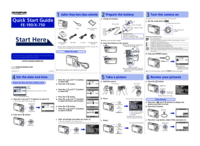


 (1 pages)
(1 pages)
 (2 pages)
(2 pages)







Comments to this Manuals