Olympus STYLUS 1200 User Manual
Browse online or download User Manual for Cameras Olympus STYLUS 1200. Olympus STYLUS 1200 User Manual
- Page / 84
- Table of contents
- BOOKMARKS



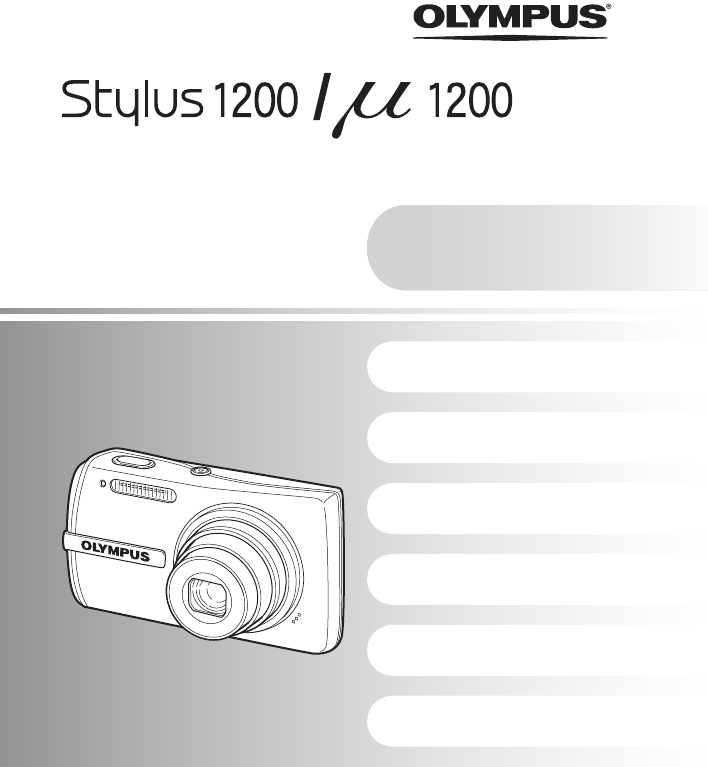
- Instruction 1
- Quick Start Guide 2
- Attach the strap 3
- Prepare the camera 4
- Turn the camera on 6
- Set date and time 7
- Take a picture 9
- View pictures 10
- Button operations 11
- My Favorite 13
- Displaying the menu guide 18
- Checking the time 18
- Shooting mode 18
- Playback mode 18
- Menu operations 19
- 1 Set the mode dial to K 20
- Movie image quality 21
- [COMBINE IN CAMERA 1] 23
- [COMBINE IN CAMERA 2] 23
- [COMBINE IN PC] 24
- [S SMILE SHOT] 25
- Playback mode menu q P 28
- Operations during pause 29
- COLOR EDIT 30
- SETUP menus 34
- \DCIM\***OLYMP\Pmdd****.jpg 36
- Setting an alarm 37
- Playing back pictures on a TV 38
- Printing pictures 39
- EXIT SET 41
- To cancel printing 42
- Using OLYMPUS Master 45
- Operating environment 46
- Macintosh 46
- To exit OLYMPUS Master 49
- To disconnect the camera 50
- To view a movie 51
- Shooting tips and information 53
- The picture is too grainy 55
- Using a card (optional) 56
- Using a new card 57
- Lamp indicators 58
- Appendix 64
- Use of the accessories 66
- WEATHERPROOF FEATURE 67
- WARNING! 68
- SPECIFICATIONS 74
- CAMERA DIAGRAM 76
- (Monitor - Shooting mode 77
- (Monitor - Playback mode 78
- Printed in Japan 84
- 1AG6P1P3699-- VS182201 84
Summary of Contents
DIGITAL CAMERAInstruction ManualGetting to know your camera betterQuick Start GuideGet started using your camera right away.Button operationsMenu oper
10 ENQuick Start GuideView picturesa. Set the mode dial to q.a. Press the 4& button and the 3# button to display the picture that you want to eras
EN 11Button operationsButton operationsShooting still picturesSet the mode dial to K, h, s or g, and lightly press the shutter button (halfway). When
Button operations12 ENSet the mode dial to the desired shooting or playback mode.The camera determines the optimum settings for the shooting condition
Button operationsEN 13Audio is recorded with the movie.The last picture taken is displayed.• Press the arrow pad to view other pictures.• Use the zoom
Button operations14 ENErasing pictures from “My Favorite”• Use the arrow pad to select the picture you want to erase, and press f/S. Select [YES], and
Button operationsEN 15Shooting mode: Zooming in on your subjectOptical zoom ratio: 3×Playback mode: Changing the picture displayZoom button Zooming wh
Button operations16 ENPress 1F in shooting mode, and then use the arrow pad 43 to select a picture in your desired brightness and press e.• Adjustable
Button operationsEN 17Press q in shooting mode to switch to playback mode and display the last picture taken.Press q again or press the shutter button
Button operations18 ENChanging the information displaysPress g/E to change the display in the following order.*1 This is not displayed when the mode d
EN 19Menu operationsMenu operationsPressing m displays the top menu on the monitor.• The items displayed on the top menu differ according to the mode.
2 ENContentsTest out the functions of the camera buttons by following along with the illustrations.Learn how to print pictures you have taken.Learn ho
Menu operations20 ENThis explains how to use the menus with the [AF MODE] setting as an example.1 Set the mode dial to K.2 Press m to display the top
Menu operationsEN 21• Some functions are not available in certain modes.g “Functions available in shooting modes and scene modes” (P. 62)g “SETUP menu
Menu operations22 ENIt restores shooting functions back to default settings. The mode dial must not be set to g.Functions restored to the factory defa
Menu operationsEN 23[COMBINE IN CAMERA 1]Take pictures automatically for a panoramic picture and combine the pictures for a single panoramic picture u
Menu operations24 EN[COMBINE IN PC]Create a panoramic picture using the OLYMPUS Master software from the provided CD-ROM.Use the arrow pad to specify
Menu operationsEN 25[e SHOOT & SELECT1]/[f SHOOT & SELECT2]• These scene modes allow you to take sequential pictures by holding down the shutt
Menu operations26 ENYou can take a sequence of pictures at one time by holding down the shutter button. The camera will take pictures continuously unt
Menu operationsEN 27• There may be cases in which the camera cannot focus on a face even if [FACE DETECT] is selected.When activated [ON], the camera
Menu operations28 EN• The factory default settings are displayed in gray ( ).• Set [BGM] to [ON] or [OFF].• Select the transition effect between pictu
Menu operationsEN 29Operations during movie playback•Press e to pause the playback.Operations during pause• To resume the movie, press e.• To cancel t
EN 3Quick Start GuideGather these items (box contents)( Pull the strap tight so that it does not come loose.Digital Camera Strap LI-42B Lithium Ion Ba
Menu operations30 ENThis function registers your favorite still pictures in the internal memory as separate still pictures. You can register up to 9 f
Menu operationsEN 31This function lets you select a frame, integrate the frame with an image, and save it as a new picture.• Select a frame with 43 an
Menu operations32 ENThis function lets you alter your subject’s facial expression to create an entirely new picture. This feature is applicable on the
Menu operationsEN 33Protected pictures cannot be erased with [ERASE], [SEL.IMAGE], or [ALL ERASE], but they are all erased by formatting.• Select the
Menu operations34 EN• Use the arrow pad to select the picture, and press e to add R.•Press e again to cancel the selection.• When all individual pictu
Menu operationsEN 35You can select a language for on-screen display. Available languages vary depending on where you purchased this camera.You can add
Menu operations36 ENFile names and their folder names for recorded pictures are automatically generated by the camera. File names and folder names res
Menu operationsEN 37• The first two digits of the year are fixed.• The time is displayed in the 24-hour format.• To set the time precisely, with the c
Menu operations38 ENOperating, shutting off and checking the alarm• Operating the alarm:Turn off the camera. The alarm only operates when the camera i
EN 39Printing picturesPrinting picturesBy connecting the camera to a PictBridge-compatible printer, you can print out pictures directly. Select the pi
4 ENQuick Start GuidePrepare the cameraa. Charge the battery.( Battery comes partially charged.b. Insert the battery and an xD-Picture Card (optional)
Printing pictures40 EN3 Press q/<.• Printing starts.• When printing is finished, the picture selection screen is displayed. To print another pictur
Printing picturesEN 41Note• If the [PRINTPAPER] screen is not displayed, [SIZE], [BORDERLESS] and [PICS/SHEET] are set to the standard.Press 43 to sel
Printing pictures42 EN4 Select [PRINT], and press e.• Printing starts.• When printing is finished, the [PRINT MODE SELECT] screen is displayed.To canc
Printing picturesEN 43Note• DPOF reservations set by another device cannot be changed by this camera. Make changes using the original device. If a car
Printing pictures44 ENReserves all the pictures stored on the card. The number of prints is set at one print per picture.1 Press m in the playback mod
EN 45Using OLYMPUS MasterUsing OLYMPUS MasterUsing the USB cable provided with your camera, you can connect the camera and computer and download (tran
46 ENUsing OLYMPUS MasterBefore installing the OLYMPUS Master software, please confirm that your computer is compatible with the following system requ
EN 47Using OLYMPUS MasterWindows1 Insert the CD-ROM into the CD-ROM drive.• The OLYMPUS Master setup screen is displayed.• If the screen is not displa
48 ENUsing OLYMPUS MasterMacintosh1 Insert the CD-ROM into the CD-ROM drive.• The CD-ROM window is displayed.• If the CD-ROM window is not displayed,
EN 49Using OLYMPUS Master4 The camera is recognized by the computer.• WindowsWhen you connect the camera to your computer for the first time, the comp
EN 5Prepare the cameraQuick Start Guide( You can shoot pictures with this camera even without using an optional xD-Picture Card™ (hereinafter referred
50 ENUsing OLYMPUS Master4 Click “Browse images now”.• The downloaded images are displayed in the browse window.To disconnect the camera1 Make sure th
EN 51Using OLYMPUS Master1 Click the “Album” tab on the browse window and select the album that you want to view.• The selected album image is display
52 ENUsing OLYMPUS MasterPlease take care that your battery is fully charged!1 Make sure that your computer is connected to the Internet.2 Plug the US
EN 53Getting to know your camera betterGetting to know your camera betterThe battery is not fully charged• Charge the battery with the charger.The bat
54 ENGetting to know your camera betterThe camera has been used in the same conditions from the time of purchase• No date and time have been set for t
EN 55Getting to know your camera betterBe sure to hold the camera firmly with both hands and press the shutter button slowly so as to avoid moving the
56 ENGetting to know your camera better•Panning along the camera central axis reduces picture misalignment. When you shoot close subjects, panning alo
EN 57Getting to know your camera betterNumber of storable still pictures and recording length of moviesStill picturesMovie• When using a non-Olympus c
58 ENGetting to know your camera betterThis camera uses several lamps to indicate the camera status.• Performing any of the following operations when
EN 59Getting to know your camera better• This camera retains the settings (except for AUTO, h, and s) even after the power is turned off. To return th
6 ENQuick Start GuideTurn the camera onThis explains how to turn on the camera in shooting mode.a. Set the mode dial to K.Still picture shooting modes
60 ENGetting to know your camera better• Press W on the zoom button to view the pictures as thumbnails (index display) or in a calendar format (calend
EN 61Getting to know your camera betterCARD-COVER OPENThe battery/card compartment cover is open.Close the battery/card compartment cover.gBATTERY EMP
62 ENGetting to know your camera betterSome functions cannot be set in certain shooting modes. For more details, refer to the table below. indicates a
EN 63Getting to know your camera betterFunctions available in shooting scenes*1 [!] is not available.*2 [AUTO] and [!] are not available.*3 [%] is not
64 ENAppendixAppendixExterior:• Wipe gently with a soft cloth. If the camera is very dirty, soak the cloth in mild soapy water and wring well. Wipe th
EN 65AppendixThe representative supply voltage and plug type are described in this chart.Depending on the area, different types of plugs and supply vo
66 ENAppendixPictures can be recorded on the optional card.The internal memory and card are the camera’s media for recording pictures, similar to film
EN 67AppendixAn AC adapter is useful for time-consuming tasks such as image downloads to a computer or when running a slideshow for a long period of t
68 ENAppendixRead All Instructions — Before you use the product, read all operating instructions. Save all manuals and documentation for future refere
EN 69AppendixWARNING( Do not use the camera near flammable or explosive gases.( Do not use the flash and LED on people (infants, small children, etc.)
EN 7Quick Start GuideSet date and timea. Press the 1F button and the 2Y button to select [Y].• The first two digits of the year are fixed.b. Press the
70 ENAppendix• To prevent causing battery leaks or damaging their terminals, carefully follow all instructions regarding the use of batteries. Never a
EN 71Appendix• This camera uses a lithium ion battery specified by Olympus. Do not use any other type of battery. For safe and proper use, read the ba
72 ENAppendix All rights reserved. No part of these written materials or this software may be reproduced or used in any form or by any means, electron
EN 73Appendix.• IBM is a registered trademark of International Business Machines Corporation.• Microsoft and Windows are registered trademarks of Micr
74 ENAppendixSPECIFICATIONS(CameraProduct type : Digital camera (for recording and playback)Digital recording, JPEG (in accordance with Design rule fo
EN 75Appendix(Lithium ion battery (LI-42B)Product type : Lithium ion rechargeable batteryStandard voltage : DC 3.7 VStandard capacity : 740 mAhBattery
76 ENAppendixCAMERA DIAGRAMCameraFlash (P. 16)Shutter Button(P. 9, 11)Self-Timer Lamp(P. 16, 58)Lens(P. 11, 64)Zoom Button (P. 15)f/S Button (Shadow A
EN 77Appendix(Monitor - Shooting modeMonitor Symbols & IconsItem Indication Ref. Page1 Shooting modes h, P, B, F, D, G, etc. P. 12, 14, 242 Batter
78 ENAppendix(Monitor - Playback mode25Shadow Adjustment TechnologyfP. 17Item Indication Ref. Page1 Battery check e = full power, f = low power P. 612
EN 79Indexg/E button ...181F button (exposure compensation) ...163# button (flash mode)...
8 ENSet date and timeQuick Start Guidee. Press the 1F button and the 2Y button to select [D].f. Press the 3# button.g. Press the 1F button and the 2Y
80 ENLLABEL ...31LAYOUT...31Lens ...
EN 81d4351_e_0000_7.book Page 81 Wednesday, August 1, 2007 1:52 PM
82 ENd4351_e_0000_7.book Page 82 Wednesday, August 1, 2007 1:52 PM
EN 83d4351_e_0000_7.book Page 83 Wednesday, August 1, 2007 1:52 PM
Printed in Japan1AG6P1P3699-- VS182201d4351_e_0000_7.book Page 84 Wednesday, August 1, 2007 1:52 PM
EN 9Quick Start GuideTake a picturea. Hold the camerac. ShootHorizontal grip Vertical gripb. FocusShutter Button(Pressed halfway)When the focus and ex
 (84 pages)
(84 pages)
 (84 pages)
(84 pages)







Comments to this Manuals