Olympus DS7000 User Manual Page 1
Browse online or download User Manual for Audio Olympus DS7000. Olympus DS7000 User Manual
- Page / 56
- Table of contents
- TROUBLESHOOTING
- BOOKMARKS




- INSTRUCTIONS 1
- Introduction 2
- Table of contents 3
- Safety precautions 4
- Getting started 9
- Identification of parts 10
- Identification of parts 11
- Inserting the battery 12
- Charging the battery 13
- Charging the battery 14
- Turning on the recorder 16
- Memory card 16
- Memory card 17
- Setting time and date 19
- Changing the time and date 19
- Basic operations 20
- Recording 21
- New recording 21
- Overwrite recording 22
- Insert recording 23
- + , − (Volume) button 24
- Playback 25
- Playback 26
- Erasing 27
- Partially erasing a file 28
- Advanced operations 30
- Device lock function 31
- Verbal Comment 33
- Index marks 34
- How to use the menu 35
- How to use the menu 36
- Menu items 37
- Menu items 38
- LCD/Sound Menu 38
- Device Menu 39
- Formatting the card 43
- Customizing the recorder 44
- Customizing the recorder 45
- Managing files on your PC 46
- ODMS and DSS Player software 47
- Using online help 47
- Connecting to your PC 48
- Connecting to your PC 49
- Disconnecting from your PC 49
- Other information 50
- Troubleshooting 51
- Troubleshooting 52
- Accessories (optional) 53
- Specifications 54
- For customers in Europe: 55
- OLYMPUS IMAGING CORP 56
- OLYMPUS IMAGING AMERICA INC 56
- OLYMPUS EUROPA HOLDING GMBH 56
Summary of Contents
INSTRUCTIONSDIGITAL VOICERECORDERThank you for purchasing an OlympusDigital Voice Recorder.Please read these instructions for informationabout using t
101EN67$12345)(*&^%-!89@0#Identification of parts Identification of parts1 SD card slot2 Built-in microphone3 NEW button4 Slide ( REC / STOP / P
111ENIdentification of parts0!#@%$^&Identification of parts129456783 Display status indicators (LCD panel) 1 Current file name 2 Current f
121ENInserting the battery123 Inserting the battery This recorder uses a lithium ion battery specified by Olympus (LI-42B). Do not use any other type
131EN12Charging the battery After loading the battery into the recorder, you can charge it by connecting the USB cable to the recorder, or by using th
141ENCharging the battery Recommended temperature range of use: D u r i n g o p e r a t i o n : 0°C - 42°C/ 32°F - 107.6°F C h a r g i n g
151ENPower supply from AC adapter or USB cable Use the AC adapter or USB cable when recording for extended period of time. The "Standard" v
161ENTurning on the recorder/ Memory card Move the POWER switch to [ ON] position to activate the recorder. Turning on the recorder This recorder
171ENMemory cardMemory card Inserting and ejecting a SD card Inserting a SD card Insert the SD card fully into the card slot with the card facing th
181ENSetting time and date If you set the time and date beforehand, the information when the file is recorded is automatically stored for each file. S
191ENSetting time and dateSetting time and date Changing the time and date If the current time and date is not correct, set it using the procedure be
2EN Introduction • The contents of this document may be changed in the future without advanced notice. Contact our Customer Support Center for the l
220ENRecording Basic operations By default, the recorder has five folders, [ A ], [ B ], [ C ], [ D ], [ E ] and you can select a folder by pressing
221ENRecordingab3Recording122 New recording Create a new file to record in. 1 Press the NEW button to create a new file. • It is possible
222ENabRecording213Recording Overwrite recording You can overwrite a previously recorded file starting from any point within the file. When using ov
223ENRecording2Recording134 Insert recording Additional recording can be inserted into previously recorded file. 1 Select and play the file yo
224ENHands-free recording/ Recording monitor The recorder can be used as a hands-free recording device. To set up the recorder for hands-free operatio
225ENPlayback213 You can playback a file starting from any point. 1 Select the file, then move the slide switch to the PLAY ( ` ) position to
226ENPlaybackPlayback Playback functions Operation How to cancel Fast Forward (FF) Press the 9 button once while in stop mode. Move the
227ENErasing5234 Erasing Erasing files 1 Select the file you want to erase. 2 Press the ERASE button. 5 Press the + button to
228EN23ErasingErasing Partially erasing a file 1 Playback the file you would like to partially erase. 2 Press the ERASE button at the po
229ENErasing4Erasing 4 Press the ERASE button to confirm the erasure. • The display changes to [ Partial erasing ! ] and erasing will start.
3EN12345 Table of contents IntroductionSafety precautions ... 41 Getting startedMain features ...
303ENSelecting folders and files/ Displaying file informationba Changing folders 1 While the recorder is in stop mode, press the F1 ( FOLDER
313ENDevice lock function Access to the recorder can be restricted by using the Device Lock function. Password authentication can be safer for your da
323ENSetting the Author ID and Work Type Every file recorded on the recorder will include the Author ID and Work Type as part of its header informatio
333ENaVerbal Comment Verbal comments are useful to append vocal instructions while recording. It is possible to search and playback Verbal comments u
343ENIndex marks Index marks can be placed into a file during recording or playback. Index marks are used to provide a quick and easy way to identify
353ENHow to use the menu How to use the menu Items in menus are categorized by tabs, so select a tab first and move to a desired item to quickly set
363ENHow to use the menuHow to use the menu • Pressing the 0 button without pressing the OK/MENU button will cancel the settings and return you t
373ENMenu items Rec Menu Mic Sense You can switch between two microphone sensitivities to meet recording needs: [ Dictation ] for oral dictation
383ENMenu itemsbacMenu items LCD/Sound Menu Backlight By default, the display will remain lit for about 10 seconds when a button on the recorder i
393ENMenu itemsMenu items Time & Date Setting the time and date beforehand enables easier file management. For details, see “ Setting time and
4EN Safety precautions Before using your new recorder, read this manual carefully to ensure that you know how to operate it safely and correctly. K
403ENMenu itemsMenu items Editing the Work Type information 1 Select the file for which you want to edit the Work Type information ( ☞ P. 30).
413ENMenu itemsMenu items s Moving the entry column: When pressing the + button if the cursor is on top of the Keyboard window, the cursor wi
423ENFormatting the card Cards that have been used in non-Olympus devices, or cards that are not recognized by the recorder, must be formatted before
433ENFormatting the cardFormatting the card Notes • The time required to format a card varies according to the capacity of the card to be formatte
443ENCustomizing the recorder You can customize various settings of the recorder using the ODMS software ( ☞ P.4 6) . For more details, refer to th
453ENCustomizing the recorderCustomizing the recorder ❏ Device Folders You can customize / adjust / set / configure various settings related to th
464ENODMS and DSS Player software Managing files on your PC The ODMS (Windows) and DSS Player (Macintosh) software is a fully featured software tool
474ENODMS and DSS Player software Hard drive space: 2 GB or more B r o w s e r : Microsoft Internet Explorer 6.0 or later D r i v e : CD-ROM,
484ENConnecting to your PC Connecting to your PC Connecting to your PC using the USB cable 1 Boot the PC. 2 Connect the USB cable to the U
494ENConnecting to your PCConnecting to your PC Connecting to your PC using the docking station Place the recorder in the docking station 1 Con
5ENSafety precautions • Avoid recording or playing back near cellular phones or other wireless equipment, as they may cause interference and noise. I
505ENAlarm message list Other information Alarm message list Message Explanation Action [Battery Low] The battery power is low. Charge the
515ENTroubleshooting Troubleshooting Symptom Probable cause Action Nothing appears on the display The battery power is low. Charge the ba
525ENTroubleshooting Symptom Probable cause Action Unable to set index marks The maximum number of index marks (32) has been reached. Erase
535ENAccessories (optional) Accessories (optional) s Headset: E62, E102 Stereo headset for your PC. A helpful tool for PC based transcription.
545ENSpecifi cations Specifications General points 4 Recording format: DS2 (Digital Speech Standard Pro) 4 Recording media: microSD, SD c
555ENTested To Comply With FCC StandardsFOR HOME OR OFFICE USETechnical assistance and support “CE” mark indicates that this product complies with the
EN-BS0821-01AP1202OLYMPUS IMAGING CORP.Shinjuku Monolith, 3-1 Nishi-Shinjuku 2-chome, Shinjuku-ku, Tokyo 163-0914, Japan.Tel. +81 (0)3-3340-2111http:/
6ENSafety precautions • If a battery leaks fluid onto your clothing or skin, remove the clothing and flush the affected area with clean, running cold
7ENSafety precautions Docking station f Danger: • Never disconnect the AC adapter or power cord with a wet hand. This may cause electric shock o
8ENSafety precautions • Use only power supply of the correct voltage, as indicated on the adapter. In case: • ... the internal parts of the AC ad
91ENMain features Main features s Slide switch operation for ease of use and fast response. s Supports two types of memory: SD card and micro
More documents for Audio Olympus DS7000
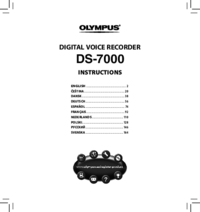
 (132 pages)
(132 pages)







Comments to this Manuals