Olympus E-PL2 User Manual
Browse online or download User Manual for Cameras Olympus E-PL2. Olympus E-PL2 User Manual
- Page / 124
- Table of contents
- BOOKMARKS




- Instruction Manual 1
- Unpack the box contents 2
- Inserting and removing cards 4
- Power on 6
- Setting the date/time 7
- Names of parts 8
- Camera controls 10
- Basic guide 11
- Playback/Erasing 14
- Using art fi lters 16
- Shooting in scene mode 17
- Using live guides 18
- Using live control 20
- Using the menus 21
- Quick task index 24
- Table of Contents 26
- Information 91 29
- SAFETY PRECAUTIONS 114 29
- Index 120 29
- Choosing shooting controls 30
- One-touch white balance 32
- Color temperature 32
- Playback zoom 32
- Tone control 32
- Focal length 32
- Using reset settings 33
- Using MYSET 33
- Saving MYSET 33
- Focus lock 35
- Quick AF target selection 35
- Zoom frame AF/zoom AF 36
- Exposure lock (AE lock) 39
- AUTOAUTO 40
- BACK SET 41
- L F L N M N S N 44
- Setting the image aspect 45
- ISO sensitivity 45
- Other shooting options 48
- Rotate the mode dial to A 49
- Take pictures 49
- Rotate the mode dial to S 50
- Rotate the mode dial to M 51
- Panoramas 52
- X (P. 108) 54
- Choose a bracketing type 54
- Flash shooting 56
- Other external fl ash units 57
- Shooting and viewing movies 58
- Viewing movies 59
- MOVIE PLAY 59
- Playback options 60
- F/G/H/I 61
- Editing still images 63
- Erasing selected frames 64
- All-frame erase 64
- Viewing camera images on TV 66
- Sending and receiving images 68
- Using OLYMPUS Viewer 2/[ib] 70
- Macintosh 71
- Printing pictures 73
- Use FG to select [PRINT] 74
- Easy printing 75
- Custom printing 75
- Camera setup 77
- Select the 78
- S BUTTON/DIAL 79
- T RELEASE 80
- U DISP/8/PC 80
- V EXP/e/ISO 81
- X K/COLOR/WB 82
- W #CUSTOM 82
- Y RECORD/ERASE 83
- COPYRIGHT NAME 05/63byte 84
- DELETECANCEL 84
- Z MOVIE 85
- UTILITY 85
- Customizing camera settings 86
- Set the mode dial to 88
- 250250 F5.6 89
- Accessory port menu options 90
- Image taken appears whitish 92
- Error codes 93
- Cleaning the camera 95
- Battery and charger 97
- Using your charger abroad 97
- Interchangeable lenses 98
- Mount adapter 100
- Remote cable (RM–UC1) 100
- Lens attachments 101
- MACRO ARM LIGHT (MAL–1) 101
- Microphone Set (SEMA–1) 101
- # Caution 102
- Exposure warning display 103
- Program line diagram (P mode) 103
- #FULL Manual (FULL) 10 104
- #1/4 Manual (1/4) 5 104
- #1/16 Manual (1/16) 2.5 104
- #1/64 Manual (1/64) 1.2 104
- Flash range 105
- External fl ash shooting 105
- Settings stored using MYSET 106
- Menu directory 108
- Information 109
- # CUSTOM 110
- #X-SYNC. 1/180 110
- #SLOW LIMIT 1/60 110
- # Accessory Port Menu 111
- Specifi cations 112
- Battery/charger 113
- SAFETY PRECAUTIONS 114
- Caution for Usage Environment 116
- LCD Monitor 116
- For customers in Europe 118
- Trademarks 119
- VR274701 124
Summary of Contents
Thank you for purchasing an Olympus digital camera. Before you start to use your new camera, please read these instructions carefully to enjoy optim
10ENBasic guideNames of parts and functionsMode dialUse the mode dial to select the shooting mode. After choosing the shooting mode, use the shutter b
100ENInformation11Mount adapterMount adapter allows the camera to be used with lenses that do not conform to the Micro Four Thirds System standard. N
101ENInformation11Lens attachmentsLens attachments Supported lenses Use forFisheye (FCON-P01) M.ZUIKO.14-42 mm II 120° fi sheye photographyWide (WCO
102ENInformation11Using electronic view fi nder (sold separately)If you use the electronic view fi nder (sold separately: VF-2), you can view the shooti
103ENInformation11Program line diagram (P mode)In the P mode, the camera is programmed such that the aperture value and shutter speed are automaticall
104ENInformation11Flash modes that can be set by shooting modeShooting ModeSuper control panelFlash ModeFlash timingConditions for fi ring the fl ashShu
105ENInformation11Flash rangeFlash range can be calculated as shown below.Flash range (m) =GN (ISO 200) × ISO sensitivity factorAperture (f-number)GN
106ENInformation11Settings stored using MYSETFunctionMYSET registrationFDIMAGE STABILIZERDjY*DFLASH MODEDPICTURE MODEDKSTILL PICTUREDMOVIEDIMAGE ASPEC
107ENInformation11Record mode and fi le size/number of storable still picturesThe fi le size in the table is approximate for fi les with a 4:3 aspect rat
108ENInformation11Menu directoryK Shooting MenuTab Function DefaultgWCARD SETUP ― 64, 93RESET/MYSET ― 33PICTURE MODEjNATURAL42KSTILL PICTUREYN44MOVIE
109ENInformation11c Custom MenuTab Function DefaultgcRAF/MFAF MODESTILL PICTURES-AF78, 79MOVIEAF AREABRESET LENS ONBULB FOCUSING ONFOCUS RINGbMF ASSIS
11ENNames of parts and functionsBasic guideShutter buttonR buttonMode Photos: shutter button Movies: R buttonPAperture and shutter speed are automatic
110ENInformation11Tab Function DefaultgcSLEEP 1MIN818ONVOLUME 3USB MODE AUTOVEXP/e/ISOEV STEP 1/3EV81, 82METERINGeAEL METERING AUTOISO AUTOISO STEP 1/
111ENInformation11# Accessory Port MenuTab Function Defaultg#AOLYMPUS PENPAL SHAREPLEASE WAIT — 68, 90ADDRESS BOOKADDRESS LIST —90NEW PAIRING —SEARCH
112ENInformation11Specifi cationsCameraProduct typeProduct type Digital camera with interchangeable lens systemLens M.Zuiko Digital, Micro Four Thirds
113ENInformation11DriveDrive mode Single-frame shooting/Sequential shooting/Self-timerSequential shooting 3 frames/sec.Self-timer Operation time: 12 s
114ENSAFETY PRECAUTIONS1212SAFETY PRECAUTIONSCAUTIONRISK OF ELECTRIC SHOCKDO NOT OPENCAUTION: TO REDUCE THE RISK OF ELECTRICAL SHOCK, DO NOT REMOVE CO
115ENSAFETY PRECAUTIONS12Accidentally swallowing the battery, cards or other small parts.Accidentally fi ring the fl ash into their own eyes or those of
116ENSAFETY PRECAUTIONS12remove it immediately after using the camera.Always unload the battery from the camera before storing the camera for a long p
117ENSAFETY PRECAUTIONS12LensDo not immerse in water or splash with water.Do not drop or exert strong force on the lens.Do not hold at the moving part
118ENSAFETY PRECAUTIONS12For customers in North and South AmericaFor customers in USADeclaration of ConformityModel Number : E-PL2Trade Name : OLY
119ENSAFETY PRECAUTIONS12charge, even for defects occurring within the Guarantee period referred to above.(a) Any defect that occurs due to mishandli
12ENBasic guideBasic operations1 Frame the shot.Keep your fi ngers and the strap away from the lens.•Horizontal grip Vertical gripUsing lenses with an
120ENIndexIndexSymbolsW Shooting Menu 1 ...108X Shooting Menu 2 ...108q Playback Menu ...
121ENIndexBULB TIMER ...82BUTTON FUNCTION ...79BUTTON TIMER ...
122ENIndexINFO button ...9, 30, 31, 32Information display ...30, 31o (Image stabilizer) ...
123ENIndexRRAW ...44RAW DATA EDIT ...63RAW K ...
9am to 9pm (Monday to Friday) ET VR274701
13ENBasic operationsBasic guidePressing the shutter button halfway and all the way downThe shutter button has two positions. The act of lightly pressi
14ENBasic guideBasic operationsSingle-frame playbackPress the q button to display your most recent photograph or movie.q buttonArrow pad/Control dialH
15ENBasic operationsBasic guideMovie playbackSelect a movie and press Q to display the playback menu. Select [MOVIE PLAY] and press Q to begin playbac
16ENBasic guideBasic operations1 Rotate the mode dial to ART.A menu of art fi lters will be displayed.Select a fi lter using FG.250250 F5.6ISOAUTO3838LN
17ENBasic operationsBasic guide1 Rotate the mode dial to SCN.A menu of scene menu will be displayed.Select a scene using FG.250250 F5.6ISOAUTO3838LN0
18ENBasic guideBasic operationsLive guides are available in iAUTO (A) mode. While iAUTO is a full auto mode, live guides make it easy to access a vari
19ENBasic operationsBasic guide1 Set the mode dial to A.2 After pressing Q to display the live guide, use the FG buttons on the arrow pad to highlight
2ENUnpack the box contentsThe following items are included with the camera.If anything is missing or damaged, contact the dealer from whom you purchas
20ENBasic guideBasic operationsThe live control can be used to adjust settings in P, S, A, M, and n modes. Using live control allows you to preview th
21ENBasic operationsBasic guide1 Press the MENU button to display the menus.MenusCARD SETUPRESET/MYSETPICTURE MODE KIMAGE ASPECTj4:3BACKSETPress the Q
22ENBasic guideInformation displayed in the monitorShooting250250 F5.6ISO400LN2ISIS4:3S-AFS-AFAELBKT HPFP+2.0+2.0+2.0+2.010231023P+7+701:02:0301:02:03
23ENInformation displayed in the monitorBasic guidePlayback2010.10.01 12:30x10x10[4032x3024,1/8]100-001515LN4:3a6789314502Simplifi ed displayx10x10100-
24ENQuick task index ShootinggTaking pictures with automatic settingsiAUTO (A)10, 11Easy photography with special effectsArt fi lter (ART)16Choosing an
25ENQuick task index Taking pictures without white subjects appearing too white or black subjects appearing too darkGRADATION (PICTURE MODE)43Histogra
26ENTable of ContentsTable of ContentsBasic guide 3Preparations for shooting ...3Charging and inserting the battery ...
27ENTable of ContentsExposure lock (AE lock) ...39Adjusting color (white balance) ...40White balance compensation ...
28ENTable of ContentsTable of ContentsSending and receiving images 68Sending images ...68Receiving images/adding a host ...
29ENTable of ContentsInformation 91Shooting tips and information ...91Error codes ...
3ENPreparations for shootingBasic guide1 Charging the battery.123AC wall outletBCS-5 Lithium ion chargerSDirection indicating markBLS-5 Lithium ion ba
30ENBasic photography/frequently-used options11The INFO button can be used to choose the information and type of controls displayed during shooting.Sw
31ENBasic photography/frequently-used options1Displaying information during playbackThe INFO button can be used to choose the information displayed du
32ENBasic photography/frequently-used options1Other uses for the INFO buttonOne-touch white balanceTo view the one-touch white balance dialog, press t
33ENBasic photography/frequently-used options1Restoring default or custom settingsCamera settings can be easily restored to one of three presets.RESET
34ENBasic photography/frequently-used options1Choosing a focus mode (AF mode)Select a focusing method (focus mode). 1 Display the live control (P. 20)
35ENBasic photography/frequently-used options1Choosing a focus target (AF target)Choose which of the 11 autofocus targets will be used for autofocus.1
36ENBasic photography/frequently-used options1Zoom frame AF/zoom AFYou can zoom in on a portion of the frame when adjusting focus. Choosing a high zoo
37ENBasic photography/frequently-used options1Face priority AF/pupil detection AFWhen [ON] is selected for face priority, the camera will set focus an
38ENBasic photography/frequently-used options1Controlling exposure (exposure compensation)Press the F button (F) and use HI to adjust exposure compens
39ENBasic photography/frequently-used options1Choosing how the camera measures brightness (metering)Choose how the camera meters subject brightness.1
4ENBasic guidePreparations for shooting1 Loading the card.Insert the SD/SDHC/SDXC card (referred to as “card” in these instructions) until it locks in
40ENBasic photography/frequently-used options1Adjusting color (white balance)White balance (WB) ensures that white objects in images recorded by the c
41ENBasic photography/frequently-used options1White balance compensationThis function lets you make fi ne changes to the auto WB and preset WB settings
42ENBasic photography/frequently-used options1Processing options (picture mode)Select a picture mode and make individual adjustments to contrast, shar
43ENBasic photography/frequently-used options13 Press I to display settings for the selected option.hi-aJKCONTRAST Distinction between light and darkD
44ENBasic photography/frequently-used options1Image quality (record mode)Select an image quality for photographs and movies according their intended u
45ENBasic photography/frequently-used options1Setting the image aspectYou can change the aspect ratio (horizontal-to-vertical ratio) when taking pictu
46ENBasic photography/frequently-used options1Sequential shooting/using the self timerThe camera will take photos at a rate of about 3 frames per seco
47ENBasic photography/frequently-used options1Reducing camera shake (the image stabilizer)You can reduce the amount of camera shake that can occur whe
48ENOther shooting options22“Point-and-shoot” photography (P program mode)In mode P, the camera automatically adjusts shutter speed and aperture in re
49ENOther shooting options2Choosing aperture (A aperture-priority mode)In mode A, you choose the aperture and let the camera automatically adjust shut
5ENPreparations for shootingBasic guide1 Remove the body cap from the camera and the rear cap from the lens.12122 Attach a lens to the camera.# Cautio
50ENOther shooting options2Choosing shutter speed (S shutter-priority mode)In mode S, you choose the shutter speed and let the camera automatically ad
51ENOther shooting options2Choosing aperture and shutter speed (M manual mode)In mode M, you choose both the aperture and the shutter speed. At a spee
52ENOther shooting options2PanoramasIf you have installed the supplied computer software, you can use it to join pictures together to form a panorama.
53ENOther shooting options2Recording multiple exposures in a single image (multiple exposure)Record multiple exposures in a single image, using the op
54ENOther shooting options2When a RAW image is selected using [OVERLAY], the JPEG image for the image recorded in JPEG+RAW is displayed.When shooting
55ENOther shooting options2WB BKT (WB bracketing)Three images with different white balances (adjusted in specifi ed color directions) are automatically
56ENFlash shooting33The built-in fl ash can be set manually as required. The built-in fl ash can be used for fl ash photography in a variety of shooting
57ENFlash shooting3Adjusting fl ash output (Flash intensity control)Flash output can be adjusted if you fi nd that your subject to appears overexposed,
58ENShooting and viewing movies44Use the R button to record High Defi nition (HD) movies with sound. In movie mode, you can create movies that take adv
59ENShooting and viewing movies4Movie sound options (recording sound with movies)1 Display the live control (P. 20) and select [MOVIE R] using FG.2 Sw
6ENBasic guidePreparations for shooting1 Press the ON/OFF button to turn on the camera.When the camera is turned on, the (blue) power lamp will light
60ENPlayback options55Single-frame playbackPress the q button to view pictures full frame.2010.10.01 12:30[4032x3024,1/8]100-002020LN2010.10.01 12:30[
61ENPlayback options52010.10.01 12:3032010.10.01 12:30[4032x3024,1/8]100-002020LNSingle-frame playback 1 2 3 4 5 6 7 8 9 10 11 12 13 14 15 16
62ENPlayback options5RotateChoose whether to rotate photographs.1 Play the photograph back and press Q.2 Select [ROTATE] and press Q.3 Press F to rota
63ENPlayback options5Editing still imagesRecorded images can be edited and saved as new images.1 Display the image to be edited and press Q.[RAW DATA
64ENPlayback options5Selecting and protecting imagesYou can select multiple images in the index display. In the index display, select an image you wan
65ENPlayback options5Image overlayUp to 3 frames of RAW images taken with the camera can be overlaid and saved as a separate image. The image is saved
66ENPlayback options5Viewing camera images on TVUse the AV cable provided with the camera to playback recorded images on your TV. You can playback hig
67ENPlayback options51 Connect the camera to the TV using the HDMI mini-cable.2 Turn on the TV and switch “INPUT” to “HDMI INPUT”.3 Turn on the camera
68ENSending and receiving images66The optional OLYMPUS PENPAL can be used to upload pictures to, and receive pictures from, Bluetooth devices or other
69ENSending and receiving images6% TipsTo resize images to be transmitted or choose how long the camera searches for a destination: g “Accessory port
7ENPreparations for shootingBasic guideDate and time information is recorded on the card together with the images. The fi le name is also included with
70ENUsing OLYMPUS Viewer 2/[ib]77Windows1 Insert the supplied CD in a CD-ROM drive.Windows XPA “Setup” dialog will be displayed.Windows Vista/Windows
71ENUsing OLYMPUS Viewer 2/[ib]7OLYMPUS Viewer 2Operating SystemWindows XP (Service Pack 2 or later) /Windows Vista / Windows 7Processor Pentium 4 1.
72ENUsing OLYMPUS Viewer 2/[ib]7Copying pictures to a computer without OLYMPUS Viewer 2/[ib]Your camera supports the USB Mass Storage Class. You can t
73ENPrinting pictures88Print reservation (DPOF*)You can save digital “print orders” to the memory card listing the pictures to be printed and the numb
74ENPrinting pictures8Removing all or selected pictures from the print orderYou can reset all print reservation data or just the data for selected pic
75ENPrinting pictures8# CautionRAW images and movies can not be printed.Easy printingUse the camera to display the picture you wish to print before co
76ENPrinting pictures8Selecting pictures you want to printSelect pictures you want to print. The selected pictures can be printed later (single-frame
77ENCamera setup99Setup MenuUse the Setup Menu to set the basic camera functions.For details on using the menu lists, see “Using the menus” (P. 21).XW
78ENCustomizing camera settings1010Custom MenuThe custom menus are used to adjust the settings listed below.Displaying the Custom MenuBefore changing
79ENCustomizing camera settings10Option DescriptiongBULB FOCUSINGNormally focus locks during the exposure when manual focus (MF) is selected. Select [
8ENBasic guideNames of parts and functionsCamera1234576b9a048fcdegh1 Mode dial...P. 6, 102 Shutter button ... P.
80ENCustomizing camera settings10Option DescriptiongdLOCK Select [ON] to disable the control dial until the F button is pressed.—T RELEASE MENU c T
81ENCustomizing camera settings10Option DescriptiongLIVE VIEW BOOSTIf [ON] is selected, priority will be given to making images clearly visible; the e
82ENCustomizing camera settings10Option DescriptiongISO-AUTO Choose the shooting modes in which [AUTO] ISO sensitivity is available.[P/A/S]: Auto ISO
83ENCustomizing camera settings10Option DescriptiongSHADING COMP. Choose [ON] to correct peripheral illumination according to the type of lens. Compe
84ENCustomizing camera settings10Option DescriptiongFILE NAME [AUTO]: Even when a new card is inserted, the fi le numbers are retained from the previou
85ENCustomizing camera settings10Z MOVIE MENU c ZOption DescriptiongnMODEChoose a movie record mode. This option can also be selected using the liv
86ENCustomizing camera settings10 G FUNCTION, I FUNCTION MENU c S [BUTTON FUNCTION] [GFUNCTION]/[IFUNCTION]The following functions can be as
87ENCustomizing camera settings10Using the super control panelThe term “super control panel” refers to the display shown below, which lists shooting s
88ENCustomizing camera settings10Recording movies with the shutter buttonMovies are usually recorded using the R button, but the shutter button can be
89ENCustomizing camera settings10Wireless remote control fl ash photographyExternal fl ash units that offer a remote control mode and are designated for
9ENNames of parts and functionsBasic guide132b4567 89a0cF (Up) /F (Exposure compensation) button (P. 38)I (Right) /# (Flash) button (P. 56)G (Down) /j
90ENCustomizing camera settings10Accessory port menu optionsAdjust settings for such optional accessories as electronic viewfi nders or the OLYMPUS PEN
91ENInformation1111Shooting tips and informationThe camera does not turn on even when a battery is loadedThe battery is not fully chargedCharge the ba
92ENInformation11Noise reduction is activatedWhen shooting night scenes, shutter speeds are slower and noise tends to appear in images. The camera act
93ENInformation11Error codesMonitorindicationPossible cause Corrective actionNO CARDThe card is not inserted, or it cannot be recognized.Insert a card
94ENInformation11MonitorindicationPossible cause Corrective actionmThe internal temperature of the camera has risen due to sequential shooting.Turn of
95ENInformation11Cleaning and storing the cameraCleaning the cameraTurn off the camera and remove the battery before cleaning the camera.Exterior:Wipe
96ENInformation11Pixel mapping - Checking the image processing functionsThe pixel mapping feature allows the camera to check and adjust the image pick
97ENInformation11Battery and chargerUse the single Olympus lithium-ion battery (BLS-5). Batteries other than genuine OLYMPUS BLS-5 batteries can not b
98ENInformation11Interchangeable lensesChoose a lens according to the scene and your creative intent. Use lenses designed exclusively for the Micro Fo
99ENInformation11M.ZUIKO DIGITAL lens specifi cations Names of parts1 Filter mount thread2 Zoom ring (zoom lenses only)3 Focus ring4 Mount index5 Elec
More documents for Cameras Olympus E-PL2
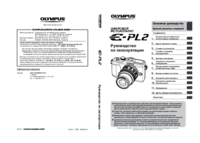
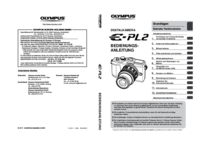


 (4 pages)
(4 pages)
 (84 pages)
(84 pages)








Comments to this Manuals