Olympus SP-350 User Manual
Browse online or download User Manual for Cameras Olympus SP-350. Olympus SP-350 User Manual
- Page / 195
- Table of contents
- TROUBLESHOOTING
- BOOKMARKS




- Advanced 1
- How to use this manual 2
- Composition of the manual 3
- Table of Contents 4
- Mode dial 10
- Basic operation 11
- Mode dial notation 11
- Direct buttons 12
- About the menus 14
- Shortcut menus 15
- Shooting mode 15
- (Playback mode 15
- Mode menu 16
- 2 Press Z 17
- 4 Press sr to select the 17
- 6 Press sr to select [AUTO] 18
- Using the GUIDE function 19
- Tips before you 21
- Turning the camera on and off 22
- Viewfinder 23
- 3 Keeping the shutter button 24
- Record mode 26
- (Special record modes 27
- Movie record modes 28
- For still pictures (SP-350) 29
- For movies 30
- (Internal memory basics 33
- 1 Index area 34
- 2 Contact area 34
- 4 Close the card cover 35
- 3 Basic shooting functions 36
- Basic shooting functions 37
- 2 Take the picture 40
- Zooming in on your subject 41
- Using macro/super macro mode 42
- Flash shooting 43
- Flash intensity control 45
- Selecting the flash (QFLASH) 47
- 2 Turn on the external flash 48
- 3 Turn on the external flash 49
- 1 Compose your picture 50
- 1 Take the picture 51
- Recording sound with movies 52
- Advanced shooting 53
- Press sr to set the aperture 54
- Press sr to set the shutter 55
- Shutter speed 56
- Aperture value 56
- Exposure differential 56
- 2 Hold down Z 57
- 3 Take the picture 57
- 1 Press sr to set the focus 58
- Fulltime AF 59
- AF illuminator 60
- AF MEMORY 60
- Advanced shooting functions 62
- 1 Press pq 63
- Adjusting the white balance 64
- 1 With the [ONE TOUCH WB] 65
- White balance compensation 66
- 1 Press sr to adjust the hue 67
- Additional shooting 69
- 3 Press the shutter button 72
- Panorama shooting 73
- Connects pictures from 74
- Histogram 76
- Frame assist 77
- Playback 78
- Playing back still pictures 79
- Picture rotation 80
- Playing back movies 81
- Playing back albums 83
- 5 Select [YES], and press Z 84
- (SET CALENDAR 85
- (SET ALL 85
- 3 Press srpq to select an 86
- 2 Press srpq to select the 87
- 4 Select [YES], and press Z 87
- Slideshow 89
- 1 Press q to display [START] 91
- 2 Aim the camera microphone 91
- Select [RAW DATA EDIT], [Q] 92
- 2 Edit the picture 93
- (When [BLACK & WHITE] or 94
- [SEPIA] is selected 94
- 2 Add a decoration 95
- (When [TITLE] is selected 96
- (When [CALENDAR] is selected 96
- 3 Select [OK], and press Z 98
- 2 Press sr to adjust the 99
- 4 Select [OK], and press Z 100
- 1 Select [NEW FILE] or 101
- Video output 103
- Protecting pictures 104
- 1 Select [YES], and press Z 105
- 2 Select [YES], and press Z 106
- Settings 108
- 3 Press Z 110
- 2 Select [OK], and press Z 111
- SHUTTER SOUND/VOLUME) 112
- 1 Select [OFF], [1] or [2] 113
- (PIXEL MAPPING) 114
- 1 Press q. When [START] is 115
- 4 Press Z 116
- 1 Select [ON], and press q 117
- SHORT CUT/CUSTOM BUTTON) 118
- (Setting My Mode 120
- 3 Make the settings 121
- Printing pictures 123
- Direct printing (PictBridge) 124
- 3 Press the < button 125
- 2 Select [CUSTOM PRINT], and 127
- 6 Press Z 128
- 8 In the [PRINT MODE SELECT] 129
- Selecting a print mode 130
- Setting the print paper 131
- Print settings (DPOF) 134
- 1 Select [<], and press Z 136
- 5 Select [SET], and press Z 137
- 1 Select [U], and press Z 137
- 3 Select [SET], and press Z 137
- Connecting the 139
- OLYMPUS Master CD-ROM 140
- USB Cable 140
- Using OLYMPUS Master 141
- Installing OLYMPUS Master 142
- 1 Insert the CD-ROM into the 143
- 2 Click the “OLYMPUS Master” 143
- 4 Follow the on-screen 144
- Macintosh 145
- 4 Select [PC], and press Z 146
- Starting up OLYMPUS Master 147
- (OLYMPUS Master main menu 148
- (To exit OLYMPUS Master 148
- 2 Click “From Camera” 149
- 4 Click “Browse images now.” 149
- (To disconnect the camera 150
- Thumbnail 151
- 2 Click “Photo” 153
- 4 Select a layout and size 153
- 7 Click “Print” 154
- Appendix 155
- Troubleshooting 156
- (Playback of recorded images 161
- Camera care 165
- Batteries 166
- Accessories (optional) 167
- Safety Precautions 169
- LCD Monitor 170
- Legal and Other Notices 170
- Disclaimer of Warranty 171
- Warning 171
- Copyright Notice 171
- FCC Notice 172
- Glossary of terms 173
- Miscellaneous 176
- Menu list 177
- Shooting mode menus (n) 180
- Shooting mode menus (h) 181
- Shooting mode 186
- Playback mode 187
- Others 187
- Technical Support (USA) 195
Summary of Contents
Thank you for purchasing an Olympus digital camera. Before you start to use your new camera, please read these instructions carefully to enjoy optim
101Basic operationMode dialThis camera features a shooting mode and a playback mode. Use the mode dial to make settings. Set the desired mode and turn
Editing movies1006PlaybackTop menu [MODE MENU] [EDIT] [INDEX]g“Using the menus” (P. 17)1 Select [NEW FILE], and press Z.2 Select the first frame of th
Editing movies1016PlaybackTop menu [MODE MENU] [EDIT] [EDIT]g“Using the menus” (P. 17)1 Select [NEW FILE] or [OVERWRITE], and press Z.NEW FILE Stores
Playing back pictures on a TV1026Playback3 As in Step 2, select the last frame of the part you want to keep and press Z.4 Select [OK], and press Z.• T
Playing back pictures on a TV1036Playback2 Turn the TV on, and set it to video input mode.• For details of switching to video input, refer to your TV’
1046PlaybackProtecting picturesYou are recommended to protect important pictures to avoid accidentally erasing them.Protected pictures cannot be erase
Erasing pictures1056Playback1 Select [YES], and press Z.• All image data in the internal memory is copied to the card.This function erases recorded pi
Erasing pictures1066Playback1 Select the picture you want to erase, and press the S button.g“Direct buttons” (P. 12)2 Select [YES], and press Z.• The
1076PlaybackFormatting the internal memory or card (MEMORY FORMAT/FORMAT)This function lets you format the internal memory or the memory card. Formatt
1087 SettingsWhich language?Use shutter sound?Use the beep sound?Playback volume?Set a screen?What monitor brightness?Power on setupGOALSTARTNow you h
1097SettingsResetting the settings to the default (RESET)The camera retains the changed settings for shooting functions even if the power is turned of
Mode dial111Basic operationIn this manual, the following icons indicate the position of the mode dial necessary for operating functions.This indicates
1107SettingsChanging the startup screen and shutdown screen (PW ON SETUP/PW OFF SETUP)You can select the picture displayed and the sound played when t
Viewing pictures immediately (REC VIEW)1117SettingsTop menu [MODE MENU] [SETUP] [SCREEN SETUP][PW ON SETUP] / [PW OFF SETUP] g“Using the menus” (P. 17
1127SettingsSetting camera sounds (Beep sound/BEEP/SHUTTER SOUND/VOLUME)Setting camera sounds (8/BEEP/SHUTTER SOUND/VOLUME)8 Select [OFF], [LOW] or [H
Resetting file names (FILE NAME)1137Settings1 Select [OFF], [1] or [2].If you selected [1] or [2], select [LOW] or [HIGH] and press Z.(VOLUMETop menu
Adjusting the image processing function (PIXEL MAPPING)1147SettingsThere are two settings from which you can choose: [RESET] or [AUTO]. Choose the one
Adjusting the monitor brightness1157Settings1 Press q. When [START] is displayed, press Z.• The [BUSY] bar is displayed during pixel mapping. When pix
1167SettingsSetting the date and timeThis function lets you set the date and time. The date and time is saved with each image, and is used in the file
1177SettingsSetting the date and time in another time zone (DUAL TIME SETUP)This function allows you to set a date and time in another time zone (dual
Setting the measurement unit (m/ft)1187SettingsThe measurement unit can be selected from either meters or feet in the manual focus mode.m At long rang
Customizing the camera (MY MODE SETUP/SHORT CUT/CUSTOM BUTTON)1197SettingsCUSTOM BUTTONYou can set commonly used functions to the custom button ([ but
121Basic operationDirect buttonsThis camera features buttons for setting functions directly.The direct buttons have different functions in shooting mo
Customizing the camera (MY MODE SETUP/SHORT CUT/CUSTOM BUTTON)1207Settings*1 Set to light the monitor when the camera is turned on.*2 For [ZOOM], sele
Customizing the camera (MY MODE SETUP/SHORT CUT/CUSTOM BUTTON)1217Settings3 Make the settings.If you selected [CURRENT] in Step 1Select [SET], and pre
Customizing the camera (MY MODE SETUP/SHORT CUT/CUSTOM BUTTON)1227Settings(Setting shortcutsTop menu [MODE MENU] [SETUP] [SHORT CUT]g“Using the menus”
1238 Printing picturesPrinting at the storePrinting at homeSelect the picturesyou want to print at the storeUse the camera to select the pictures you
1248Printing picturesDirect printing (PictBridge)By connecting the camera to a PictBridge-compatible printer with the USB cable, you can print out rec
Direct printing (PictBridge)1258Printing pictures[EASY PRINT] can be used to print out the picture displayed on the monitor.1 Display the picture you
Direct printing (PictBridge)1268Printing pictures4 Remove the USB cable from the camera.• The camera turns off.5 Remove the USB cable from the printer
Direct printing (PictBridge)1278Printing pictures2 Select [CUSTOM PRINT], and press Z.• [ONE MOMENT] is displayed and the camera and printer are conne
Direct printing (PictBridge)1288Printing pictures5 Press pq to select a picture, and press s.• [SINGLE PRINT] is set.6 Press Z.• The [PRINT] screen is
Direct printing (PictBridge)1298Printing pictures8 In the [PRINT MODE SELECT] screen, press p.• A message is displayed.9 Remove the USB cable from the
Direct buttons131Basic operationUsing the direct buttons in playback mode1S button (Erase) gP. 88, P. 105Erases pictures displayed on the monitor.2<
Direct printing (PictBridge)1308Printing picturesIn addition to the basic printing method, there are also several other printing modes. The paper size
Direct printing (PictBridge)1318Printing picturesSetting the print paperSelect the paper size and border on the [PRINTPAPER] screen.SIZE Choose from t
Direct printing (PictBridge)1328Printing picturesSetting the number of prints and data to be printed [MORE]<× Sets the number of prints. You can s
Direct printing (PictBridge)1338Printing picturesIf an error message is displayed on the camera’s monitor during direct print setting or printing, see
1348Printing picturesPrint settings (DPOF)Print reservation allows you to save printing data (the number of prints and the date and time information)
Print settings (DPOF)1358Printing picturesTIPSRelation between printing and record mode when shootingThe resolution of a computer/printer is generally
Print settings (DPOF)1368Printing picturesHow to make a single-frame reservation for a selected picture is shown below. Follow the operation guide to
Print settings (DPOF)1378Printing pictures4 Select [NO], [DATE] or [TIME], and press Z.NO The pictures are printed without the date and time.DATE The
Print settings (DPOF)1388Printing picturesThis function allows you to reset the print reservation data for pictures.You can reset all the print reserv
1399 Connecting the camera to a computerE-mailAlbum makingWallpaperPanorama buildingHome printingOnline printingPrint pictures Edit picturesShare with
141Basic operationMenusSet the mode dial to any mode and press Z to display the menus on the monitor. Menus are used to make each camera setting.The m
140Connecting the camera to a computer9FlowUsing the USB cable provided with your camera, you can connect the camera and computer and download (transf
141Connecting the camera to a computer9Using OLYMPUS MasterFor editing and managing image files, install the OLYMPUS Master software from the provided
Using OLYMPUS Master142Connecting the camera to a computer9Before installing the OLYMPUS Master software, please confirm that your computer is compati
Using OLYMPUS Master143Connecting the camera to a computer9Windows1 Insert the CD-ROM into the CD-ROM drive.• The OLYMPUS Master setup screen is displ
Using OLYMPUS Master144Connecting the camera to a computer93 Click “Next” and follow the on-screen instructions.• When the QuickTime licensing agreeme
Using OLYMPUS Master145Connecting the camera to a computer96 Follow the on-screen instructions.• The screen confirming that installation is completed
146Connecting the camera to a computer9Connecting the camera to a computerConnect the camera to the computer using the USB cable provided with the cam
147Connecting the camera to a computer9Starting up OLYMPUS MasterWindows1 Double-click the “OLYMPUS Master” icon on the desktop.• The main menu is d
Starting up OLYMPUS Master148Connecting the camera to a computer9(OLYMPUS Master main menu1 “Transfer Images” buttonDownloads images from the camera o
149Connecting the camera to a computer9Displaying camera images on a computerYou can save camera images on your computer.1 Click “Transfer Images” o
Menus151Basic operationShortcut menus(Shooting mode(Playback modeIn album playback modeTIPS• The shortcut menus can also be accessed from the mode men
Displaying camera images on a computer150Connecting the camera to a computer9(To disconnect the cameraYou can disconnect the camera after downloading
Viewing still pictures and movies151Connecting the camera to a computer93 Disconnect the USB cable from the camera.1 Click “Browse Images” on the OL
Printing pictures152Connecting the camera to a computer9(To view a movie1 Double-click the movie thumbnail that you want to see in the “Browse” window
Printing pictures153Connecting the camera to a computer92 Click “Photo” .• The “Photo Print” window is displayed.3 Click “Settings” in the “Photo Pri
To download and save images to a computer without using OLYMPUS Master154Connecting the camera to a computer97 Click “Print”.• Printing starts.• To re
15510 Appendix10This chapter contains useful information from OLYMPUS.• When you get an error message while using the camera...• When you press the PO
15610AppendixTroubleshootingError messagesMonitor indication Possible cause Corrective actionqCARD ERRORThere is a problem with the card.This card can
Troubleshooting15710AppendixMonitor indication Possible cause Corrective actionY/M/DWhen the camera is used for the first time or the batteries have b
Troubleshooting15810Appendix(Preparatory operations(Taking picturesTroubleshootingPossible cause Corrective actionRef. pageThe camera does not turn on
Troubleshooting15910AppendixThe monitor does not turn on.Monitor is turned off. Press the DISP./GUIDE button several times to turn on the monitor.P. 7
Menus161Basic operationMode menu(Shooting mode(Playback modeCAMERA tabFor setting shooting-related functions.PICTURE tabFor setting picture-related fu
Troubleshooting16010AppendixThe monitor goes off.The camera is in the sleep mode.Operate the camera with the shutter button or zoom lever.–The flash d
Troubleshooting16110Appendix(Playback of recorded imagesPossible cause Corrective actionRef. pageThe pictures in the internal memory cannot be played
Troubleshooting16210AppendixThe picture is too dark.The flash was blocked by your finger.Hold the camera correctly, keeping your fingers away from the
Troubleshooting16310AppendixPictures you have taken do not appear on the monitor.The power is off. Set the mode dial to a mode other than q, and press
Troubleshooting16410Appendix(When the camera is connected to a computer or printerPossible cause Corrective actionRef. pageThe printer fails to connec
16510AppendixCamera care(Cleaning the cameraExterior:• Wipe gently with a soft cloth. If the camera is very dirty, soak the cloth in mild soapy water
16610AppendixBatteries(The following batteries can be used with this camera. Choose the power source best suited to the situation.AA (R6) alkaline bat
16710AppendixAccessories (optional)An AC adapter is useful for time-consuming tasks such as image downloads to a computer.Use the Olympus AC adapter t
Accessories (optional)16810AppendixWhen selecting an external flash, use products which meet the following basic conditions.(1) Some flashes available
16910AppendixSafety Precautions• To protect the high-precision technology contained in this product, never leave the camera in the places listed below
Menus171Basic operationUse the arrow pad and Z to set menu items.Follow the operation guide and arrows on the screen to select and change settings.Ex:
Safety Precautions17010Appendix• Recommended temperature ranges for NiMH batteries:Operation ... 0°C to 40°C (32°F to 104°F)Charge ...
Safety Precautions17110Appendix• Olympus makes no representations or warranties, either expressed or implied, by or concerning any content of these wr
Safety Precautions17210Appendix• Radio and Television InterferenceChanges or modifications not expressly approved by the manufacturer may void the use
17310AppendixGlossary of termsA (Aperture Priority) ModeYou set the aperture yourself and the camera automatically varies the shutter speed so that th
Glossary of terms17410AppendixExposureThe amount of light used to capture an image. The exposure is determined by the time the shutter is open (shutte
Glossary of terms17510AppendixPixelsA pixel is the smallest unit (dot) used to make up an image. Clear large-sized printed images require millions of
17611 MiscellaneousThis chapter contains all the camera functions described in Chapters 1 to 9.Refer here for lists of the top menus and mode menus.Th
17711MiscellaneousMenu list Shooting mode menus (P, A, S, M, r, f)Top menu Tab Item Sub menu SettingsRef. PageMODE MENU CAMERA ESP/n ESP, n, 4 P. 61&
Menu list17811Miscellaneous Shooting mode menus (P, A, S, M, r, f)*Available languages vary depending on the area where you purchased this camera.Top
Menu list17911Miscellaneous Shooting mode menus (P, A, S, M, r, f)*1 Only available in r mode.*2 The function registered in [SHORT CUT] is displayed.
Menus181Basic operation5 Press sr to select the [ISO], and press q.• Refer to the arrows on the screen to select and make settings with the arrow pad.
Menu list18011Miscellaneous Shooting mode menus (n)*Available languages vary depending on the area where you purchased this camera.Top menu Tab Item
Menu list18111Miscellaneous Shooting mode menus (h)*Available languages vary depending on the area where you purchased this camera.Top menu Tab Item
Menu list18211Miscellaneous Playback mode menus (q) (still pictures)Top menu Tab Item Sub menu SettingsRef. PageMODE MENU PLAY 0 OFF, ON P. 104y +90°
Menu list18311Miscellaneous Playback mode menus (q) (still pictures)*1 Available languages vary depending on the area where you purchased this camera
Menu list18411Miscellaneous Playback mode menus (q) (movies)*Available languages vary depending on the area where you purchased this camera.Top menu
Menu list18511Miscellaneous Playback mode menus for album playback mode (q)*1 Not displayed for movies.*2 Not displayed for still pictures.Top menu I
18611MiscellaneousList of factory default settingsThe functions are set as follows when the camera leaves the factory. Shooting modeInformation displ
List of factory default settings18711Miscellaneous Playback mode Others* Settings differ according to the region where the camera is sold.SHARPNESS
18811MiscellaneousFunctions available in shooting modes and scenesSome functions cannot be set in certain shooting modes. For more details, refer to t
Functions available in shooting modes and scenes18911MiscellaneousShooting modeFunctionh PASMf ANOISE REDUCTION — 9 —AF MODE — 9 —FOCUS MODE — 9 —PANO
Menus191Basic operationThis camera has a GUIDE function. Pressing the DISP./GUIDE button during menu display in shooting mode or playback mode automat
Functions available in shooting modes and scenes19011Miscellaneous*1 [BKT] is not available.*2 [AUTO] is not available.*3 [RAW] is not available. Fun
Index19111MiscellaneousIndex button (erase) ...13, 88, 105 button (flash mode)...12, 43 button (OK/MENU)...12, 13 button (print) ...
Index192Index11MiscellaneousDirect printing...124 button...12, 13, 19, 75DOCUMENTS ...
IndexIndex19311MiscellaneousMetering / ...61Microphone ...75, 91Mode dial ...10MO
Index194Index11MiscellaneousSEL. IMAGE...84, 87SELECT TITLE IMAGE...86Selecting a language ...109SELF PORTRAIT ...
http://www.olympus.com/© 2005 VH265902Shinjuku Monolith, 3-1 Nishi-Shinjuku 2-chome, Shinjuku-ku, Tokyo, JapanTwo Corporate Center Drive, P.O. Box 905
2How to use this manual(About the SP-310 and SP-350This reference manual is for both the SP-310 and SP-350. The camera illustrations shown in this man
201Basic operationHow to read the procedure pagesA sample of a procedure page is shown below explaining the notation. Look at it carefully before taki
212 Tips before you start taking picturesSHQSHQSQ2SQ2SHQSQ2Online applicationsIdeasIdeasPrinting applicationsTips before you start taking picturesYour
222Tips before you start taking picturesTurning the camera on and offPress the POWER button to turn the camera on.(Turning the camera onSet the mode d
232Tips before you start taking picturesWhen to use the monitor and viewfinderYou can take pictures using either the monitor or the viewfinder. Use th
242Tips before you start taking picturesIf the correct focus cannot be obtainedThe camera automatically detects the focus target in the frame. The lev
If the correct focus cannot be obtained252Tips before you start taking picturesUnder certain types of conditions, the auto focus may not work properly
262Tips before you start taking picturesRecord modeYou can select a record mode in which to take pictures or shoot movies. Select the best record mode
Record mode272Tips before you start taking picturesImage sizeThe number of pixels (horizontal × vertical) used when saving an image. You can save your
Record mode282Tips before you start taking picturesMovies are recorded in Motion-JPEG format.For still pictures (SP-310)Movie record modesNumber of st
Record mode292Tips before you start taking picturesFor still pictures (SP-350)Record modeImage sizeNumber of storable still picturesInternal memoryUsi
311Composition of the manualThe title page of each chapter gives a short description of the contents. Be sure to check it out.Basic operationTips befo
Record mode302Tips before you start taking picturesFor moviesRecord mode Image sizeRemaining recording timeInternal memory Using a 128 MB cardWith sou
Record mode312Tips before you start taking picturesTop menu [MODE MENU] [PICTURE] [K]g“Using the menus” (P. 17)•For hn: Top menu [K]1 For still pictur
Record mode322Tips before you start taking pictures(JPEG copyPictures taken in the raw data format can be stored in JPEG format at the same time as th
332Tips before you start taking picturesThe internal memory and memory cardPictures taken are recorded in the internal memory.Pictures can also be rec
The internal memory and memory card342Tips before you start taking picturesThe card is a medium for recording pictures, similar to film in a film came
The internal memory and memory card352Tips before you start taking pictures(Inserting the card3 Orient the card as shown, and insert it into the card
363 Basic shooting functions3SELECTOKGOLANDSCAPE+PORTRAIT15SELECTOKGOCUISINE1OKPORTRAITSELECTGO2OKLANDSCAPESELECTGO16SELECTOKGODOCUMENTSA professional
373Basic shooting functionsSelecting a scene mode according to the situationThis function allows you to select from 24 f modes set to the shooting con
Selecting a scene mode according to the situation383Basic shooting functionsW CandleSuitable for capturing the atmosphere of a candle-lit scene. Warm
Selecting a scene mode according to the situation393Basic shooting functionsi AuctionSuitable for taking pictures of merchandise. The camera takes 3 p
4Table of ContentsHow to use this manual... 2Composition of the manual ...
Selecting a scene mode according to the situation403Basic shooting functions1 Press sr to select a scene, and press Z.2 Take the picture.• For shoot &
413Basic shooting functionsZooming in on your subjectYou can zoom in on your subject using the optical zoom and digital zoom. With the optical zoom, t
Zooming in on your subject423Basic shooting functionsFocusing is usually slow when you get close to a subject (wide-angle: 20 cm/7.9 in. to 50 cm/19.7
433Basic shooting functionsFlash shootingSelect the flash mode best suited to the light conditions and the effect you want to achieve.Flash working ra
Flash shooting443Basic shooting functions1 Press the # button repeatedly to set the flash mode.g“Direct buttons” (P. 12)• After 2 seconds of non-opera
Flash shooting453Basic shooting functionsYou can adjust the amount of light emitted by the flash.In some situations, you may get better results by adj
Flash shooting463Basic shooting functionsSelect the flash timing.Top menu [MODE MENU] [CAMERA] [#SYNCRO][#SYNC1] / [#SYNC2] g“Using the menus” (P. 17)
473Basic shooting functionsSelecting the flash (FLASH)Selecting the flash (QFLASH)Various types of flash shooting are possible with the Olympus FL ser
Selecting the flash (QFLASH)483Basic shooting functions2 Turn on the external flash.• Set the mode dial to TTL-AUTO.• Be sure to attach the flash to t
Selecting the flash (QFLASH)493Basic shooting functions3 Turn on the external flash.• Be sure to attach the flash to the camera before turning the fla
Table of Contents5Using commercially available external flashes (SP-350) ... 48Using the slave flash ...
503Basic shooting functionsRecording moviesThis function allows you to record movies.1 Compose your picture.• You can use the zoom lever to enlarge yo
Recording movies513Basic shooting functionsThis function reduces the blur incurred by camera movement when taking movies.The area in which the picture
Recording movies523Basic shooting functionsSound can be recorded while shooting a movie.Top menu [MODE MENU] [R][ON] g“Using the menus” (P. 17)Recordi
534 Advanced shooting functionsNOISE REDUCTIONFOCUS MODEFULLTIME AFAF MODEiESPSPOTAREASETPICCAMERAMEMPANORAMAOKPRESET WBSELECTGOCANCELAdvanced shootin
544Advanced shooting functionsChanging the aperture value for shooting picturesThis function allows you to set the aperture manually. The camera sets
554Advanced shooting functionsChanging the shutter speed for shooting picturesThis function allows you to set the shutter speed manually. The camera s
564Advanced shooting functionsChanging the aperture value and shutter speed for shooting picturesThis mode gives you more creative control, allowing y
574Advanced shooting functionsFocusing applicationsThis function allows you to select how the camera focuses on your subject.Top menu [MODE MENU] [CAM
Focusing applications584Advanced shooting functionsIf the subject cannot be accurately focused on with auto focus, set manual focus and manually adjus
Focusing applications594Advanced shooting functionsON Fulltime AF keeps the subject in front of the lens in focus at all times, without having to pres
Table of Contents66 Playback - - - - - - - - - - - - - - - - - - - - - - - - - - -78Playing back still pictures ...
Focusing applications604Advanced shooting functionsThis function enables you to focus on dark subjects with the auto focus.ON When you press the shutt
614Advanced shooting functionsChanging the area for measuring the brightness of a subject (ESP/Spot)Changing the area for measuring the brightness of
AE lock624Advanced shooting functions1 Compose your picture so that you can lock the exposure, and press the [ button.g“Direct buttons” (P. 12)• The m
634Advanced shooting functionsChanging ISO sensitivity (ISO)The higher the ISO, the better the camera’s light sensitivity and ability to shoot in low
Adjusting the white balance644Advanced shooting functionsThe color of the subject differs depending on lighting conditions. For instance, when dayligh
Adjusting the white balance654Advanced shooting functionsTop menu [MODE MENU] [PICTURE] [WB][AUTO] / [PRESET] / [V] g“Using the menus” (P. 17)(When [P
Adjusting the white balance664Advanced shooting functionsThis function allows you to set the white balance compensation and make fine changes to the c
674Advanced shooting functionsAdjusting a picture for recording (SHARPNESS/CONTRAST/SATURATION)These functions adjust the sharpness, contrast and colo
684Advanced shooting functionsReducing picture noise (NOISE REDUCTION)When shooting in dark places, shutter speeds become slower as there is less ligh
695 Additional shooting functionsAdditional shooting functionsAt a party or family gathering...Use the self-timer function to take group photos at sch
Table of Contents7Setting camera sounds ( /BEEP/SHUTTER SOUND/VOLUME)... 112Resetting file names (FILE NAME) ...
705Additional shooting functionsSequential shootingThere are 4 sequential shooting modes: sequential shooting, high speed sequential shooting, AF sequ
Timelapse shooting715Additional shooting functions1Select the exposure differential and number of shots and press Z.2 Take the picture.• Press the shu
Self-timer shooting725Additional shooting functions2 Press Z.3 Press the shutter button.• The first picture is taken, and the pictures thereafter are
Panorama shooting735Additional shooting functions1 Press the shutter button fully to take the picture.• Pressing the shutter button halfway locks the
Recording sound with still pictures745Additional shooting functions1 Use the arrow pad to choose at which edge you want to connect the pictures.q : Th
Changing the monitor display (y)755Additional shooting functions1 Take the picture.• When recording starts, aim the camera microphone at the source of
Changing the monitor display (y)765Additional shooting functions1 Press the DISP./GUIDE button repeatedly.• Press the DISP./GUIDE button to change the
Changing the monitor display (y)775Additional shooting functionsTop menu [MODE MENU] [SETUP] [u] [OFF] / [ON] / [DIRECT]g“Using the menus” (P. 17)This
786PlaybackOK!SAVE!NO!With film-type cameras, you cannot see the pictures you have taken until the film has been developed. And aren’t you sometimes d
796PlaybackPlaying back still picturesThe pictures on a card are played back if a card is inserted in the camera. Remove the card to play back picture
Table of Contents810 Appendix- - - - - - - - - - - - - - - - - - - - - - - - - 155Troubleshooting ...
Playing back still pictures806PlaybackThis function allows you to display the pictures you have taken in a calendar format. When a still picture or mo
816PlaybackPlaying back moviesThis function lets you playback movies. You can fast forward the movie or play it back one frame at a time.Select the mo
Playing back movies826PlaybackThis function displays a movie with a time index, allowing you to play back the movie from the desired frame.Top menu [M
836PlaybackPlaying back albumsPictures recorded to the card can be organized by sorting them into albums. Pictures stored in the internal memory canno
Playing back albums846Playback1 Select the album entry method.SEL. IMAGE Selects one frame at a time for entry.SET CALENDAR Selects a date on the cale
Playing back albums856Playback(SET CALENDAR3 Press srpq to select the date with pictures to enter in the album, and press Z.4 Select [YES], and press
Playing back albums866Playback3 Press srpq to select an album to view, and press Z.• The title image for each album is displayed.4 Use the arrow pad t
Playing back albums876PlaybackYou can cancel pictures entered in an album. The picture will still be saved on the card. This only removes the picture
Playing back albums886PlaybackYou can erase pictures entered in an album. Unlike undoing album pictures, this erases the picture from the card.Display
896PlaybackSlideshowThis function displays still pictures stored in the internal memory or the card one after another. You can select from 9 different
91 Basic operationSequential shootingMoviesOKOKHOLDHOLDRESETRESETMODE MENUDRIVE1/2/3/4ISOESPAUTOOFFSETPICCAMERAMEMESP/00:3600:3600:36HQHQ1Are you ever
Slideshow906PlaybackTop menu [MODE MENU] [PLAY] [m] g“Using the menus” (P. 17)• For album playback mode: Top menu [m]1 Select a transition effect for
916PlaybackAdding sound to still picturesSound can be added to a still picture that you have already taken. You can also re-record over the sound that
926PlaybackEditing still pictures (RAW DATA EDIT/Resizing/Trimming/REDEYE FIX/BLACK & WHITE/SEPIA)Editing still pictures (RAW DATA EDIT/Q/P/REDEYE
Editing still pictures (RAW DATA EDIT/Q/P/REDEYE FIX/BLACK & WHITE/SEPIA)936Playback2 Edit the picture.(When [RAW DATA EDIT] is selected1 Select a
Editing still pictures (RAW DATA EDIT/Q/P/REDEYE FIX/BLACK & WHITE/SEPIA)946Playback(When [BLACK & WHITE] or [SEPIA] is selected1 Select [NEW
956PlaybackCreating composite pictures (FRAME/TITLE/CALENDAR/LAYOUT)This function lets you add frames, titles or a calendar to still pictures and save
Creating composite pictures (FRAME/TITLE/CALENDAR/LAYOUT)966Playback(When [TITLE] is selected1 Press pq to select a picture, and press Z.2 Press pq to
Creating composite pictures (FRAME/TITLE/CALENDAR/LAYOUT)976Playback(When [LAYOUT] is selected1 Press pq to select a layout, and press Z.2 Select the
Adjusting pictures (BRIGHTNESS/SATURATION)986Playback3 Select [OK], and press Z.• The [BUSY] bar is displayed and after the image is saved, the camera
Editing movies996Playback1 Select [NEW FILE], and press Z.2 Press sr to adjust the brightness or saturation, and press Z.3 Select [OK], and press Z.•
More documents for Cameras Olympus SP-350



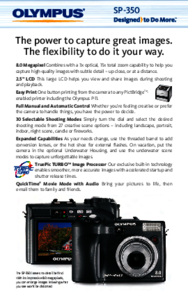
 (73 pages)
(73 pages)







Comments to this Manuals