Olympus W 10 User Manual
Browse online or download User Manual for Players Olympus W 10. Olympus W 10 User Manual
- Page / 36
- Table of contents
- TROUBLESHOOTING
- BOOKMARKS




- DIGITAL VOICE 1
- RECORDER 1
- INSTRUCTIONS 1
- General Precautions 2
- For Safe and 2
- Correct Usage 2
- Table of Contents 3
- Main Features 4
- Identification of Parts 5
- Display (LCD Panel) 6
- Inserting Batteries 7
- Setting Time/Date (TIME) 8
- Notes on the Folders 9
- Recording 10
- Recording Modes (MOdE) 11
- Microphone Sensitivity (MIC) 12
- Taking Pictures 14
- Setting Alarm Playback 20
- Press the STOP button 21
- To Cancel an Alarm Playback 22
- Erasing One File at a Time 23
- Erase All Files from a Folder 23
- System Sounds (bEEP) 24
- Press the ERASE button again 25
- Menu List 26
- Operating Environment 28
- Installing Software 29
- Starting Voice Album 30
- Window Names 31
- Using Online Help 32
- File Format 33
- Troubleshooting 34
- Specifications Technical 35
- Assistance and 35
- Tested To Comply 36
- With FCC Standards 36
Summary of Contents
1DIGITAL VOICERECORDERW-10Thank you for purchasing an OlympusDigital Voice Recorder.Please read these instructions for informationabout using the prod
10RecordingRecording1Press the MENU/FOLDER buttonto choose folder A or B.The folder name is displayed.a Current folder2Press the REC button to startre
11Recording Modes (MOdE)You can select from among three recording modes: HQ (High Quality) mode, SP (StandardPlayback) mode and LP (Long Playback) mod
12Microphone Sensitivity (MIC)Microphone sensitivity is adjustable to meet recording needs.Microphone Sensitivity (MIC)1Press and hold the MENU/FOLDER
13Using the Variable Control Voice Actuator (VCVA)Using the Variable Control Voice Actuator(VCVA)When the microphone senses that sounds have reached a
14Taking PicturesTaking PicturesHolding the Camera (Recorder)Hold the recorder securely with both hands and keep yourelbows close to your body.Make su
15Taking PicturesTaking PicturesYou can choose any folder when taking pictures: A, B, or . All pictures will be saved in folder.The shutter button ha
16Taking PicturesIf you cannot take a pictureThe following are probable causes. Eliminate the problem and resume photography.Taking PicturesMessageThe
17Playing1Press the MENU/FOLDER buttonto choose folder A or B.2Press the +/9 or –/0 buttonto choose the file that you want toplay.3Press the PLAY butt
18PlayingPlayingPlaybackfunctionsFastPlayback(F.PLAY)FastForward(8)Rewind(7)Skipping tobeginningof a file*OperationPress the PLAY button for 1 second
19Moving Files Between Folders (MOVE)You can move a file recorded in folder A or B to the other.The moved file is added at to the end of the destinati
2For Safe andCorrect UsageBefore using your new recorder, read thismanual carefully to ensure that you knowhow to operate it safely and correctly.Keep
20The alarm playback function can be set to play a selected file at a pre-set time. Up to 5 alarmscan be set.Setting Alarm PlaybackAlarm Playback Fun
218Repeat steps 1 and 2 to set thetime and date:1 Press the +/9 or –/0 to select avalue.2 Press the PLAY button to set thevalue.• Time and date setup
22Alarm Playback Function (ALARM)To Cancel an Alarm Playback1Press the MENU/FOLDER buttonto choose folder A or B.2Press the +/9 or –/0 buttonto select
23ErasingYou can easily erase unnecessary files. Sequential file numbers are reassigned automatically.Erasing One File at a Time1Press the MENU/FOLDER
24System Sounds (bEEP)The recorder beeps to alert you to button operations or warn you of errors. System sounds maybe turned off.1Press and hold the M
25Resetting the Recorder (CLEAR)This function erases all files stored in the recorder and also resets the current time and other settingsto their init
26Menu ListRecording mode setting. Switch among HQ,SP, and LP modes.Notes• If you choose folder , "ALARM" won't appear.• The recorder
27Using OLYMPUS Voice Album SoftwareBy connecting the recorder to your PC, you will be able to use Voice Album in the following ways:Using OLYMPUS Voi
28Operating EnvironmentPC: IBM PC/AT compatible PCOperating System: Microsoft Windows 98/ 98SE/ Me/ 2000 Professional/ XP Professional,HomeEditionCPU:
29Installing SoftwareBefore you connect the USB cable to the recorder and your PC, you must first install thesoftware.Be sure to confirm the following
3Table of ContentsGetting StartedMain Features ... 4Identification of Parts ... 5
30Starting Voice Album1Insert end A of the USB cable toyour PC's USB port or USB hub.2Confirm that the recorder is not inuse before attaching end
31Window Names12453671 Menu barYou can select various menu commands.2 Tool barFrequently used menu commands areassigned to buttons.3 Playback Controll
32Using Online HelpTo open Online Help, do either of the following:• Click on the [Start] button, select [All Programs], then [OLYMPUS Voice Album], t
33File FormatTransferred audio files are recorded in WAVE format (.wav) and image files are recorded inJPEG format (.jpg).When you transfer files, the
34TroubleshootingProbable causeThe batteries are not loaded properly.The recorder is in HOLD mode.The recorder is in HOLD mode.Low remaining internal
35Recording medium: Built-in flash memoryPower supply: Two AAA (LR03 or R03) batteriesBattery life: Recording ... Approx. 24 hoursShooting ...
E2-2899-01“CE” mark indicates that thisproduct complies with theEuropean requirements forsafety, health, enviroment andcustomer protection.L’indicatio
4Main Features● The recorder stores highly compressedWAVE and JPEG format in 16 MBintergrated flash memory.● The recorder supports three recordingmode
51 Built-in microphone2 Record indicator lamp3 Display (LCD panel)4 REC (Record) button5 MENU/FOLDER button6 Shutter button7 Lens8 HOLD switch9 PC (US
61 Folder indicator2 Recording mode indicator3 Microphone sensitivity display(LOW)4 Current time/date, Recording time/date (REC DATE), Recording/Playi
7Inserting BatteriesInserting Batteries1Lightly press down on the arrow and slide thebattery cover open.2Insert two AAA alkaline batteries, observing
8Setting Time/Date (TIME)Changing the Time/DateSetting Time/Date (TIME)If you have set the time and date, information as to when a file is recorded is
9Setting Time/Date (TIME) / Notes on the Folders• You can choose between 12 and 24 hour displayby pressing the MENU/FOLDER button whilesetting the hou
More documents for Players Olympus W 10
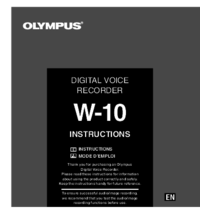
 (18 pages)
(18 pages)
 (180 pages)
(180 pages)








Comments to this Manuals