Olympus VN-801PC User Manual
Browse online or download User Manual for Voice Recorders Olympus VN-801PC. Olympus VN-801PC User Manual
- Page / 18
- Table of contents
- BOOKMARKS



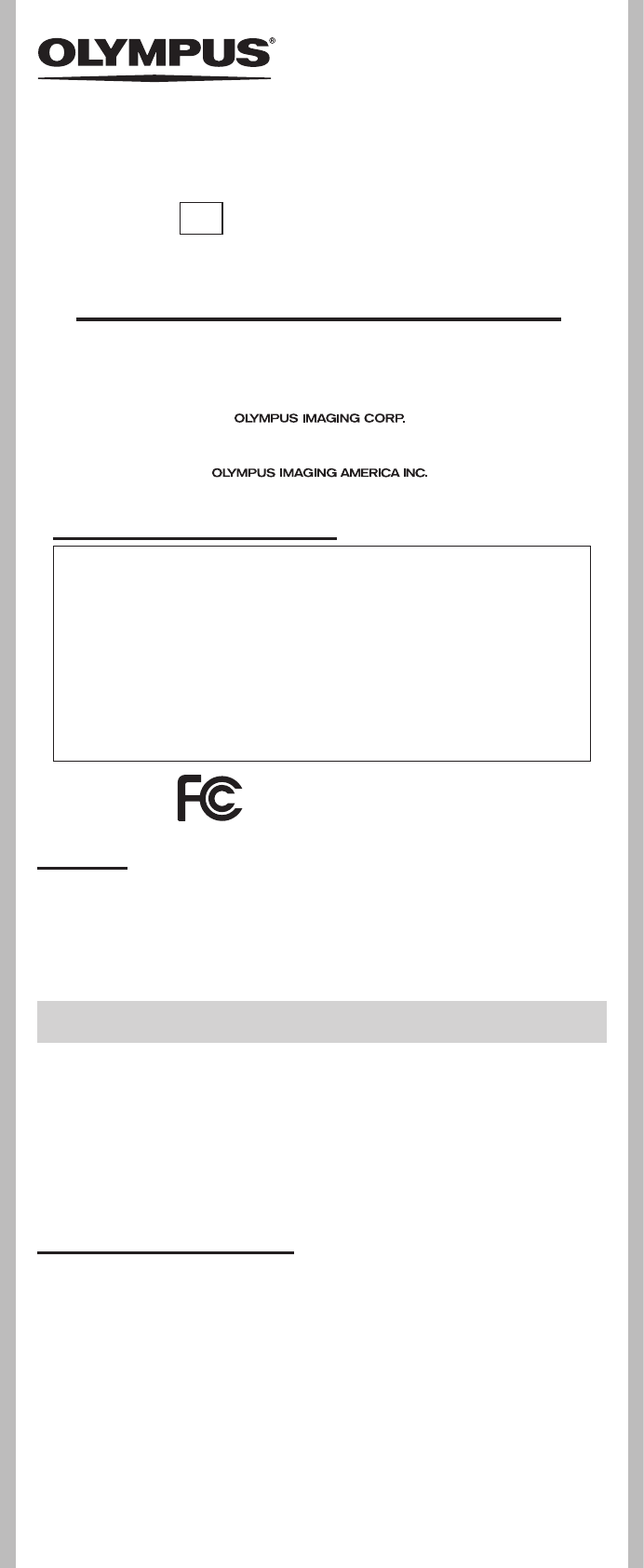
- VN-801PC 1
- Getting started 2
- About recording 4
- To MIC jack 5
- About playback 6
- To EAR jack 7
- Menu setting 9
- Erase Lock 10
- File Divide 10
- Property 10
- Mic Sense 11
- Rec Mode 11
- Rec Scene 12
- Play Mode 12
- Skip Space 12
- Font Size 13
- Contrast 13
- Language(Lang) 13
- Time & Date 14
- Reset Settings 14
- System info 14
- Using the recorder on your PC 15
- Safe and proper usage 16
- Troubleshooting 17
- Specifications 17
- Accessories (Optional) 17
- About music file 18
- Guide to recording times 18
- Guide to battery life 18
Summary of Contents
1--Register your product on www.olympus-consumer.com/register and get additional benefits from Olympus!DIGITAL VOICE RECORDERVN-801PCEN INSTRUCTIONSTh
10--7 Press the `OK/MENU button to complete the setting.• You will be informed that the settings have been established via the screen.• Pressing the
11- -VCVAWhen the microphone senses that sounds have reached a preset threshold volume level, the built-in Variable Control Voice Actuator (VCVA) star
12- -h Play MenuRec SceneThe recording setting can be selected from the [Memo], [Meeting], [Conference] templates to suit the recording scene or situ
13--h LCD/Sound MenuFont SizeChanging the displayed character size on the display.1 Select [Font Size] from the menu on the [LCD/Sound Menu].In Menu
14- -h Device MenuTime & DateIf the current time and date is not correct, set it. 1 Select [Time & Date] from the menu on the [Device Menu].(
15- -Using the recorder on your PCh Operating environmentWindows:Operating System: Microsoft Windows XP/Vista/7 (Standard Installation)Compatible PC’
16--Safe and proper usageGeneral precautions• Do not leave the recorder in hot, humid locations such as inside a closed automobile under direct sunli
17--Q1: Nothing happens when a button is pressed.A1: The POWER/HOLD switch may be set to [HOLD] position. The batteries may be depleted. The bat
18- -About music fileIn cases where the recorder is unable to playback music files that have been transferred to it, check to make sure that the sampl
2- -Getting started1 Lightly press down on the arrow and slide the battery cover open.• Manganese batteries may not be used in this recorder.• Be su
3- -2 Insert size-AAA alkaline battery, observing the correct = and - polarities.3 Close the battery cover completely by pressing to the direction A,
4- -1 Press the 9 or 0 button to select the item to set.• Select the item from the “hour”, “minute”, “year”, “month” and “day” with a flashing poi
5- -h PauseWhile the recorder is during recording mode, press the REC (s) button.• The recorder will time out after 60 minutes when left in “Rec Paus
6- -1 Press the FOLDER/INDEX/SCENE button to select the desired folder.a Folder indicatorh Playback2 Press the 9 or 0 button to select the file to
7--h Playback through earphoneAn earphone can be connected to the EAR jack of the recorder for listening.• When the earphone is used, the recorder sp
8- -2 Press the 9 or 0 but-ton to select the index or temp mark to erase.3 While the index or temp number appears for approximately 2 seconds on the d
9- -2 While the recorder is dur-ing stop mode, press the ERASE button.3 Press the + or − button to select [Erase in Folder] or [File Erase].4 Press th
 (2 pages)
(2 pages) (244 pages)
(244 pages)
 (2 pages)
(2 pages) (103 pages)
(103 pages)








Comments to this Manuals