Olympus D-595 Zoom User Manual Page 1
Browse online or download User Manual for Cameras Olympus D-595 Zoom. Olympus D-595 Zoom User Manual [en]
- Page / 156
- Table of contents
- TROUBLESHOOTING
- BOOKMARKS




- D-595 ZOOM 1
- C-500 ZOOM 1
- How to use this manual 2
- Composition of the manual 3
- Table of Contents 4
- Press the POWER switch 9
- With the camera off, press $ 10
- Basic operation 11
- How to use the mode dial 12
- How to use the direct buttons 13
- (Playback mode 14
- 3 Press Z 15
- How to use the menus 16
- Shortcut menus 17
- Mode menu 18
- Setup menu 18
- 2 Press Z in shooting mode 19
- 4 Press ac to select the 20
- 6 Press ac to select the ISO 20
- Tips before you start 22
- Holding the camera 23
- 3 Keeping the shutter button 25
- Record mode 27
- Movie record modes 28
- To change the record mode 29
- Recording pictures 30
- Using a card (optional) 31
- 2 Open the card cover 32
- 3 Open the card lock 32
- 5 Close the card lock 33
- 6 Close the card cover 33
- 3 Basic shooting functions 34
- Basic shooting functions 35
- 2 Take the picture 36
- G Cuisine 38
- & Candle* 38
- , Behind Glass 38
- ) Available Light Portrait* 38
- 1 Press the zoom button 39
- 1 Select [ON], and press Z 40
- 2 Press T on the zoom button 40
- 1 Press the & button 41
- 3 Take the picture 41
- Flash shooting 42
- 1 Press the # button 43
- Additional 45
- (manual shooting) 46
- Adjusting picture coloration 48
- 2 Press Z 49
- Recording movies 50
- Select [BLACK & WHITE] 54
- Panorama shooting 55
- Additional shooting functions 56
- 2 Take the second picture 57
- Noise reduction 59
- Playback 60
- 1 Press $ 61
- Picture rotation 62
- Slideshow 63
- (To set the slideshow format 64
- Playing back movies 65
- BLACK & WHITE/SEPIA/ ) 66
- • When [ADD FRAME] is 67
- 1 Press d to display [START] 68
- 2 Aim the camera microphone 68
- Editing movies 69
- 3 Select [OK], and press Z 70
- 4 Select [NEW FILE] or 71
- Playing back pictures on a TV 72
- Selecting the video output 73
- Displaying detailed shooting 74
- Protecting pictures 75
- 1 Select [YES], and press Z 76
- 2 Select [YES], and press Z 77
- 6 Settings 80
- RESET] is set [ON] 81
- Changing the display language 82
- 2 Select [OK], and press Z 84
- Setting warning sounds 85
- Press ac to set the volume 87
- 1 When [START] is displayed 89
- 4 Press Z 90
- Printing at the store 91
- Printing at home 91
- Direct printing (PictBridge) 92
- 7 Select [OK], and press Z 94
- 8 In the [PRINT MODE SELECT] 95
- Selecting a print mode 96
- Setting the paper 96
- If an error code is displayed 98
- Print settings (DPOF) 99
- Printing pictures 100
- 1 Select [<], and press Z 101
- 3 Select [SINGLE PRINT] 101
- 5 Select [END] 102
- 1 Select [U], and press Z 102
- 3 Perform each setting 102
- Select [RESET], and press Z 103
- 1 Select [KEEP], and press Z 104
- 2 Select [<], and press Z 104
- 4 Select [CANCEL] 104
- Connecting the 105
- Using OLYMPUS Master 107
- Installing OLYMPUS Master 108
- 1 Insert the CD-ROM into the 109
- 2 Click the “OLYMPUS Master” 109
- 4 Follow the on-screen 110
- Macintosh 111
- 4 Select [PC], and press Z 112
- Starting up OLYMPUS Master 113
- (OLYMPUS Master main menu 114
- (To exit OLYMPUS Master 114
- 2 Click “From Camera” 115
- 4 Click “Browse images now.” 115
- (To disconnect the camera 116
- Thumbnail 117
- 2 Click “Photo” 119
- 4 Select a layout and size 119
- 7 Click “Print” 120
- Appendix 121
- Troubleshooting 122
- CARD SETUP 123
- POWER OFF 123
- SELECT GO 123
- (Playback of recorded images 127
- Camera care 130
- AC adapter (optional) 131
- Safety Precautions 132
- LCD Monitor 133
- Legal and Other Notices 133
- Disclaimer of Warranty 134
- Warning 134
- Copyright Notice 134
- FCC Notice 135
- Glossary of terms 136
- Miscellaneous 138
- Menu list 139
- Shooting mode (n) 140
- Shooting mode (h) 141
- Playback mode (movies) 143
- Shooting mode 144
- Playback mode 145
- Others 145
- Modes and shooting functions 146
- Names of parts 148
- VISUAL INDEX 149
- Monitor indications 150
- Technical Support (USA) 156
Summary of Contents
Thank you for purchasing an Olympus digital camera. Before you start to use your new camera, please read these instructions carefully to enjoy optim
How to use the shooting button and playback button101Basic operation(Turning the camera on in playback modeWith the camera off, press $.• The camera t
Print settings (DPOF)1007Printing picturesTIPSRelation between printing and record mode when shootingThe resolution of a computer/printer is generally
Print settings (DPOF)1017Printing picturesHow to apply [<] to a selected picture is shown below. Follow the operation guide to make settings.Top me
Print settings (DPOF)1027Printing pictures4 The reservation is made. Press Z.• The single-frame reservation menu is displayed.5 Select [END].•The [<
Print settings (DPOF)1037Printing pictures(To set the date/time printing dataSelect [NO], [DATE] or [TIME], and press Z.NO The pictures are printed wi
Print settings (DPOF)1047Printing pictures(To reset the print reservation data for a selected pictureTop menu [MODE MENU] [PLAY] [<]g“How to use th
1058 Connecting the camera to a computerViewing the pictures you have taken on your computer is just one of the many ways you can enjoy your pictures.
1068Connecting the camera to a computerFlowUsing the USB cable provided with your camera, you can connect the camera and computer and download (transf
1078Connecting the camera to a computerUsing OLYMPUS MasterFor editing and managing image files, install the OLYMPUS Master software from the provided
Using OLYMPUS Master1088Connecting the camera to a computerBefore installing the OLYMPUS Master software, please confirm that your computer is compati
Using OLYMPUS Master1098Connecting the camera to a computerWindows1 Insert the CD-ROM into the CD-ROM drive.• The OLYMPUS Master setup screen is displ
How to use the shooting button and playback button11Basic operation1(Switching between shooting mode and playback modePress # or $ to switch between s
Using OLYMPUS Master1108Connecting the camera to a computer3 Click “Next” and follow the on-screen instructions.• When the QuickTime licensing agreeme
Using OLYMPUS Master1118Connecting the camera to a computer6 Follow the on-screen instructions.• The screen confirming that installation is completed
1128Connecting the camera to a computerConnecting the camera to a computerUse the USB cable provided with the camera to connect the camera to your com
Starting up OLYMPUS Master1138Connecting the camera to a computer•Windows XPWhen the camera is connected to the computer, the screen for selecting an
Starting up OLYMPUS Master1148Connecting the camera to a computer(OLYMPUS Master main menuc “Transfer Images” buttonDownloads images from the camera o
1158Connecting the camera to a computerDisplaying camera images on a computerYou can save camera images on your computer.1 Click “Transfer Images” o
Displaying camera images on a computer1168Connecting the camera to a computer(To disconnect the cameraYou can disconnect the camera after downloading
Viewing still pictures and movies1178Connecting the camera to a computer3 Disconnect the USB cable from the camera.1 Click “Browse Images” on the OL
Printing pictures1188Connecting the camera to a computer(To view a movie1 Double-click the movie thumbnail that you want to see in the “Browse” window
Printing pictures1198Connecting the camera to a computer2 Click “Photo” .• The “Photo Print” window is displayed.3 Click “Settings” in the “Photo Pri
121Basic operationHow to use the mode dialThis camera is capable of taking still pictures and movies. Use the mode dial to switch between shooting mod
To download and save images to a computer without using OLYMPUS Master1208Connecting the camera to a computer7 Click “Print”.• Printing starts.• To re
1219 AppendixThis chapter contains useful information from OLYMPUS.Here you will find what to do when you are stuck or don’t understand the meaning of
1229AppendixTroubleshootingError codesMonitor indication Possible cause Corrective actionqCARD ERRORThere is a problem with the card.This card cannot
Troubleshooting1239AppendixgBATTERY EMPTYThe battery power is exhausted.Replace the batteries with new ones, or charge the batteries.This card cannot
Troubleshooting1249Appendix(Preparatory operations(ShootingTroubleshootingPossible cause Corrective actionRef. pageThe camera does not turn on or func
Troubleshooting1259AppendixThere is a problem with the card.See “Error codes”. P. 122The monitor does not turn on.The camera is set to [MONITOR OFF].P
Troubleshooting1269AppendixThe monitor goes off.The camera is in the sleep mode.Press the shutter button or #.–The power is turned off with the monito
Troubleshooting1279Appendix(Playback of recorded imagesPossible cause Corrective actionRef. pagePictures in the internal memory cannot be played back.
Troubleshooting1289AppendixThe subject was out of the working range of the flash.Shoot within the flash working range. P. 42The subject was too small
Troubleshooting1299Appendix(When the camera is connected to a computer or printerThere are no pictures in internal memory or card.[NO PICTURE] is disp
13Basic operation1How to use the direct buttonsThe buttons that can be used in shooting mode and playback mode differ.(Shooting modec$ (Playback) butt
1309AppendixCamera care(Cleaning the cameraExterior:• Wipe gently with a soft cloth. If the camera is very dirty, soak the cloth in mild soapy water a
1319AppendixAC adapter (optional)An AC adapter is useful for time-consuming tasks such as image downloads to a computer.An optional Olympus AC adapter
1329AppendixSafety Precautions• To protect the high-precision technology contained in this product, never leave the camera in the places listed below,
Safety Precautions1339Appendix• Recommended temperature ranges for NiMH batteries:Operation ... 0°C to 40°C (32°F to 104°F)Charge ...
Safety Precautions1349Appendix• Olympus makes no representations or warranties, either expressed or implied, by or concerning any content of these wri
Safety Precautions1359Appendix• Radio and Television InterferenceChanges or modifications not expressly approved by the manufacturer may void the user
1369AppendixGlossary of termsApertureThe adjustable lens opening which controls the amount of light that enters the camera. The larger the aperture, t
Glossary of terms1379AppendixImage sizeThe size of an image expressed by the number of pixels that make up the image. For instance, a picture taken wi
13810 MiscellaneousMiscellaneousThis chapter contains all the camera functions described in Chapters 1 to 8.Refer here for the names of the camera par
13910MiscellaneousMenu list Shooting mode (P, i, l, z, j, k, f) *1[SCENE SELECT] is displayed when the camera is in f mode. In other modes, [Y] is di
How to use the direct buttons141Basic operation(Playback modec# (Shooting) button gP. 11Enables shooting modedS (Erase) button gP. 77Erases pictures d
Menu list14010Miscellaneous Shooting mode (n)*1Available languages vary depending on the area where you purchased this camera.Top menu Tab Item Setti
Menu list14110Miscellaneous Shooting mode (h)*1Available languages vary depending on the area where you purchased this camera.Top menu Item SettingRe
Menu list14210Miscellaneous Playback mode (still pictures)*1Available languages vary depending on the area where you purchased this camera.Top menu T
Menu list14310Miscellaneous Playback mode (movies)*1Available languages vary depending on the area where you purchased this camera.Top menu Tab Item
14410MiscellaneousList of factory default settingsThe functions are set as follows when the camera leaves the factory. Shooting modeFNo. F2.8Shutter
List of factory default settings14510Miscellaneous Playback mode Others* Settings differ according to the region where the camera is sold.INFO OFF0
14610MiscellaneousModes and shooting functionsModeFunctionhi l z j kf MPnZoom 9*1DIGITAL ZOOM — 9*1FLASH MODE 9*2—ESP/5 — 9& 9*3% 9*1, *3Y 9j — 9*
Modes and shooting functions14710Miscellaneous9: Available —: Not available*1 Not including o of f mode.*2 Not including (, * or & of f mode.*3 No
14810MiscellaneousNames of partsCameraPOWER switch gP. 9LensSelf-timer lamp gP. 53Connector cover gP. 72, 93, 112, 131DC-IN jack gP. 131Shutter button
Names of parts14910MiscellaneousZoom button (W/T, GU) gP. 39, 61OK/MENU button (Z) gP. 16, 19Arrow pad (acbd) gP. 16, 19Rotation button (y) gP. 14, 62
How to use the direct buttons15Basic operation1Basic functions can be easily operated using the direct buttons. Use the arrow pad and Z to make settin
Names of parts15010MiscellaneousThe [INFO] setting allows you to select how much information to display on the screen. Screens with the information di
Names of parts15110Miscellaneous* [IN] is displayed when the internal memory is used. [xD] is displayed when the card is used.13 Sound record R P. 51,
Names of parts15210Miscellaneous(Playback mode* [IN] is displayed when the internal memory is used. [xD] is displayed when the card is used.Still pict
153Index10GLOSSARY INDEXIndexFor reference page numbers relating to camera parts, see “Names of parts”. SETUP ...642 IN 1
Index15410Index GLOSSARY INDEXJJPEG...137LLANDSCAPE ...35LANDSCAPE+PORTRAIT ...35MMacro mode s
Index155Index10GLOSSARY INDEXSQ...27, 29STANDARD ...92Sunny day ...
http://www.olympus.com/ 2005 VH003601Shinjuku Monolith, 3-1 Nishi-Shinjuku 2-chome, Shinjuku-ku, Tokyo, JapanTwo Corporate Center Drive, P.O. Box 905
161Basic operationHow to use the menusThe menu is displayed on the monitor when Z is pressed either in shooting mode or playback mode. This menu is us
How to use the menus17Basic operation1Shortcut menusMONITOR OFFMODE MENUn mode(for movies) P M f k j z l i mode (for still pictures)MONITOR OFFMODE ME
How to use the menus181Basic operationMode menuSetup menuCAMERA tabFor setting shooting-related functions.PLAY tabFor making print reservations and re
How to use the menus19Basic operation1Use the arrow pad and Z to select and set menu items.Follow the operation guide and arrows on the screen to sele
2How to use this manual(Basic and Advanced ManualsThe instruction manual accompanying this camera is divided into two parts: the Basic Manual and the
How to use the menus201Basic operation4 Press ac to select the [CAMERA] tab, and press d.• Refer to the arrows on the screen to select a setting with
21Basic operation1How to read the procedure pagesA sample of a procedure page is shown below explaining the notation. Look at it carefully before taki
222 Tips before you start taking picturesTips before you start taking picturesYour pictures are almost guaranteed to come out well just by setting the
23Tips before you start taking pictures2Holding the cameraSometimes when you look at a picture you have taken, the contours of the subject are blurred
Holding the camera242Tips before you start taking pictures(Features of the monitor and viewfinderWhen to use the monitor and viewfinderMonitor Viewfin
25Tips before you start taking pictures2If correct focus cannot be obtainedThe camera automatically detects the focus target in the frame. The level o
If correct focus cannot be obtained262Tips before you start taking pictures4 Press the shutter button fully.Under certain types of conditions, the aut
27Tips before you start taking pictures2Record modeYou can select a record mode in which to take pictures or shoot movies. Select the best record mode
Record mode282Tips before you start taking picturesMovies are recorded in Motion-JPEG format.Still picturesMoviesMovie record modesNumber of storable
Record mode29Tips before you start taking pictures2Tips before you start taking picturesTop menu [K] g“How to use the menus” (P. 16)1 Select [SHQ], [H
3Composition of the manualThe title page of each chapter gives a short description of the contents. Be sure to check it out.Basic operationTips before
302Tips before you start taking picturesRecording picturesPictures taken are stored in the internal memory.You can also use an optional xD-Picture Car
31Tips before you start taking pictures2Using a card (optional)An optional card is available for this camera.The card corresponds to the film of a nor
Using a card (optional)322Tips before you start taking pictures2 Open the card cover.3 Open the card lock.(Inserting the card4 Orient the card as show
Using a card (optional)33Tips before you start taking pictures2Tips before you start taking pictures(Removing the card4 Push the card all the way in a
343 Basic shooting functionsA professional photographer adjusts the exposure to the optimal setting, chooses the best focusing method and even selects
353Basic shooting functionsSelecting a shooting mode according to the situationUse the mode dial to switch between shooting modes before taking pictur
Selecting a shooting mode according to the situation363Basic shooting functionsfThis function allows you to select from 10 situation-related modes set
Selecting a shooting mode according to the situation373Basic shooting functionsBy setting the mode dial to f, you can select an additional 10 situatio
Selecting a shooting mode according to the situation383Basic shooting functionsG CuisineOptimum for taking pictures of your favorite dishes. This mode
393Basic shooting functionsZooming in on a distant subjectYou can zoom in on your subject using the optical zoom and digital zoom. With the optical zo
4Table of ContentsHow to use this manual... 2Composition of the manual ...
Zooming in on a distant subject403Basic shooting functionsTo use the digital zoom, set [DIGITAL ZOOM] to [ON].Top menu [MODE MENU] [CAMERA] [DIGITAL Z
413Basic shooting functionsTaking close-up pictures (macro/super macro)Focusing is usually slow when you get close to a subject (wide-angle: 20 cm/7.9
423Basic shooting functionsFlash shootingSelect the flash mode best suited to the light conditions and the effect you want to achieve.Flash working ra
Flash shooting433Basic shooting functions1 Press the # button.• The flash mode settings screen is displayed.g“How to use the direct buttons” (P. 13)2
443Basic shooting functionsAdjusting picture brightness (exposure compensation)This function allows you to make fine changes to the exposure setting.
454 Additional shooting functionsAt a sporting event…Use movie mode to capture the atmosphere by recording the cheers and applause along with the acti
464Additional shooting functionsSetting the aperture and shutter speed (manual shooting)You can enjoy taking pictures at different aperture values and
474Additional shooting functionsTaking pictures in low light conditions (ISO)The higher the ISO value, the greater the camera’s light sensitivity and
484Additional shooting functionsAdjusting picture colorationThe color of the subject differs depending on lighting conditions. For instance, when dayl
Adjusting picture coloration494Additional shooting functionsTop menu [MODE MENU] [PICTURE] [WB] [V]g“How to use the menus” (P. 16)1Display the [ONE TO
Table of Contents54 Additional shooting functions - - - - - - - - - - -45Setting the aperture and shutter speed (manual shooting) ... 46Selectin
504Additional shooting functionsRecording moviesThis function is for recording movies. These movies can be played back on the camera. Sound can also b
Recording movies514Additional shooting functionsSound can be recorded while shooting a movie.Top menu [R] g“How to use the menus” (P. 16)1 Select [ON]
524Additional shooting functionsSequential shootingTakes still pictures in succession. The focus, exposure, and white balance are locked at the first
534Additional shooting functionsSelf-timer shootingThis function lets you take pictures using the self-timer. Fix the camera securely on a tripod for
544Additional shooting functionsFunction shooting (BLACK & WHITE/SEPIA/VIVID)BLACK & WHITE For taking pictures in black and white.SEPIA For ta
554Additional shooting functionsPanorama shootingYou can take advantage of panorama shooting with an Olympus xD-Picture Card. Panorama shooting lets y
Panorama shooting564Additional shooting functions2 Make sure that the edges of the pictures overlap, then take the pictures.• The focus, exposure, and
574Additional shooting functionsTaking two-in-one picturesThis function allows you to combine two pictures taken in succession and store them as a sin
584Additional shooting functionsRecording sound with still picturesSound can be recorded when taking still pictures. Recording starts about 0.5 second
594Additional shooting functionsNoise reductionWhen shooting in dark places, shutter speeds become slower as there is less light focused on the CCD. D
Table of Contents66 Settings- - - - - - - - - - - - - - - - - - - - - - - - - - - - 80Saving camera settings (ALL RESET) ...
605PlaybackWith film-type cameras, you cannot see the pictures you have taken until the film has been developed. And aren’t you sometimes disappointed
615PlaybackPlaying back still picturesWhen a card is in the camera, a picture from the card is displayed. To play back pictures from the internal memo
Playing back still pictures625PlaybackThis function lets you select the number of pictures in an index display from 4, 9, and 16.Top menu [MODE MENU]
Playing back still pictures635PlaybackThis function displays still pictures stored in the internal memory or card one after another. Only the first fr
Playing back still pictures645Playback(To set the slideshow formatYou can choose how the pictures go from one to the next during the slideshow.NORMAL
655PlaybackPlaying back moviesThis function lets you play back movies. You can fast forward the movie or play it back one frame at a time.Select a pic
665PlaybackEditing still pictures (ADD FRAME/BLACK & WHITE/SEPIA/Resizing)Editing still pictures (ADD FRAME/BLACK & WHITE/SEPIA/ )This functio
Editing still pictures (ADD FRAME/BLACK & WHITE/SEPIA/Q)675Playback• When [ADD FRAME] is selectedc Select a frame, and press Z.The frame is added
Editing still pictures (ADD FRAME/BLACK & WHITE/SEPIA/Q)685PlaybackSound can be added to a still picture that you have already taken. (This is kno
695PlaybackEditing moviesThis function lets you create indexes and edit movies.INDEX 9 frames extracted from a movie are displayed as an index and sto
Table of Contents79 Appendix - - - - - - - - - - - - - - - - - - - - - - - - - - 121Troubleshooting ...
Editing movies705Playback3 Select [OK], and press Z.• The [BUSY] bar is displayed and the camera returns to the playback mode. The index is stored as
Editing movies715Playback1 Select the first frame of the part you want to keep, and press Z.a :Jumps to the first frame of the movie.c :Jumps to the l
725PlaybackPlaying back pictures on a TVUse the AV cable provided with the camera to play back recorded images on your TV. You can play back both stil
Playing back pictures on a TV735PlaybackYou can select [NTSC] or [PAL] according to your TV’s video signal type. Use this setting when playing back pi
745PlaybackDisplaying detailed shooting informationThis function lets you display detailed shooting information on the monitor for approx. 3 seconds i
755PlaybackProtecting picturesYou are recommended to protect important pictures to avoid accidentally erasing them. Protected pictures cannot be erase
765PlaybackCopying pictures to a card (BACKUP)You can copy (backup) all the image data stored in the internal memory to the card. The image data in th
775PlaybackErasing picturesThis function erases recorded pictures. Pictures can be erased either one at a time or all the pictures in the internal mem
Erasing pictures785PlaybackThis function erases all the pictures in the internal memory or card.Top menu [MODE MENU] [MEMORY(CARD)] [ALL ERASE]g“How t
795PlaybackFormattingThis function lets you format the internal memory or card. Formatting prepares cards to receive data.• To format the internal mem
81 Basic operationSequential shootingMoviesMONITOR OFFMODE MENUWBAUTOSELECTGOOKHQHQ0.00.000:0:15150 0:15Basic operationDon’t you feel that although yo
806 SettingsOne of the key features of a digital camera is that you can view the pictures you have taken immediately.But that isn’t all.For example, y
816SettingsSaving camera settings (ALL RESET)This function lets you choose whether or not to save the current camera settings after the power is turne
826SettingsChanging the display languageYou can select a language for on-screen display. Available languages vary depending on the area where you purc
836SettingsSelecting a power on screen (PW ON SETUP)You can set a screen or sound that is played back when the camera is turned on. You can also regis
Selecting a power on screen (PW ON SETUP)846SettingsYou can register your favorite picture for display when the power is turned on. Register a picture
856SettingsViewing pictures immediately (REC VIEW)You can choose whether or not to display the picture you have just taken on the monitor.ON This disp
866SettingsSetting operation sounds (BEEP)You can choose from 2 different sounds for button operations. You can also set the volume of the sound to [L
876SettingsSetting the playback volume (VOLUME)You can adjust the sound volume of still pictures and movies as well as the volume of the sound generat
886SettingsResetting the file name (FILE NAME)The camera automatically creates file names and folder names for images to be stored in. Files can be nu
896SettingsChecking the image processing function (PIXEL MAPPING)The pixel mapping feature allows the camera to check and adjust the CCD and image pro
9Basic operation1How to use the shooting button and playback buttonThis camera features a shooting mode and a playback mode. Shooting mode is for taki
906SettingsSetting the date and timeThis function lets you set the date and time. The date and time is saved with each picture, and is used in the fil
917 Printing picturesYou can print out the pictures you have taken either at a photo store or at home on your own printer.If you go to a photo store,
927Printing picturesDirect printing (PictBridge)By connecting the camera to a PictBridge-compatible printer with the USB cable, you can print out reco
Direct printing (PictBridge)937Printing picturesUse the USB cable provided to connect the camera to a PictBridge-compatible printer.The basic printing
Direct printing (PictBridge)947Printing pictures5 Press Z without changing the [SIZE] or [BORDERLESS] settings.• When the [PRINTPAPER] screen is not d
Direct printing (PictBridge)957Printing pictures8 In the [PRINT MODE SELECT] screen, press b.• A message is displayed.9 Remove the USB cable from the
Direct printing (PictBridge)967Printing picturesThere are many other print modes available besides the basic mode. Even within the same mode, you have
Direct printing (PictBridge)977Printing picturesSelecting the picture you want to printPress bd to select the picture you want to print. You can also
Direct printing (PictBridge)987Printing picturesIf an error code is displayed on the camera’s monitor during direct print setting or printing, see the
997Printing picturesPrint settings (DPOF)Print reservation allows you to save printing data (the number of prints and the date/time information) with
More documents for Cameras Olympus D-595 Zoom
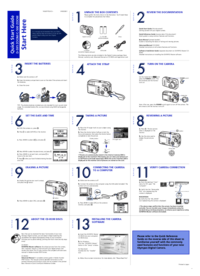
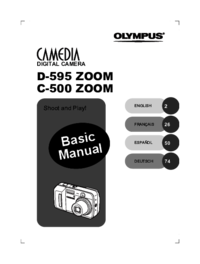

 (1 pages)
(1 pages)









Comments to this Manuals